In this post:
- Smart plug recap
- Solution 1: Philips Hue for the win!
- Solution 2: use an Innr Smart Plug (cheaper, but still Zigbee)
- (This won't currently work): use a Zigbee smart plug and an Echo Zigbee hub
- Solution 3: use a smart button and smart plug
- Solution 4: use a non-Zigbee smart hub and any compatible smart plug
Smart plugs are pretty useful devices – allowing you to easily control your appliances with a phone app, preset timers, and even your voice. But it's not always practical to take your phone out every time you want to control it. Alternatively you can use a smart speaker, but remembering the correct voice command to use can be annoying.
You: “Alexa, turn my kitchen smart plug on
Alexa: “I can't find any devices called ‘kitchen smart plug'.”
Grr! Sometimes it'd be nice to simply take out a physical remote and turn the smart plug on/off – especially if the smart plug is in a hard to reach area. But is this possible? Well the gist is…
You can use the Philips Hue Smart Plug with Hue accessories acting as a physical remote. However this option can be expensive, but there are a few other options available too.
Smart plug recap
Smart plugs are useful little devices: they plug into your wall outlet. and then you plug an appliance into them. You can then use your smartphone to configure the smart plug:

You can then set the plugged-in appliance to turn on/off automatically (such as on a pre-set timer), or you can manually control the appliance via the smart plug in a few different ways:
- Using your smartphone app: the smart plug will come with a companion phone app, and this can be used to turn the plug on and off.
- Using your voice: pretty much all smart plugs available nowadays support Alexa and Google Home, meaning that you can use your Amazon Echo or Google/Nest Home device to control the plug.
- Pressing the physical button on the smart plug: most (but not all) smart plugs have a physical button on them which will allow you to control the plug in the standard on/off way:
👉 Related reading: How To Reset Google Home Mini: Setup and Troubleshooting
However, all of these methods can be frustrating and cumbersome at times:
- Using your smartphone app: you may not have your phone nearby. But even if you do, you'd need to unlock it, find the relevant app, launch it, and then control the smart plug. This is annoying!
- Using your voice: you might not have a smart speaker nearby. But if you do, you still need to remember the exact command to say – and hope that Alexa/Google Assistant understands it fully!
- Pressing the physical button: this isn't possible if the smart plug is in a hard to reach area.
So what are your options – do you simply have to give up on the idea of a smart plug? Well no, thankfully not. As I touched on at the start of the article, there are ways of having a smart plug with a physical remote to control it.
There are some disadvantages to each approach, which I cover in the following sections.
👉 Related reading: Do Smart Plugs Work Away From Home?
Solution 1: Philips Hue for the win!
Ah, Philips Hue: the oft-criticized smart lighting platform. Yes they're expensive, but the fact that they use Zigbee is actually a big benefit for cases like this.
This is because Philips Hue don't just produce smart lighting. They also produce a range of accessories, such as the Hue Dimmer Switch:
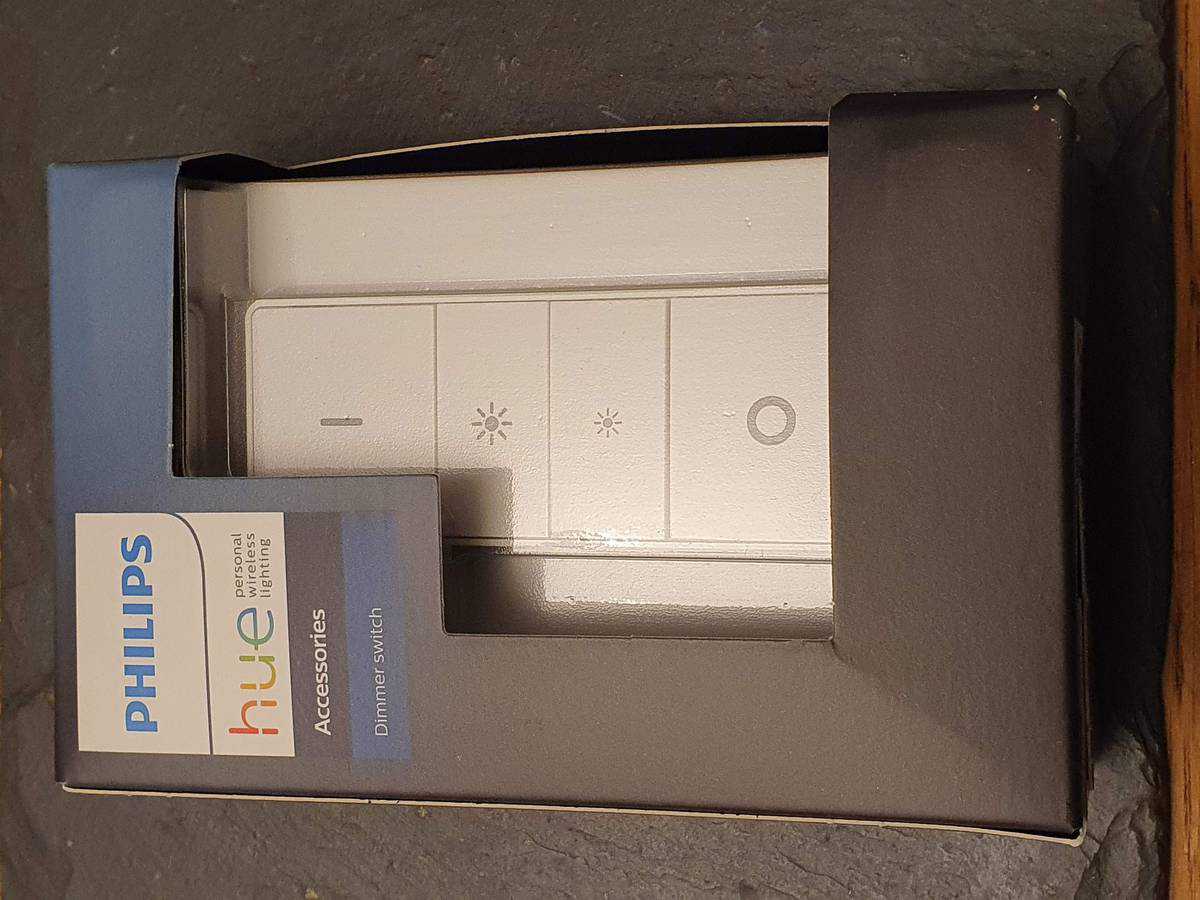
These Hue accessories (which also includes a motion sensor and a tap switch) work by sending a Zigbee message to the Philips Hue Bridge when clicked – or when motion is detected.
This Zigbee message can say things like “turn kitchen light on” or “change to the ‘Arctic Aura' scene”. However, Philips Hue also sell a Hue Smart Plug:
And thankfully the way that Philips Hue have implemented the Hue Smart Plug is that it's essentially a smart light in the sense that it can be turned on/off via Zigbee:

In other words, the Hue Dimmer Switch (and motion sensor and tap switch) can act as a physical remote for the Hue Motion Sensor:

Naturally the brightness buttons won't do anything when paired with a Hue smart plug, but the fact that this works at all is pretty neat. The fact that this works well is also confirmed on the smart plug sales page:
Connected exactly as if it were another Hue light point, lights can be turned on & off via the app, voice, or Hue accessories.
This is confirmed in the Hue smart plug manual too (more on options B and C later):

Of course, the dimmer switch isn't the only Hue accessory. The tap switch and motion sensor will also work with it. In other words, you could link the Hue motion sensor up with the smart plug to turn appliances on/off as you walk past! This is a good way of making your existing floor lamps feel like smart lighting.
👉 Related reading: 14 Smart Home Jokes (All 100% Hilarious!)
Options B vs C
The manual I posted above may seem a little confusing. That's because option B is the main one that people (with a Philips Hue system) will go for: pairing the smart plug up to the Hue Bridge.
Using this configuration, you can then also pair the dimmer switch with the Hue Bridge (within the Hue app) and control the smart plug that way. However if you don't already have a Hue Bridge, this solution isn't ideal because you would need to shell out on the following just to get a smart plug with a physical remote:
- The Philips Hue Smart Plug
- The Philips Hue Dimmer Switch
- A Hue Smart Bridge (also called the Hue Hub)
Whilst you can often get the Hue Bridge (also called the Hue Hub) for cheaper as part of a bundle deal, spending close to a total of $100 for a single smart plug probably won't be practical!
Thankfully option C exists – this is where you purchase the Hue Dimmer Switch, and you pair it directly to your Hue Smart Plug (with both ‘speaking' Zigbee). This becomes a lot cheaper (around half the price) because you don't need the Hue Bridge.
And this does work well if you purely want a smart plug with a physical remote. However you won't be able to use the other Hue accessories with this option (because there's no central Hub/Bridge to control everything), and you do lose a lot of smart functionality.
You essentially have an old-school RF style plug and remote!
Hence I would suggest getting the Hue Bridge if you can, and potentially getting a cheaper smart plug if Hue's official one:
Solution 2: use an Innr Smart Plug (cheaper, but still Zigbee)
If the Hue Smart Plug seems too expensive, you can purchase an alternative Zigbee smart plug which will continue to work just as well with the Hue accessories mentioned earlier. The most popular non-Hue Zigbee smart plug is from Innr and it works out a fair bit cheaper.
This is highly rated (4.6/5 at the time of writing) and the key thing with this product is that it requires a Zigbee hub such as the Philips Hue Hub/Bridge mentioned earlier:
WORKS WITH PHILIPS HUE: Connects directly to Zigbee compatible hubs, including Philips Hue
Innr Zigbee Smart Plug, Amazon sales page
So essentially, both the Innr smart plug and the Hue accessory (such as the dimmer switch) connect to the Hue Bridge. Then you can control the Innr smart plug via your Hue accessory “remote control” – but at a cheaper overall price than with using the Hue Smart Plug!
Of course, this still requires a Hue Hub/Bridge, which will continue to bump up the price.
(This won't currently work): use a Zigbee smart plug and an Echo Zigbee hub
Before I get onto my final solution, I wanted to cover a quick side note. Amazon have recently started including Zigbee chips in most of their new Echo launches:
- Echo Studio
- Echo Show 10 (the full size option – the 5 and 8 variants don't have a Zigbee chip)
- Echo 4th generation (the full size option – the Echo Dot 4th doesn't have this)
- Echo Plus
What this means is that if you already own one of these devices (or are about to buy a new Amazon Echo), you don't need the Hue Hub anymore for general control of your Zigbee-based lights.
Whilst you might be thinking great, I'll just pair my Dimmer Switch with my Echo device, unfortunately this won't currently work. The Hue Dimmer Switch requires a Hue Bridge – it's unsupported on the general Echo platform:
Hi Tristan, thanks for getting in touch, the Hue Bridge is require for Hue Accessories. Some Accessories have Bluetooth, these can be connected to the Hue Bluetooth App.
Philips Hue Support Rep, 20th Jan 2021
If Echo adds support for Hue accessories in the future then this option will allow you to save money (by skipping the Hue Bridge). But right now, this is required for the Hue Smart Plug and Dimmer Switch approach.
Solution 3: use a smart button and smart plug
Back in 2018, Amazon released Echo Buttons – a smart button which, when pressed, could be configured to kick off skills, play music, start a routine – and more.
This could therefore be used to add a routine which basically says “when an Echo Button is clicked, turn my smart plug on (or off)”. This is a nice approach because any Alexa-compatible smart plug could be used – including the cheaper Kasa and Gosund smart plugs:
As long as you have an Echo device already, this would have bought the overall cost down quite a lot for having a smart plug with remote control. Unfortunately Amazon discontinued these handy buttons a year ago.
There are some alternatives – such as the recently hyped-up Flic buttons which now support Alexa routines – however these require a separate hub and thus the overall cost would be higher than the Philips Hue option.
👉 Related reading: Echo Is ‘Account Locked’ – Can Stolen Echos Be Tracked?
Solution 4: use a non-Zigbee smart hub and any compatible smart plug

Going away from Zigbee for a second, there are a whole bunch of methods that you can use to have remote control functionality with non-Zigbee smart plugs. But, they all require some form of hub.
For example, you could buy the following and they would work perfectly well:
- A Lutron Pico remote control.
- The ‘Pro' version of the Lutron Caseta smart bridge.
- A smart plug.
- A smart hub which supports the smart plug (and Lutron), such as the Hubitat hub.
You can then detect Lutron remote control button presses within the Hubitat hub, and use this to turn the compatible smart plug on or off.
The downside, of course, is that you end up spending more money than the Zigbee options – unless you already own some of the above.
A slightly cheaper option is to purchase one of the RGBGenie remotes, and set this up within Hubitat. This can then be paired with a compatible smart plug in the same way.
To be honest, the combinations are almost endless. Whilst I keep mentioning Hubitat above, a hub such as SmartThings or HomeAssistant will work equally well. Just make sure you verify that your intended remote and smart plug can be paired with your hub before buying anything.






