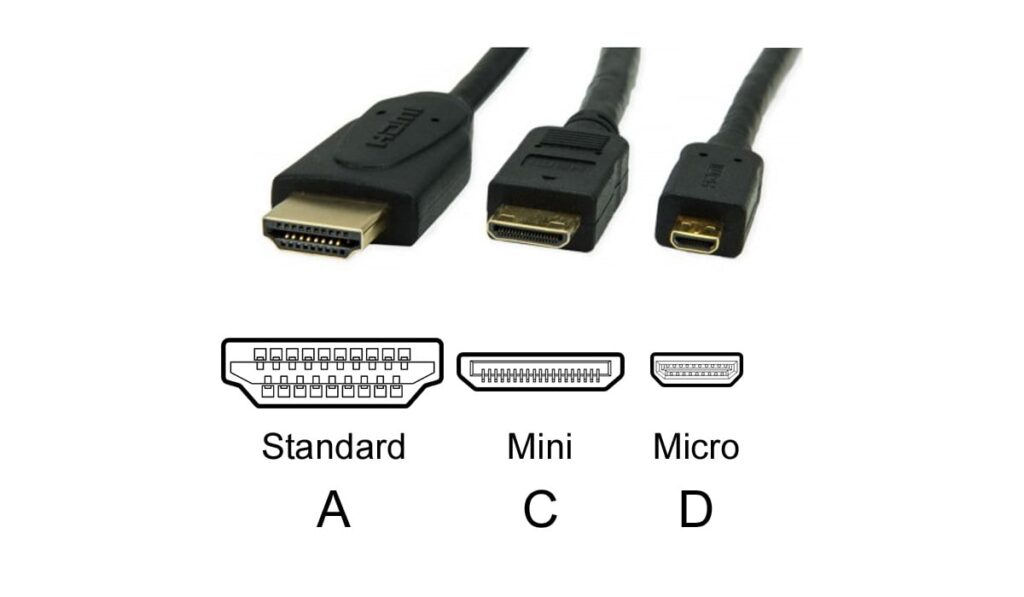You have just bought a brand-new 5.1 home theater system but don’t have enough money to buy some fancy gaming console, DVD, or a BluRay player to use with? Don't worry, we have come up with a great solution for you! We will assume that you already have your PC and that you can use it for movie-watching, listening to music, or playing video games. And guess what – it can also work with a surround sound system as a great replacement source device. Since many people don’t know that a PC can be connected to a home theater system, we have created this article to help you, and to explain how to connect your new 5.1 home theater system to your PC.
The First Thing to Consider…
If you want to connect your 5.1 home theater system to your PC, the first thing you need to check are the connections on the PC’s rear panel. Depending on the available connections, you will need to use different cables. There are three potential types of connection:
- Analog connection (3.5mm audio output) is the standard connection that all PCs have. This one is not acceptable if you are looking for surround sound since it can only deliver stereo sound. However, some PCs have a series of analog 3.5mm or RCA audio outputs designed for connecting surround sound systems. If that’s your case, then you can use these connections to set up your 5.1 home theater system. The problem with this kind of connection is that you need multiple audio cables.
- Digital coaxial connection is not something all PCs have but when they do, great reproduction quality is guaranteed. More importantly, a surround sound experience is possible with this kind of connection. It’s quite simple to establish the connection between your PC and your home theater system – you need only one coaxial cable (it usually uses the same RCA connectors as an analog RCA audio cable).
- Digital optical connection is probably the best connection type for our needs. It’s also very simple to establish as you would need only one optical cable. Digital optical (TOSLINK) connection also supports 5.1 surround sound.

Check your PC’s rear panel and see what audio outputs are available
What Is a 5.1 Home Theater System and How Does It Work?
A Home theater system (HTS) can be defined as a set of speakers (at least 6 of them) combined into one system to create the surround sound experience that was first experienced in movie theaters. In fact, it’s an attempt to move a movie theater into a room of a private house or apartment. The idea has worked well, and we can say that the development of TVs, players, and streaming technologies has been quite subordinated to the goal of meeting the requirements of surround sound.
To achieve the true surround sound experience, four basic elements are required:
Source (streaming) device – It can be a DVD player, BluRay player, cable box, gaming console, etc. The source device can also be a PC or even a laptop.
TV or monitor – It can be any kind of TV with all the necessary input/output ports required to establish video connections and deliver the picture. Instead of a TV/monitor, you can also use a projector.
Receiver – It is necessary as it receives data from one device and sends it to another device in a system. They are used for transmitting both audio and video content and this is why they are called AV receivers (audio and video receivers). They can be connected to different sources and make the process of switching between them much easier. In a home theater system that centers around your PC, the receiver is not necessary since your PC will do all the audio/video processing. So, in this case, your PC is, at the same time, a source device and a receiver.
Home theater speaker system (aka surround sound speaker system) – The minimum number of speakers required to establish surround sound experience is 6. This means there are 5 loudspeakers and at least one subwoofer in the system. Among those 5 speakers, you will need to have one center channel speaker, two front speakers (left and right), and two surround speakers (left and right). Of course, you can upgrade the system by adding some rear surround or ceiling speakers but this depends on many other factors such as budget, room size, room acoustics, your receiver’s capabilities, etc.

Four elements of a home theater system – TV (or projector or monitor), source devices (players, gaming consoles, computers), receiver, and speakers
How to Connect 5.1 Home Theater System to PC?
The first thing you need to do is to look at the rear panel of your PC and inspect all the available connections. Now, depending on the available connections, you have several options, and we will explain them all.
Option 1 – your home theater speaker system has an optical or coaxial input, and your PC has optical or coaxial audio output
This is the best option (the cleanest and fastest setup procedure) since it requires only one cable (either optical or coaxial). You just have to use this cable and connect the output on your PC to the input on your speaker system. Depending on the PC, you may have to go to sound settings and select the right output and speaker configuration, and you can start using it.
Unfortunately, not all PCs have digital audio outputs. In fact, most of them don’t.

Using optical or coaxial connection is the best solution. Unfortunately, most PCs don’t have optical/coaxial audio outputs
Option 2 – you only have multichannel analog outputs available on the back of your PC and your 5.1 home theater system has multichannel analog inputs.
This is also a good option since you have some matching inputs/outputs, and you don't have to buy additional equipment. However, it requires more cables, and it's much messier than using just a single optical/coaxial cable. The wiring procedure is fairly simple – you just have to connect the right outputs with the right inputs. Both – inputs and outputs are usually labeled, so you don't have to guess (FL, FR, C, SL, SR, SUB).
Workarounds
Even if your computer/laptop doesn’t have the audio outputs that match the inputs on your 5.1 home theater, you still have some options left.
Option 1 – use Line OUT, Line IN, and Mic IN ports
Most of today’s desktop PCs have at least three analog audio ports – Line OUT (green), Line IN (blue), and Mic IN (pink/red). Also, most home theater systems designed for PC have multichannel analog inputs (even the systems that also have optical inputs).
So, we are going to use those three audio ports on the rear panel of your PC (red, blue, and pink) to establish the connection between a PC and your home theater system. You have probably noticed that not all three ports are audio outputs, but what you probably don’t know is that you can reconfigure those three ports in the Sound Settings and turn them into output ports for your home theater speakers. And we will show you how.
First of all, take all the necessary RCA cables (or AUX cables, depending on the available ports on your home theater system) and start connecting them. The first cable is used to connect the green-colored audio port to the front right and front left connectors on your HTS. The second cable is used to connect the blue-colored PC jack to the surround right and surround left connectors on the backside of your home theater system, while the third cable connects the pink Mic in jack to the center and subwoofer connectors on the HTS.

However, this is not all. After completing the wiring part, you have to open the audio driver settings on your PC and make some adjustments. One of the most important things is to configure your home theater (speakers) settings by selecting 6-channel output (or 5.1). Besides this, you have to check the settings for all the connectors on the back panel. Double click on the blue line in the connector icon and select the proper function for it – ”back speakers”. For the green connector, you have to select “front speakers” option, and for the pink one – “center/LFE”.
Once you’ve done this, open your sound settings, select “Speaker” and then “Configure”. Once the new window pops up, the “5.1 surround” option shall be already chosen. Click “Next” and finish the configuration process. After that, go to speaker properties and then to the Enhancement tab. Check if the “Enable Speaker Fill” and “Enable Bass Management” options are checked.
Option 2 – Buy a new sound card or a DAC
If there’re no matching connections that you can use and you don’t even have those three audio ports we’ve just talked about, you can either buy a new sound card or a DAC that has the outputs that match your home theater system’s inputs (either multichannel analog inputs or digital optical/coaxial).
Recommended Reading :
- How to Build the Ultimate Home Theater Experience?
- What is the Loudest Home Stereo System?
- How to Choose a High-End Integrated Amplifier?
Neither of these two options is exactly hassle-free, and they both require some additional investments. The good news is that you don’t have to spend a fortune to get surround sound.
You can buy a nice sound card for less than $150 or $100. For example, the internal sound card shown in the image below (Creative Sound Blaster Audigy) is priced at around $60, and the external USB sound card (ASUS Xonar U5) is priced under $130.

Buying an internal or external USB sound card is a relatively affordable solution
Using a 5.1ch DAC with the right inputs/outputs is also a viable (and probably cheaper) option when there’re no matching ports on your PC and your new home theater system, For example, if your PC has digital audio outputs (coaxial/optical) and your home theater system has only multichannel analog inputs, using a DAC shown in the image below (SOUTHSKY 5.1CH DAC) will help you overcome this incompatibility issue.

Buying a 5.1/7.1ch DAC is probably even cheaper than buying a new sound card
This should be it. Now you have several solutions, and you just have to choose the right one for your needs and budget.