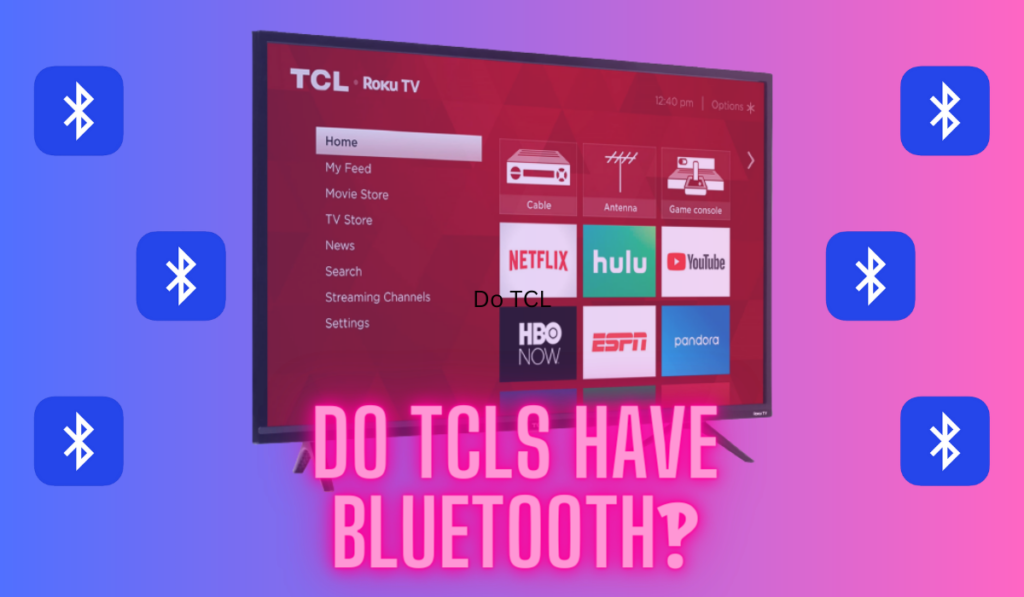In this post:
LG is one of the most popular TV brands in the market, and their smart TVs include many competitive features. Many home theater enthusiasts want to use their RV's bluetooth connection, though, so it's worth pausing to consider if LG TVs have Bluetooth built in before you try to connect up your devices.
Most LG Smart TVs using OLED, QNED MiniLED, and NanoCell tech also have Bluetooth built in. Check the TV's settings, its manual, or the product page to confirm. You can use a Bluetooth Transmitter to add Bluetooth to an LG TV, enabling you to connect Bluetooth Speakers, Soundbars, and Headphones.
With the ability to connect to a variety of devices wirelessly, users can enjoy a more immersive viewing experience without the hassle of cords and cables. So, today we're going to unpack this and all the details you may need, including how to tell if your Lg TV has Bluetooth, how to use it with common devices, and how to add Bluetooth if your TV doesn't have it.
How To Tell If Your LG TV Has Bluetooth

First, we need to know if your LG TV has Bluetooth at all. Most LG TVs do have Bluetooth, while other older models don't. (And a quick note, if you're looking for the article other brands, then check out our articles answering this question for Vizio, Hisense, and TCL TVs.)
Specifically, any OLED, QNED MiniLED, NAnoCell, and 4k Ultra branded TVs do have Bluetooth, so, if you have one of those models, you can skip the rest of this section. If you're not sure what model you have, you can start checking in other places for this info.
First, you can go to the System menu of your TV, select Settings, and then select Advanced Settings. Next, navigate to Sound > Sound Out. If Bluetooth is enabled, you should see the option to turn it off and on.
Next, you should be able to view the user's manual on the specific feature of the TV, or browse the product page for your given make/model and simply scan down the features to see if Bluetooth is included.
If your LG TV does not have Bluetooth, you can still enjoy wireless audio by adding a Bluetooth transmitter. These devices connect to your TV's audio output and transmit the audio signal to a Bluetooth-enabled device, such as a pair of wireless headphones or a Bluetooth speaker. We'll cover this option a bit further down in the article.
How to Connect Bluetooth Devices Like Speakers And Headphones to an LG TV (3 Steps)
Ok, so, assuming you do have Bluetooth built into your TV, connecting devices and getting them up and running is a simple 3-step process. We have a separate article on connecting soundbars to Bluetooth, but for now, here are the simple steps:
Step 1) Accessing the Menu
- Press the Home button on the LG TV remote.
- Navigate to the Settings icon in the upper right-hand corner.
- Click on Sound, and then Sound Out.
Step 2) Activating the Bluetooth Connection
- From the Sound Out menu, change the setting from “TV Speaker” to “LG Sound Sync Bluetooth“
- Press Detect to begin searching for Bluetooth Devices.
Pairing the Bluetooth Device
- Ensure the speakers, headphones, or soundbar you'd like to connect are turned on and placed into pairing mode.
- Tap the Bluetooth switch ON to enable Bluetooth on the LG TV.
- Tap Search for devices at the bottom of the screen, and wait for a list of available devices will then be displayed.
- Tap on your device from the list, if asked for a Password/Pin Code enter 0000.
- After a successful connection, Connected will display next to your device in the paired devices list.
Note that the above steps may differ slightly depending on the model of the LG TV. Refer to the TV's instruction manual if needed. You may need to turn Bluetooth on, or the selection may be worded slightly different, but these are the general steps.
And, although this is a bit strange, you should expect to have to navigate and set your speaker output whenever you use the TV. While most TVs will “know” to reconnect to the external speaker that's plugged into it, Bluetooth settings can be cleared when the TV is powered off and on, so, some users have reported needed to re-pair or re-select their Bluetooth headphones even after they've been paired the first time (forum). We cover these details and more in our larger article on adding Bluetooth to any TV.
Adding Bluetooth To Your LG TV With A Bluetooth Transmitter

For those who want to add Bluetooth connectivity to their LG TV, using a Bluetooth transmitter like this one (on Amazon) is a simple and affordable option. A Bluetooth transmitter is a small device that plugs into the audio output port of the TV and transmits audio signals wirelessly to a Bluetooth receiver, and many users have success with this solution (forum). Here's how to add Bluetooth to your LG TV with a Bluetooth transmitter:
- Check if your TV has an audio output port. Most LG TVs have an optical audio output port, but some models also have a 3.5mm headphone jack or RCA output. Make sure the Bluetooth transmitter you choose is compatible with the audio output port of your TV.
- Purchase a Bluetooth transmitter. There are many Bluetooth transmitters available like the one we linked above. Look for a transmitter that supports the latest Bluetooth version (5.0, or LE) to ensure better compatibility and stability.
- Connect the Bluetooth transmitter to the audio output port of your TV. Plug the transmitter into the port and turn it on. Most transmitters will automatically enter pairing mode, but if not, press and hold the pairing button until the LED indicator flashes.
- Pair your Bluetooth device with the transmitter. Put your Bluetooth headphones or speakers into pairing mode and select the transmitter from the list of available devices on your device. Once paired, you should be able to hear audio from your TV through your Bluetooth device.
Overall, adding Bluetooth to your LG TV with a Bluetooth transmitter is a cost-effective and easy way to enjoy wireless audio. The process is straightforward, and most Bluetooth transmitters come with detailed instructions to help you get started. But it may mean your setup is now more likely to experience some interference. We'll offer some troubleshooting tips a bit further down.
And note that some Bluetooth transmitters may have additional features, such as the ability to connect multiple devices simultaneously. Be sure to read the instructions that come with your Bluetooth transmitter to get the most out of it.
Troubleshooting Some Common Bluetooth Connectivity Issues
If you got your device connected and your having quality issues (audio/video mismatch, audio cutting out, volume too low, too high, or uncontrollable), there are some easy things you can do to try and fix it. Most problems are related to interference or signal strength issues.
Interference Issues
Bluetooth signal interference can manifest in various ways, such as audio not syncing with the video, cutting in and out, or volume issues. To troubleshoot interference issues, the first step is to ensure that there are no other wireless devices in the vicinity that may be causing interference.
This includes other Bluetooth devices, Wi-Fi routers, and even microwaves. Moving the TV or the Bluetooth device to a different location can also help mitigate interference issues.
Another common cause of interference is the presence of walls or other obstacles between the TV and the Bluetooth device. Thick walls made of concrete or metal can block Bluetooth signals, while other obstacles such as furniture can also interfere with the signal. Moving the device closer to the TV or removing obstacles can help improve Bluetooth connectivity.
Distance (Signal Strength) Issues
Another common issue with Bluetooth connectivity is distance. Bluetooth signals have a limited range, typically around 30 feet or less. If the TV and the Bluetooth device are too far apart, the signal may not be strong enough to maintain a stable connection. In this case, moving the device closer to the TV can help improve connectivity.
Power cycling both the TV and the Bluetooth device can also help resolve connectivity issues. This involves turning off both devices, unplugging them from the power source, waiting for a few minutes, and then plugging them back in and turning them on again. This can help reset the Bluetooth connection and resolve any issues that may be preventing the devices from connecting.
Breaking the Cord Barrier: LG TVs and Bluetooth Redux
In conclusion, most LG smart TVs have Bluetooth compatibility, making it possible to connect them to a variety of devices wirelessly. If you don't have Bluetooth built in, you can add it with a transmitter, so, anyone with an LG TV can connect it to Bluetooth-enabled speakers, headphones, soundbars, and other devices to enjoy their favorite music, movies, and TV shows, and this is a great way to get more out of your home theater system!