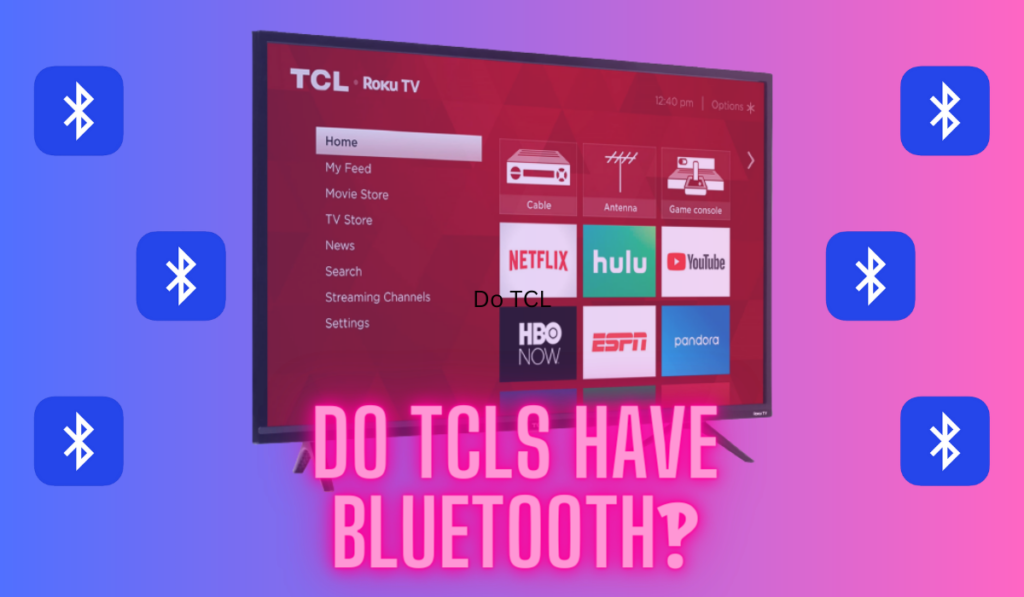Vizio TVs have become increasingly popular over the years due to their affordability, high-quality picture, and ease of use. But that extremely nice price point means that they do have to remove some bells and whistles. One thing that many users may not notice until they go to use the features is that not all Vizio TVs have Bluetooth built in.
Most Vizio TVs have Bluetooth, or Bluetooth LE, built in. To check, start by pressing the ‘Menu' or ‘Settings' button on your remote and looking for a Bluetooth Headphones option. You can also check the TVs manual. For TVs without Bluetooth, you can use a Bluetooth transmitter/receiver to add it.
Bluetooth technology is a standard wireless technology that allows devices to communicate with each other over short distances. It's commonly used to connect wireless headphones, speakers, and other audio devices to TVs and other electronics, and for home theater enthusiasts this is a cord-free way to manage headphones and surround speakers. We'll look at these use cases and a few more, as well as the overall backdrop of the problem as we move forward, starting with how to tell if your TV has Bluetooth at all!
2 Ways To Tell If Your Vizio TV Has Bluetooth

First, think about the age of your TV. If it's new (last 5 years), if it's a smart TV, it almost certainly does have Bluetooth built in. If you're shopping for a new Vizio TV, you can look for the literal Bluetooth Logo on the marketing images as you can see above (the Bluetooth logo next to the headphone icon, example from Amazon).
The first and easiest way tell tell if your Vizio TV has bluetooth is to use your TV remote to navigate to the settings menu and look for the Bluetooth option.
- Press the Menu or Settings button on your Vizio TV remote
- Look for ‘Bluetooth Headphones‘ to determine if your TV supports this option.
If you don't see the Bluetooth headphones option in your TV's settings, you can check your TV's for bluetooth in a second way: look at the manual or product specifications page to see if Bluetooth is listed as a feature. Vizio's website offers a Find Your Manual Tool here to help you locate your TV's manual. Once you have it, you can search for “Bluetooth” to see if your TV has this feature.
And one last note, if you're here and just now realizing you have an LG TV, check out our dedicated article for that here, or our other posts on answering this question for Hisense or TCL TVs.
How To Pair A Bluetooth Speaker (Or Soundbar) With A Vizio TV
If you are looking to pair a Bluetooth speaker or soundbar with your Vizio TV (and your TV has Bluetooth!), then you can follow these steps to get connected:
- Press the Menu or Settings button on your Vizio TV remote.
- Look for the Bluetooth Headphones option. If you see it, your TV supports pairing to Bluetooth devices.
- Turn on your Bluetooth speaker or soundbar and put it in pairing mode.
- Select the Bluetooth Headphones option on your TV and wait for it to detect your device.
- Once your speaker or soundbar is detected, select it from the list of available devices to complete the pairing process.
Can You Pair AirPods With a Vizio TV?
Yes, you can pair AirPods with your Vizio TV if your TV supports Bluetooth audio output. However, keep in mind that AirPods are designed for personal use and may not provide the best audio experience for watching TV shows or movies.
On the one hand, they're Bluetooth headphones, but on the other hand, they are Airpods that one of the biggest companies in the world have designed to “work best with” Apple products. And frequently, this means “not working their best with (other non-Apple products).”
Many users report audio sync issues with AirPods being used with non-Apple products in this way (forum example). Heck, even with using them with the Aplle TV the audio sync issues can come up. So, you can do this, but don't tolerate any audio syncing issues.
Can You Pair Your Phone With A Vizio TV?
ou can pair your phone with your Vizio TV using the Vizio SmartCast Mobile app (iOS/Android). This app allows you to control your TV from your phone and also stream content from your phone to your TV. To use the app, simply download it from the App Store or Google Play Store and follow the on-screen instructions to connect your phone to your TV.
But, this isn't Bluetooth pairing really. You're now piggy-backing on your Wi-Fi to send some commands to the TV (which presumably is also connected to Wi-Fi).
So, while you can pair your phone to your Vizio TV like this and get some extra features you probably want, you should also know it's not the formal Bluetooth pairing process that's happening here.
Which Vizio TVs Have Bluetooth, or Bluetooth LE?
As we mentioned at the start of the article, most Vizio TVs have Bluetooth capabilities, but not all. However, typically they're only compatible with low-energy Bluetooth devices. On the other hand, some Vizio TVs have Bluetooth Classic, but they are limited in terms of device compatibility.
We'll explain Bluetooth LE below, but our recommendation is that if you are getting this deep into the specs, you probably just need a Bluetooth transmitter (which we'll discuss more below).
What is Bluetooth LE (And Why Does It Matter)?
Bluetooth LE stands for Bluetooth Low Energy, which is a standard that consumes less power than Bluetooth Classic. It is mainly used to connect devices that require low data transfer rates, such as fitness trackers, smartwatches, and remote controls. Unlike Bluetooth Classic, Bluetooth LE is not backward compatible, which means it cannot connect to devices that use Bluetooth Classic.
If you have a Vizio TV with Bluetooth LE, you can use it to connect to your smartphone or tablet and use it as a remote control for your TV, as well as most headphones. However, you cannot use it to pair your TV with Bluetooth speakers or headphones, as they require Bluetooth Classic.
No Bluetooth? How To Add Bluetooth To A Vizio TV

If your Vizio TV does not have Bluetooth capabilities, you can still enjoy the convenience of wireless audio by adding a Bluetooth transmitter. A Bluetooth transmitter is a device that can be plugged into your TV's audio output port, allowing you to connect your TV to Bluetooth-enabled speakers, headphones, or other devices.
It's also worth noting that unlike Roku Private Listening, which allows you to use your smartphone or tablet as a headphone jack for your Roku TV (more on that here), Vizio does not have a similar feature. Therefore, if you want to use headphones with your Vizio TV, you will need to connect them via a wired connection or use a Bluetooth transmitter that supports Bluetooth LE.
While we'll explain how to do this simply below, we have a separate more detailed article on adding Bluetooth to any TV if you're interested.
What is the best Bluetooth transmitter for VIZIO TV?
There are many Bluetooth transmitters available on the market, but not all of them are compatible with Vizio TVs. When searching for a Bluetooth transmitter, it is important to look for one that supports the audio output of your TV. The most common audio output options are RCA and 3.5mm audio jacks.
One popular Bluetooth transmitter for Vizio TVs is the LAICOMEIN V5.0 2-in-1 Bluetooth Adapter (on Amazon). This device supports both RCA and 3.5mm audio jacks, making it compatible with most Vizio TVs. It also has a long-range and low-latency capabilities, ensuring high-quality audio transmission.
This is also a pretty budget-friendly option. IF you need a more robust solution, then you can check out the higher-end of the Bluetooth transmission market with an option like this one (on Amazon), also pictured above.
How to add a Bluetooth transmitter to a Vizio TV?
Adding a Bluetooth transmitter to your Vizio TV is a pretty simple process. Here are the steps to follow:
- Connect the Bluetooth transmitter to your TV's audio output port. If your TV has a 3.5mm audio jack, plug the transmitter into the jack. If your TV has RCA audio output, you will need an RCA to 3.5mm adapter (on Amazon) to connect the transmitter.
- Turn on your Bluetooth-enabled device and put it in pairing mode. Refer to your device's user manual for instructions on how to do this.
- Press the pairing button on the Bluetooth transmitter. The transmitter will start searching for available devices.
- When your device appears on the list of available devices, select it to pair.
- Once the pairing is complete, you should be able to hear audio from your TV through your Bluetooth-enabled device.Cutting the Cord: Wrapping Up the Bluetooth Story on Vizio TVs
Cutting the Cord: Wrapping Up the Bluetooth Story on Vizio TVs
So, we've journeyed through the ins and outs of Bluetooth in Vizio TVs, and it's clear that understanding these features can enhance your home theater experience significantly.
Though not every Vizio TV is equipped with Bluetooth, we've given you some handy alternatives to bring wireless audio into your living room. By staying informed about your Vizio model's specifications and Bluetooth's nuances, you're set for a seamless, wire-free viewing journey. If you can't get any sound still, check out our other Vizio specific article on that, but hopefully you've got all the connections made that you need to already!