TVs, DVD players, audio systems, and other electronics often come with a remote to control playback and other features. That’s fine until you have a built-up entertainment system with a different remote for each component. Use one remote to turn on the TV, another to change channels, another to control volume – you get the idea.
A GE universal remote can curb the problem of switching remotes just to watch a show or movie. But to use one, you’ll need to know how to find and use the right GE universal remote code to connect it to your TV.
👉 Related reading: Get the best deals on TV streaming packages!
GE Universal Remote Codes for Samsung TVs

GE offers universal remote codes for several TV brands, including Acer, JBL, and Sylvania. Because Samsung TVs are among the most popular to use with a GE universal remote, I’ve focused this guide solely on GE universal remote codes for Samsung TVs.
Understanding Category Codes
GE splits codes into four categories: CL3, CL4, CL5, and CL6 codes. Find out what category you need to browse by looking in your remote’s battery compartment. Remove the batteries and look for CL3, CL4, CL5, or CL6 on the label in the compartment.
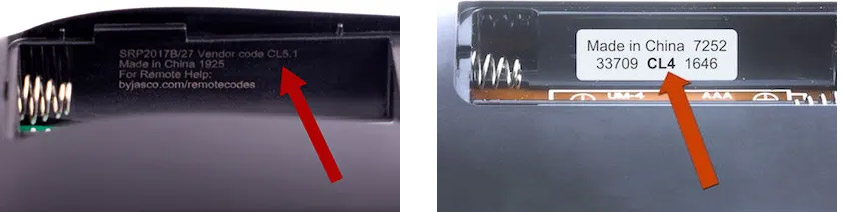
I've split the GE universal remote codes into their appropriate categories to make it easy for you to find the right code for your Samsung TV. Codes are listed by popularity, with the most commonly used codes first, from left to right in each row. Start there and if a code doesn’t work, continue moving to the next code on the list until you find one that does.
CL3 Codes
| 3301 | 5471 | 5521 | 2741 |
| 2961 | 3321 | 0001 | 0101 |
| 0251 | 0261 | 0331 | 0351 |
| 0531 | 0571 | 0711 | 0781 |
| 1191 | 1221 | 1311 | 1501 |
| 1911 | 2071 | 2141 | 2721 |
| 3471 | 3561 | 4011 | 4941 |
| 4961 |
CL4 Codes
| 5791 | 5801 | 3301 |
CL5 Codes
| 5791 | 5801 | 3301 |
CL6 Codes
| 5791 | 5801 | 3301 |
How to Pair Your Samsung TV and Remote
The exact steps to pair your remote to your Samsung TV can vary between remotes, so check the manual that comes with the remote for precise instructions. Generally, here’s how it works:
- Remove the battery cover and batteries from the remote. Inside the battery compartment, look for a label with CL3, CL4, CL5, or CL6 listed. Replace the batteries and cover.
- Find all potential codes within that category listed in the tables above.
- Press and hold the “Setup” button until a red indicator light turns on.
- Press the “TV” button on the remote to tell the remote you’re setting up a TV.
- Enter the first code in the table using the remote’s keypad.
- After the red light turns off on the remote, test the remote with your TV. If it doesn’t work, repeat the steps to enter the next code in the list for the appropriate category. [Note: Read the codes from left to right in the table. For example, for CL3 codes, start with 3301, followed by 5471, and so on.]
- Continue entering codes until your remote successfully controls the TV.
Using the Auto Code Search Feature
Many GE universal remotes come with an auto code search feature to help you find the code you need to pair your TV with your remote. This can come in handy if you have a remote requiring CL3 codes, especially, since there are several of them to try.
Activate this feature by pressing the “Setup” button on the remote until the red indicator light turns on. Press “TV,” and the red light should blink and stay on. Next, press “Power” to activate the auto code search feature. The remote will automatically send several codes to the TV. If your TV turns off after this process, the remote has paired correctly. If not, press “Power” again for the remote to send another set of codes to the TV to try. Repeat this until your remote finds the correct code.
👉 Related reading: 7 Best Routers for TV Streaming [Top Picks]
Troubleshooting Pairing Issues

You’ve followed all the instructions to pair your Samsung TV to your GE universal remote – but it’s still not working? It happens sometimes, but usually, there are a few easy solutions that can fix the problem.
Here’s what to try:
- Check the batteries: If your remote is low on battery power, it may not have enough power to pair with your TV. Try installing a fresh set of batteries and attempt to pair the remote and TV again.
- Look for possible interference: Other appliances like smart home devices could interfere with the signals your TV and remote need to work together. If you have any other electronics in between your TV and remote, move them while pairing your remote to avoid signal interference.
- Clean the remote sensors: Use a dry cloth or paper towel to wipe down the remote’s sensors from dust and debris that can affect its ability to pair with your TV.
- Reset the remote: Resetting your remote brings it back to its factory settings, which can sometimes fix pairing problems. Follow your remote’s manual to complete a factory reset. Usually, this involves pressing a series of buttons, but the process can vary with each remote.
- Try another code: Sometimes, only some remote buttons work with your TV. This indicates that the code you’re using to pair your TV may not be the best one. Try other codes on the list (remember to look in the right category) to see if another code allows your remote to function fully with your TV.
👉 Experiencing broadband issues? Check out our guide to the Best Internet Providers in 2025.
How To Use a GE Universal Remote With Multiple Devices
The great thing about a universal remote is that it can control multiple devices. If you have more than just your Samsung TV to pair with your GE universal remote, follow the same steps you took for pairing your TV with your remote. However, instead of pressing “TV” before entering codes, you’ll press the button that corresponds with your device, like “DVD” or “AUX.”
Shop GE Remotes
GE no longer makes new universal remotes, so Jasco now manages these devices and their customer support. Several GE remote models are still available for purchase on Amazon and other retailers, although you may also see the Jasco brand name attached to them.
Many GE universal remotes have similar features, including programmable buttons to control multiple devices from one remote, backlit keypads, large and easy-to-press buttons, and compatibility with numerous codes to pair with your devices. They’re also affordable, with most priced well under $20.
The following GE universal remotes are top picks.
GE 4-Device Universal Remote – Best Overall

- Controls 4 devices
- Compatible with major brands
- Preprogrammed for Samsung
- Easy setup options
- Ergonomic silver design
The GE 4-Device Universal Remote is available in three color options to match other furniture and accessories in your entertainment space. The remote supports control for up to four devices, so you can use it to control your TV, audio equipment, streaming devices, and more. It also comes preprogrammed to work with Samsung TVs, so it’ll be ready to go once you install batteries. For other brands or older TVs, use the automatic code search for quick pairing and setup.
GE Rechargeable TV Remote Control – Best Rechargeable Remote

- Rechargeable with USB-C
- Controls 4 devices
- App hotkeys included
- Wide brand compatibility
- Backlit slim design
The GE Rechargeable TV Remote Control ditches traditional batteries in favor of USB-C charging. It also offers a battery-saving mode to stretch the battery longer between charges so it’s always ready for binge-watching or movie nights. Other popular features include its thin design, support for four devices, and fully backlit buttons. A USB-C to USB-A charging cable comes in the package.
GE Backlit Buttons Universal Remote Control – Best Backlit Remote

- Controls 4 devices
- Compatible with major brands
- Preprogrammed for Samsung & Roku
- Easy setup options
- Backlit black design
Backlit buttons on a remote can help you find everything you need on your remote without having to interfere with your entertainment room lighting. The GE Backlit Buttons Universal Remote Control has easy-to-see blue backlighting for all buttons, ideal for nighttime usage. You can also enjoy other typical GE universal remote features, like multi-device support, preprogramming for Samsung TVs, and full media playback buttons.
Get Support for Your GE Universal Remote
You’ll need to go through Jasco for help with your GE universal remote rather than GE. The Jasco website has lots of helpful information if you’re having trouble pairing your remote to your Samsung TV, including online manuals, pairing instructions, and code listings.
To find a downloadable manual for your remote, visit the Jasco product page and search for your remote model. Click the listing to visit the product page. Then, click the “Download” tab on the product page to download the manual.
For pairing instructions, visit the universal remote setup page. This page also has links to each GE universal remote code category so you can find the correct codes for any device you want to pair to your remote.
If you still need support, check out the support page for FAQs, helpful guides and resources, and Jasco contact information.
Enjoy your GE universal remote!
You’ll need a GE universal remote code to successfully pair your Samsung TV with your remote. Do this manually or try the auto code search feature included on many GE universal remotes to have the remote find the code for you. I’ve outlined the entire process in this guide, but if you ever get stuck, know that Jasco offers lots of resources to help you set up your remote. Thanks for reading!
Frequently Asked Questions
You’ll need a code to connect any device to your GE universal remote, as the code tells the remote how to program itself to work with your device. But if you can’t find the exact code you need, you can use your remote’s auto code search feature to locate the code for you. Most GE universal remotes have this feature.
If you lose the manual for your GE universal remote that includes the list of codes for your TV, visit the Jasco website to search for codes. Look in the battery compartment to find what type of code you need (C3, C4, C5, or C6), and then click the appropriate link on the Jasco website. Use the drop-down menus to choose “TV” and your brand name, which will pull up a list of codes to try.
Yes — most GE universal remotes have support for up to four devices, so you can control equipment like DVD players or streaming TV devices in addition to your TV. To get this feature, look for universal remotes that mention multi-device support. These remotes usually allow programming for up to four devices, with separate buttons to control each.
Yes, many Samsung TVs support the use of gaming controllers as remotes if you’d prefer to use one over a traditional remote control. Set this up using the Bluetooth device manager on your Samsung TV. Make sure your controller is in pairing mode so your TV can find it. Samsung TVs with this feature support PS4, PS5, and Xbox controllers.
Continue reading:






