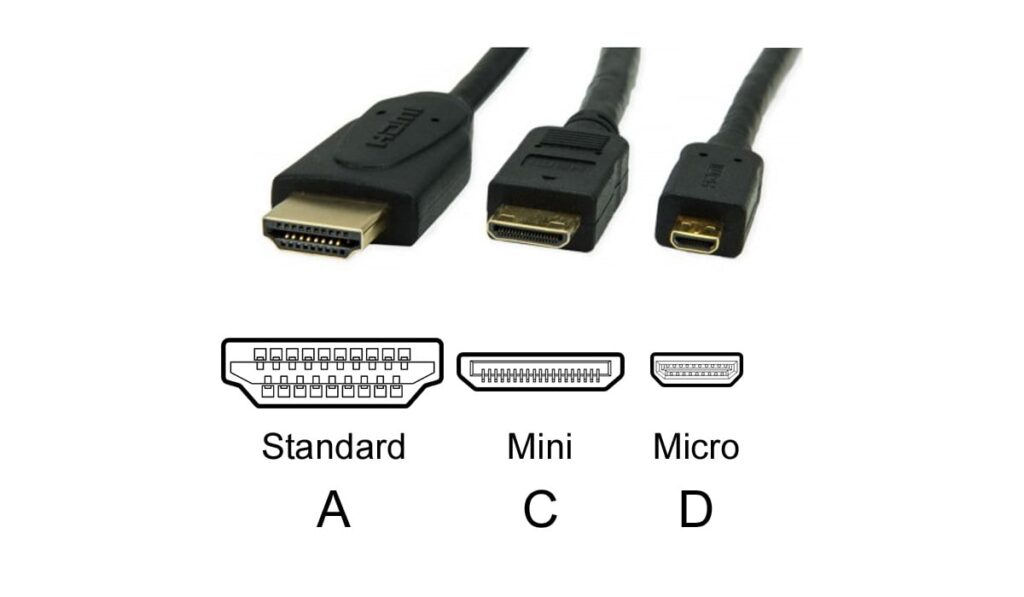Flexibility in home theater systems is essential, especially when it comes to HDMI tools. Among these, HDMI splitters stand out as a handy solution, allowing you to route one video source to multiple displays effortlessly. Whether you're extending cable signals or synchronizing content across various screens, HDMI splitters offer a seamless experience.
HDMI Splitters allow you to take one video source and split it into multiple locations. This may mean running a cable signal to two rooms, or it may mean connecting ten or more TV screens at the same time. There are limitations to HDMI splitting, but for the most part, they do exactly what you'd expect.
In this guide, we delve into the world of HDMI splitters, exploring their functionality and addressing common queries. We will cover everything from understanding how they operate to maximizing their potential in your home theater setup.
Like we explained in our tutorial, HDMI splitters definitely do what they say they can, splitting one HDMI source to multiple screens in a way that can save you hundreds on extra hardware and content subscriptions.
HDMI Splitters do not automatically reduce quality because they are copying a digital signal. But using lower quality hardware or a non-powered HDMI Splitter is less of a guarantee. Splitters used with very long HDMI cables may have signal quality issues due to the cable length.
HDMI Splitters will add some lag, but it's on the order of milliseconds. You may experience a delay of, say, 2ms, but that's so short that you won't notice. Just be sure to use a powered HDMI Splitter to make sure the splitting happens that fast.
We definitely recommend using a powered HDMI splitter, because this will not only ensure high-quality copying of the digital signals but will typically boost that signal as well, reducing the likelihood of interference due to longer cable lengths.
How HDMI Splitters Work

HDMI Splitters, such as this one from Amazon, are a handy tool that can save you hundreds of dollars (or more!) There are certain situations in which you may plan to have a dozen or more screens all showing the same thing, and although HDMI Splitters can do this job (and do it well), what we're going to discuss today is the smaller-scale of HDMI Splitting.
HDMI splitter is great for home use, helping you save money by easily displaying content on multiple screens simultaneously. Whether you have a home theater, bedroom TV, rec room, den, or living area with multiple screens, an HDMI splitter ensures you can enjoy your content everywhere you need it.
But unlike other cables, HDMI splitters have to do some heavy lifting. HDMI signals carry audio and video…sometimes very high-quality audio and video (you can even send video wirelessly – our guide). And more than that, they also carry two-way communication between the screen and the content source. This is accomplished using signals referred to as EDID.
Long story short, some things need to go right for HDMI splitting to work. It should be no surprise to you that there are powered HDMI splitters like the OREI 4k 1 x 2 HDMI Splitter (on Amazon). These are really small, specialized computers that have to reproduce the HDMI signal (high resolution, EDID, and all) before sending it forward to two devices.
How To Use HDMI Splitters For TV
To use an HDMI splitter, follow these steps:
- Select the Right Splitter: Consider your needs, such as the number of TVs or monitors you want to connect and the resolutions they support.
- Connect HDMI Sources: Plug in the HDMI sources (e.g., cable box, gaming console) into the HDMI input ports on the splitter.
- Connect Displays: Attach the HDMI cables from your TVs and monitors to the HDMI output ports on the splitter.
- Power Up: If your splitter requires power, plug it into a power source using the included adapter.
- Configure Settings (if necessary): Some splitters may have settings for resolution or audio output. Adjust these settings as needed.
- Turn On Devices: Power on your HDMI sources and displays.
Benefits of HDMI Splitters

- Cost Savings – HDMI Splitters can allow you to take a signal from a content provider you've paid for, like the cable company, and split that to multiple screens. This means that you only need one subscription and cable box to, for instance, display a big football game on the Television in your main room as well as the one in the bedroom.
For a device that can easily cost less than a hundred dollars, HDMI splitters can pay out very quickly if they can help you avoid another contract or subscription cost over time. - More Simplicity and Control – If you're here because you're managing more than one large, nice screen in your home, then you know what a hassle it can be to wire up home entertainment systems in general. When it comes to getting all the content in the right place, it's hard enough for one primary screen which might require a surround soundbar, a receiver, and other hardware.
Disadvantages of HDMI Splitters

- Resolution Limits – One drawback to using HDMI splitters is that the splitter itself limits how the HDMI's EDID info can be used. We have another article explaining EDID in more detail, and it's also mentioned above, but without going into too much detail, the main idea is that the screen you're linked up to, phones home to the HDMI source to tell it what resolution it is.
A splitter sending signals to two screens may encounter resolution differences. Even powered HDMI splitters face this challenge. When screens report different resolutions, the splitter adjusts to match the lowest one. For instance, a splitter connected to a 4K and a 1080p TV will downgrade both to 1080p. - Cable Interference – Because you're using a splitter specifically to run the video somewhere at least somewhat distant from the source, you're probably using extra-long HDMI cables. HDMI cables' maximum effective length is around fifty feet, and after that, the length of the cable itself can start to allow interference into the signal. If you're looking to split a signal and run it across the house, that fifty feet adds up quickly.
Best HDMI Splitters For TV
Here are some of the best and top-rated HDMI splitters for your TV setup, each offering advanced features like 4K resolution support and reliable signal distribution.
- J-Tech Digital 1×2 HDMI Splitter (on Amazon): Supports 4K resolution and HDCP 1.4, compact, easy setup, and reliable signal distribution.
- gofanco Prophecy 1×4 HDMI Splitter (on Amazon): Supports resolutions up to 4K and 3D video, durable metal enclosure, and advanced EDID management for optimal compatibility.
- Cable Matters 1×2 4K 60Hz HDMI Splitter: Offers 4K Ultra HD resolution at 60Hz refresh rate, compatible with various HDMI devices, built-in amplifier for longer cable runs.
Common Problems With HDMI Splitters
If you're considering HDMI splitting, then maybe you've done a lot of thinking around your home video/audio setup already, and it won't be surprising for you to hear that the quality of each component in the chain is critical.
Quality
If you're looking for streaming a 4k video source to your TV, your TV has to have a 4k panel, and the HDMI cable has to be able to carry 4k video. None of these are a problem now that 4k is standard.
However, when you split a signal, you're introducing another piece of hardware–another link in that chain of the video being managed. There are 1080p splitters out there and, you guessed it, they'll downgrade your 4k video stream to 1080 if you use them.
But, you might be able to avoid this: simply look for a splitter that is rated for the output that you need so you can prevent this. Earlier in the article we discussed how a splitter will be somewhat limited by the least capable downstream screen, but this hardware discussion is something different. If you're streaming 4k to two 4k monitors, the splitter has to be rated for 4k for it all to work.
Other than that, as long as you're using a powered option there should be no other quality issues to worry about. There may be some lag or latency that you will most likely not notice, but there aren't any other drawbacks of splitting a signal from a video quality standpoint.
Lag and Latency
When it comes to Lag, aka Latency, the HDMI Splitter can add significant lag, yet that's only a problem if the unit is non-powered. If you're using something like the Enbuer 1×4 HDMI Splitter (on Amazon), or any splitter that connects to a power source, you can be confident that it's got the right internal equipment to duplicate the HDMI signal without any extra processing or funny business that would slow it down.
An HDMI splitter adds a small delay to the video signal, usually just a few milliseconds with a powered unit. For example, a 2ms delay equals only two frames of a 60Hz signal. If these technical terms are unfamiliar, you don't have to worry; you're the type of consumer who doesn't need to worry about such details.
For serious gamers, finding a splitter that advertises the desired refresh rate is crucial. If you aim to split to 120Hz screens, keep in mind you'll need to ensure all components in the chain support this capability, including the splitter itself, and you'll get the results you're looking for.
Related Questions
Why Is My HDMI Splitter Not Working?
If your HDMI splitter isn't working, check all connections to ensure they're secure, and make sure the power supply is plugged in and working. Confirm compatibility between your devices and the splitter, and try power cycling all devices to reset communication – a simple restart can often resolve any issues. If they persist, consider potential signal interference or a faulty splitter.
What Is the Difference Between a HDMI Splitter And a HDMI Switcher?
As we have explained in our other guide, an HDMI splitter duplicates one input source to multiple outputs, showing content on multiple screens at once. Meanwhile, an HDMI switcher is perfect for connecting multiple input sources to one output, letting you choose which device's content to display. Essentially, a splitter duplicates signals, while a switcher selects between inputs.