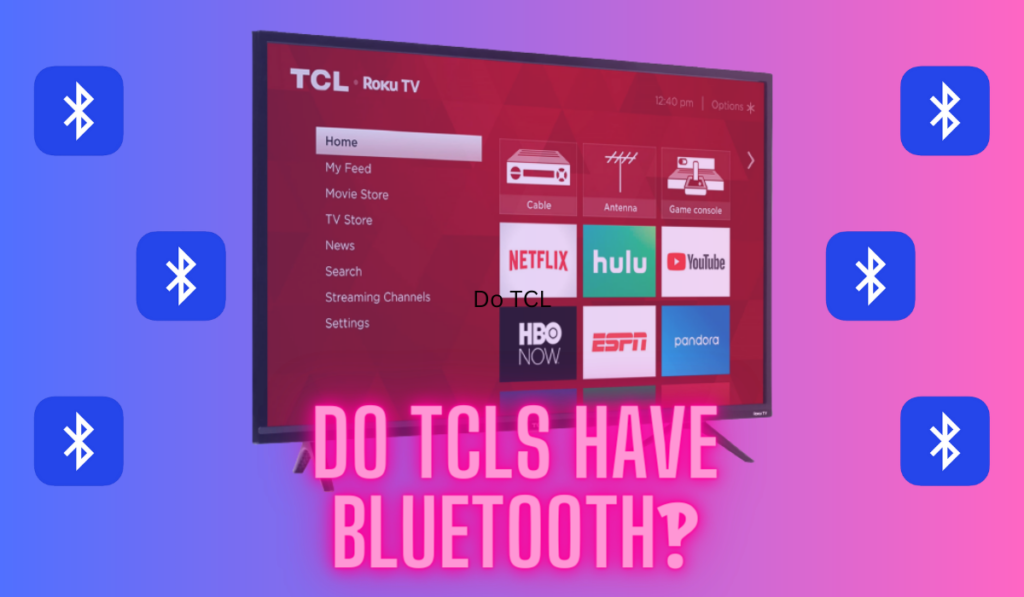In this post:
If you own a Hisense TV and you're experiencing a no sound issue, don't worry, you're not alone. Many Hisense TV users have reported that they've encountered this problem at some point. There are several reasons why your Hisense TV may not be producing sound, and there are some quick fixes that may get you back up and running in no time.
To fix a Hisense TV with no sound, first restart the TV and make sure the volume on the TV and any connected devices is turned up. Next, turn your attention to the TV's audio input and output settings to make sure the audio is routed to the speakers properly. Factory reset the TV as a last resort.
Whatever the cause, we're going to look at the ways you can go about fixing this on any Hisense TV today, and by the end of the article you'll have confidence on moving forward (even if the path forward is getting in touch with Hisense support…). Let's get started!
Quick And Easy Fix: Restart + Check Volume
If you're experiencing no sound on your Hisense TV (example on Amazon), the first step you should take is to restart the TV. This simple step can often fix minor software glitches that may be causing the issue.
Once you've restarted the TV, check the volume on both the TV and any connected devices, such as a streaming stick or cable box. It's possible that one of these devices is on mute, or the volume may be turned down low.
To check the volume on your Hisense TV, use the remote control to access the TV's settings menu. Look for the audio or sound settings and make sure the volume is turned up. If you're using an external device, such as a streaming stick, check the settings on that device as well to ensure the volume is turned up.
If restarting the TV and checking the volume doesn't fix the issue, there may be a more complex problem at play. Maybe you fixed your volume issue but now your TV is turning on and off randomly?
In the following sections, we'll explore some of the other potential causes and fixes in more detail, so let's get started and get you back to enjoying your content!
Understanding the Problem

First let's take a look at some of the most common causes for the problem, so that you know better what you're up against as you try and fix it.
Sound Output Settings
One of the most common reasons for no sound on a Hisense TV is incorrect sound output settings. You may have accidentally changed these settings or they may have been reset to default. To check and adjust your sound output settings:
- Press the Home button on your remote control.
- Navigate to Settings > Sound > Audio Output.
- Make sure that the correct audio output option is selected. If you're using external speakers or a soundbar, make sure that the option for external audio is selected.
We'll have more details for you below, including how the sound output settings should be managed when using external devices, but this is the next most likely cause of a no volume issue.
Faulty Audio Cables or Connections
Another potential cause of no sound on your Hisense TV is faulty audio cables or connections. If your audio cables are damaged or not connected properly, you may experience sound issues. To check and fix any cable or connection issues:
- Make sure that all audio cables are securely connected to both your TV and any external audio devices you're using.
- Check your audio cables for any signs of damage or wear and tear. Replace any damaged cables.
We'll have some more advanced notes on potential HDMI cable issues below as well.
External Speakers or Soundbar Issues
If you're using external speakers or a soundbar with your Hisense TV, issues with these devices can also cause sound problems. If the device connects via an optical or SPDIF port, that needs to be managed in the TV's settings. To check and resolve any issues with external devices:
- Make sure that your external audio device is turned on and properly connected to your TV.
- Check the volume levels on your external audio device. If the volume is too low, you may not be able to hear any sound.
- If you're using a soundbar, make sure that the correct audio input option is selected on the soundbar.
And if you need a little more on this, don't worry, we'll cover soundbars and bluetooth speakers in a little more detail below. For now, let's turn to the advanced Audio Settings instructions.
Adjusting Your Audio Settings

So, the audio settings can be important to this problem for a few different reasons. We're going to walk you though the areas of the audio management you should work through in basically this order:
Change the Audio Output
One of the first things you should check when you have no sound on your Hisense TV is the audio output. Ensure that the audio source is set to the correct output.
To do this, go to the Audio Output Settings on your TV and select the appropriate audio output channel. If you're using an external audio device, such as a soundbar or home theater system, make sure that the audio output is set to the correct device.
Simply access the audio settings menu as shown in the section above and select the speaker output you want to use, and if you want to use the TV's speakers make sure those are what's selected.
Adjust the Sound Settings
I know we said you should check sound at the top of the article, but if you just changed the audio management settings, we now need to check it again.
Go to the Sound Settings on your TV and check the volume level. If the volume is up on the TV, and the external device (if you have one) also has it's volume up, then you should be hearing something. If you're not, then keep working down the troubleshooting guide.
Replace the HDMI Cable
One more obscure why your Hisense TV may have no sound is due to a faulty HDMI cable. HDMI cables can be damaged or worn over time, and this can cause issues with the audio signal. To test if this is the issue, we recommend swapping out the HDMI cable with a new one.
We recommend purchasing a high-quality HDMI cable, such as the AmazonBasics High-Speed HDMI Cable (on Amazon), which is both affordable and reliable.
To replace the HDMI cable, simply unplug the old cable from your TV and the device it's connected to, and plug in the new cable. Then, turn on your TV and check if the sound has been restored. If the sound is still not working, then keep reading for a few more notes related to external speaker management.
Addressing External Speakers or Soundbar Issues

So, when it comes to external speakers, there are lot's of different situations you may be trying to deal with. In general, you can follow this troubleshooting path, though:
Firstly, make sure that the external speakers or soundbar are properly connected to your Hisense TV. Check that the cables are securely plugged into the correct input ports on both the TV and the external device. If you're using a Bluetooth option, make sure that's connected to the TV properly (and check out our article on Hisense TVs and Bluetooth if you have any questions here).
If you're still experiencing issues, try resetting the external device. Unplug the device from power and wait for a few seconds before plugging it back in. This can sometimes help resolve any glitches that may be causing the sound issue.
Getting Desperate? Try to Update Or Factory Reset
If you've tried all the previous troubleshooting steps and still have no sound on your Hisense TV, it may be time to try updating the TV's software or resetting the TV back to factory settings. These options can be a bit more drastic, but they can also be effective in resolving software-related issues.
Update the TV's Software
One of the most common reasons for sound issues on a Hisense TV is outdated software. By updating the TV, you can ensure that you have the latest version of the software with all the bug fixes and improvements. Here's how to update the firmware on your Hisense TV:
- Go to the TV settings menu and select “System.”
- From there, select “Software Update” and then “Check Update.”
- If there is an update available, follow the on-screen instructions to download and install it.
Note: If your TV is not connected to the internet, you will need to download the firmware update from the Hisense website onto a USB drive and then plug it into the TV to install the update.
Reset the TV to Factory Settings
If updating the firmware doesn't work, you can try resetting the TV to factory settings. This will erase all your custom settings and preferences, but it can also clear up any software glitches that may be causing the sound issues. Here's how to reset the TV settings on your Hisense TV:
- Go to the TV settings menu and select “System.”
- From there, select “Reset” and then “Reset All.” You may also see “Factory Reset”, or you may need to click “Advanced System Settings” first before seeing the Reset option, depending on your specific Hisense TV model.
- Follow the on-screen instructions to confirm the reset. If prompted for a pin number note that the default Hisense security pin is 0000
By updating the TV firmware or resetting the TV settings, you can often resolve sound issues on your Hisense TV. But if these steps don't work, it may be time to consider some final troubleshooting options…
Final Troubleshooting Notes (Contacting Support)
If you've tried all the troubleshooting steps we've outlined above and are still experiencing no sound on your Hisense TV, it's possible that the internal speakers on the TV are broken. In this case, we recommend getting in touch with Hisense support or the store where you bought your Hisense TV to work on getting support.
What If The Sound Is Just Muffled or Distorted?
If the sound is working but it's still muffled or distorted, that could still be due to failed internal speakers. This is especially likely if the TV has been run at maximum volume for extended periods, which can damage or blow out the speakers.
Another possible cause of muffled or distorted sound is incorrect audio settings. Make sure the correct audio output is selected in the TV's settings and that the audio cables are properly connected. If you are using an external device, such as a cable box or gaming console, make sure the audio settings on that device are also correct.
Can You Hear the Difference?
You've followed all the troubleshooting steps, gone deep into your Hisense TV settings, and hopefully resolved the problem with your TV's audio. Even if the issue turned out to be a hardware problem and you had to upgrade your audio equipment, take it as an opportunity to enhance your home theater audio experience.
New sound equipment, whether it's a set of high-quality external speakers or a powerful soundbar, can bring a whole new level of depth and dimension to your audio experience. That said, there are always a few connection kinks along the way!