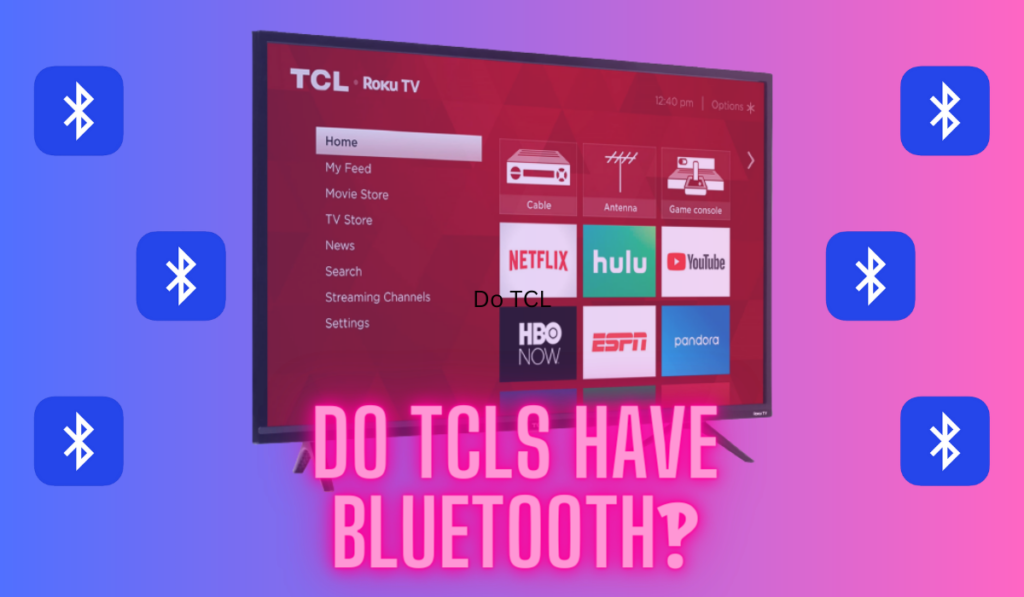We won’t lie: connecting a non-smart TV to Wi-Fi can be a bit of a challenge if you don’t already have a streaming stick laying around. But it’s worth figuring out, because adding connectivity to an older screen like this is a great way to up-cycle old devices and use all your home theater equipment sustainably.
To connect a non smart tv to WiFi wirelessly, first consider adding a streaming box like Apple TV or Roku as the “new brain” for your TV. Since these devices have WiFi built in, they effectively add it to your TV. Or, connect other devices with WiFi (laptops, smartphones, game consoles) using HDMI.
We’ll look at all of these options below, as well as what to do if your TV doesn’t have an HDMI port and/or you’re trying to figure out streaming from your laptop or cellphone. Let’s get started, so that you can get to enjoying your content on your currently-dim-witted screen as soon as possible!
The Easiest Method: Add WiFi Through A Streaming Device

If you have a non-smart TV, the easiest way to connect it to WiFi is by using a streaming device. This is a small device that plugs into your TV’s HDMI port and allows you to access content from the device, while also connecting to WiFi. This way, you don’t have to worry about connecting your TV directly to WiFi.
Pro Tip: Using a Streaming Device to install a WiFi enabled “brain” to your TV through an available HDMI port is the quickest and easiest way to add WiFi and get your content on the screen.
There are many streaming devices available in the market, but some of the most popular ones are Roku, Apple TV, and Amazon Fire TV Stick (all on Amazon). All of these devices are affordable and easy to set up. You can find them on Amazon, and we recommend the Amazon Fire TV Stick as it is one of the most popular and user-friendly devices.
Once you have your streaming device, simply plug it into your TV’s HDMI port and connect it to your WiFi network. You can then access content from the device, including popular streaming services like Netflix, Hulu, and Amazon Prime Video.
If you don’t want to use a streaming device, you can also connect your TV to WiFi using a gaming console or other WiFi-enabled device (more on that below). However, these devices can be more expensive and may not be as user-friendly as a streaming device.
Overall, we recommend using a streaming device to connect your non-smart TV to WiFi. It is the easiest and most affordable solution, and it allows you to access a wide range of content from the device.
Less Obvious Streaming Box Solutions (Bluray players, etc.)
If you’re looking to connect your non-smart TV to WiFi, you might consider using a Blu-ray player with WiFi capabilities. For example, the Sony UBP-X800M2 (on Amazon) is a great option that also allows you to play your Blu-ray disc library, and it also allows for downloading of some apps, basically acting like a streaming stick or smart TV.
However, we want to caution you against this option. If you’re already in a situation where your TV doesn’t have WiFi built-in, it’s less likely that it has the resolution to support full-quality Blu-ray playback. So, while this option may work for some, it’s also choosing to use your equipment in a way that is just not symbiotic, and not playing to the hardware’s key advantages and disadvantages.
Additionally, we have some concerns about the long-term success of this solution. Running smart apps on a Blu-ray manufacturer’s operating system may not be the most reliable or user-friendly option. When it comes to home theaters, we want to add features that we want to use and enjoy using, day in and day out.
Overall, while using a Blu-ray player with WiFi capabilities is technically an option, it’s not the best solution for most people. We recommend looking into other streaming box solutions that are specifically designed for this purpose primarily.
A Warning Against Proprietary WiFi Adapters
While some users prefer to go to their manufacturer directly for a dongle that will add WiFi to their TV, we’d caution you against this. As in one example, where the user added a dedicated Sony WiFi adapter, others point out immediately that there could be detailed hardware mismatch issues. And, when the TV reaches end of life, you’ll have to throw that dedicated adapter away.
We prefer the streaming stick option because, at the end of the day, you can move and up-cycle the streaming stick on the other side of this too.
Special Note: Using Ethernet Instead
This isn’t going to help many people, but some older TVs were built before WiFi as a standard became obvious, but after the propagation of several generations of internet equipment development.
So, it’s worth checking the back of your TV to see if there’s an ethernet port. Some TVs really do have ethernet ports but no WiFi (forum example), and if this is your case, you can simply connect your TV to your router via ethernet. Note you may need an extra long ethernet cable (example on Amazon) depending on where your router is
Another Option: Connect To Your PC, Mac, or Phone via HDMI

If you’d be OK with a wired connection, you can connect your TV to your PC or Mac via HDMI. This is a great option if you don’t want to buy a new streaming box and you have the right cables sitting around.
If your computer has an HDMI port, you can simply connect it to your TV directly and use it as a second screen. You may need adapters on one end or the other, depending on the HDMI ports and cables you have.
For example, you might need a simple USB-C adapter to add HDMI out to your computer. If you don’t have USB-C on your computer, you’ll need to figure out what you do have and use a hub that can add HDMI to your available ports. You can have a look at this article for more on how to configure the connection once HDMI is connected, and here are our recommendations for USB-C and USB-Classic HDMI hubs (both on Amazon).
Or, you may need to add HDMI in to your older TV that may only have a component or RCA input option. Have a look at this section of our related article on how this works, and our recommendation for a converter for the TV’s side.
So, as you can see, this option isn’t without it’s headaches (converters you may need), but, it’s going to let you get the outcome you want: your content on that screen you currently can’t get it on.
How To Connect Your Phone To Your TV Using HDMI
If you want to connect your smartphone or tablet to your TV via HDMI, you can do so using an HDMI adapter or cable. Some newer smartphones and tablets may have a USB-C port that supports HDMI output, so you can simply connect the device to your TV using a USB-C to HDMI adapter or cable as described above. For older devices with a micro-USB port, you’ll need a micro-USB to HDMI adapter or cable.
Once you’ve connected your phone or tablet to your TV via HDMI, you can mirror your device’s screen on the TV and stream content wirelessly. This is a great option for people who want to watch movies or TV shows on a bigger screen, or for gamers who want to play mobile games on a larger display.
Casting From A Smartphone
Once you’ve connected our non-smart TV to WiFi, you can cast content from our smartphone to the TV without the HDMI method above.
One way to do this is by using an Apple TV and Airplay. To do this, you need to make sure our iPhone and Apple TV are connected to the same WiFi network. Then, you can swipe into the Control Center and, from there, you can tap on Screen Mirroring and select our Apple TV. Now, whatever we do on our iPhone will be mirrored on the TV.
This formula is similar for iOS and Android devices across most streaming stick and video game console solutions. The key step is to make sure that whatever streaming solution you’re using supports the appropriate screen mirroring format (for instance, Apple’s Airplay in this example). So, consider the marketing page for your streaming solution to make sure it’s compatible with your phone’s mirroring standard if you’re going for this.
Achieving WiFi Zen
As we’ve explored, there are numerous ways to breathe new life into your old, non-smart TV and transform it into a robust and vital part of your home theater setup. Connecting a non-smart TV to Wi-Fi is undeniably a journey and not without its challenges. But the reward is a seamless and immersive entertainment experience that makes every movie night or binge-watch session worth it.
Whether you choose to adopt a streaming device like Roku or Apple TV, turn to gaming consoles, or even establish a direct HDMI connection with your laptop or smartphone, you’re essentially giving your non-smart TV a fresh lease on life. Your sustainable use of all home theater equipment, by up-cycling your older devices, is commendable, and the options are as varied as they are engaging.
But remember, the key to an enjoyable experience is choosing the right method that aligns with your preferences and usage. Be it a wired connection or a wireless one, the end goal is the same: to get your favorite content on your non-smart screen as soon as possible.