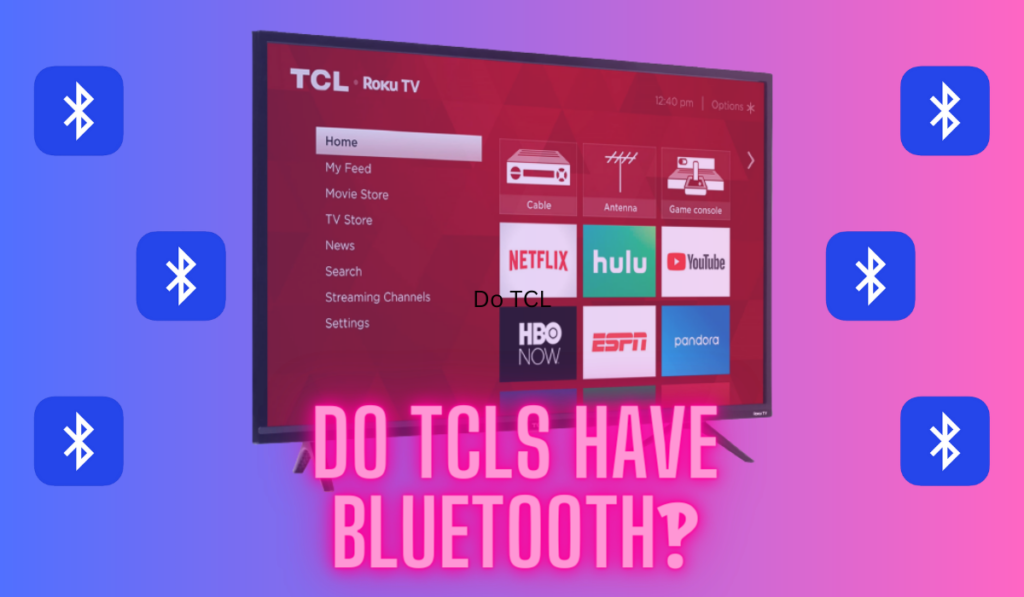Many of us have experienced losing our TV remote or having it stop working, making it difficult to access the television's settings and connect it to the internet. Connecting a Samsung TV to WiFi without a remote might seem challenging, but it is possible to do. This article aims to help you navigate this issue and get your Samsung TV online without the need for a remote control.
To connect a Samsung TV to WiFi without a remote, first consider plugging an ethernet cable in before using the buttons on the TV to navigate to the network settings. If your TV doesn't have buttons, you may need a universal remote or the Samsung SmartThings app to navigate.
We'll walk through all these options, starting with the simlest and easiest below. After that, we'll talk a bit more about the app and your options for a replacement remote, so, stick around for our expert advice, and we'll get you connected in no time!
The Quickest Samsung Connection Option: Use Ethernet
Firstly, note that if you're having issues with your remote like blinking red light, that's an easy fix. Now, we understand that you want to connect your Samsung TV to Wi-Fi without a remote but to get internet access quickly and easily, we recommend using an Ethernet cable instead. This will bypass the need to navigate the TV or work around the lack of a remote. Keep in mind that your modem/router will need to be closer to your Samsung TV for this option to work.
To connect your Samsung TV to the internet with an Ethernet cable, all you need to do is plug one end of the cable into your modem/router and the other end into the Ethernet port on your TV. Your Samsung TV should automatically detect the wired connection and establish internet access.
Ultimately, Ethernet offers the simplest and most reliable solution for accessing the internet on your Samsung TV without a remote. While other options exist, they require more setup or additional hardware, making Ethernet the quickest and most effective alternative, and it can work really simply without a remote. That said, if you can't do this, then just keep reading and we'll turn our attention to WiFi!
Connecting A Samsung TV To WiFi Without Remote

To connect a Samsung TV to WiFi without a remote, you can typically use the physical buttons on the TV's chassis. This may be limited in functionality, but it will allow us to access the WiFi settings with simple navigation ability.
- Turn on your Samsung TV
- Press the “Menu” button on the chassis, or use the navigation keys to access the menu. (Note: we'll address how to navigate without chassis buttons in a section below.
- Select “General” and then “Network.”
- Choose “Wireless” to initiate a wireless network connection.
- Select your desired Wi-Fi network from the list of available networks.
- Enter your Wi-Fi network password.
- If your Wi-Fi network is hidden, select “Add Network” and manually enter the network name and password.
- Wait for the TV to connect to the Wi-Fi network.
- Once connected, select “Done” and then “OK” if prompted.
- Test the connection by opening a streaming app or browsing the internet on your Samsung TV.
If everything's connected, your good to go. And if you're connected, but still having trouble navigating your TV without the remote, have a look at this article which covers how to press allow on a Samsung TV (and do other things) without a remote.
Connecting a Samsung TV Through Wireless Hotspot
One quick note: if you suspect your internet is down or your WiFi network is too weak, you can connect to your phone's wireless hotspot for a bit just to see if things are working. But don't use it like this all the time – it will use a lot of phone data, and the quality will ultimately be pretty variable.
Options For Controlling/Navigating A Samsung TV Without Remote
We mentioned “chassis buttons” earlier, but not all Samsung TV's have them. If you have no remote, and no chassis buttons, you need another way to navigate your TV. Here are a few other common options for navigating your Samsung TV without a remote.
Using a Smartphone App (Samsung SmartThings) For Control
One popular method for controlling your Samsung TV without a remote is using a smartphone app. There are many apps available that add remote functionality, but the Samsung SmartThings one is available on the App Store or Google Play Store for use with Samsung devices.
This app turns your smartphone into a full TV remote, with voice search and other smart-home features, but it's also great for the simple navigation you'll need to set up the WiFi.
It's essential to have your TV connected to the same Wi-Fi network as your smartphone so the app can establish a connection. Once connected, the app will show you a virtual remote layout, allowing you to control your TV from your smartphone without needing a physical remote. Although the app won't work automatically if your TV isn't on WiFi, it will have more instructions to help you get it connected.
Use a Replacement Remote or Universal Remote

If you lose or damage your original remote, you can purchase a replacement remote or a universal remote that is compatible with your Samsung TV. Replacement remotes like the Samsung TV Replacement Remote (on Amazon) are an OK pick, but we recommend universal remotes like the Phillips 6-Device model (also on Amazon) for their ease-of-use.
Before using a universal remote, you will need to program it according to your TV's model using the provided instructions. Once programmed, you can use it just like your original remote to control your Samsung TV and connect it to Wi-Fi. If your Samsung remote just ins't working, maybe the light on the remote is blinking read, skim through our related guide.
Using an External Keyboard and Mouse
Another option to control your Samsung TV without a remote is by connecting an external keyboard and mouse. You can do this through USB, Bluetooth, or wireless dongles, depending on your TV's compatibility. This method allows you to navigate the Smart Hub, adjust settings, and connect to Wi-Fi as you would with a traditional remote, but with additional control precision.
Ensure your keyboard and mouse are compatible with your Samsung TV model and have a reliable connection. This will make navigating your TV's menus easier and more efficient, especially when connecting your TV to Wi-Fi without a remote.
WiFi Sans Remote
We've discussed the simple and effective ways to connect a Samsung TV to WiFi without the remote. Through utilizing smartphone apps, such as the Samsung SmartThings app, you can gain control over your TV settings and connect to our preferred WiFi network.
Another option to consider is using a universal remote or exploring the control buttons on the TV itself, which can often help navigate the menu and perform necessary actions, such as connecting to WiFi networks. Either way, you'll want to keep try and think through solving the remote problem as you sort out this WiFi issue.