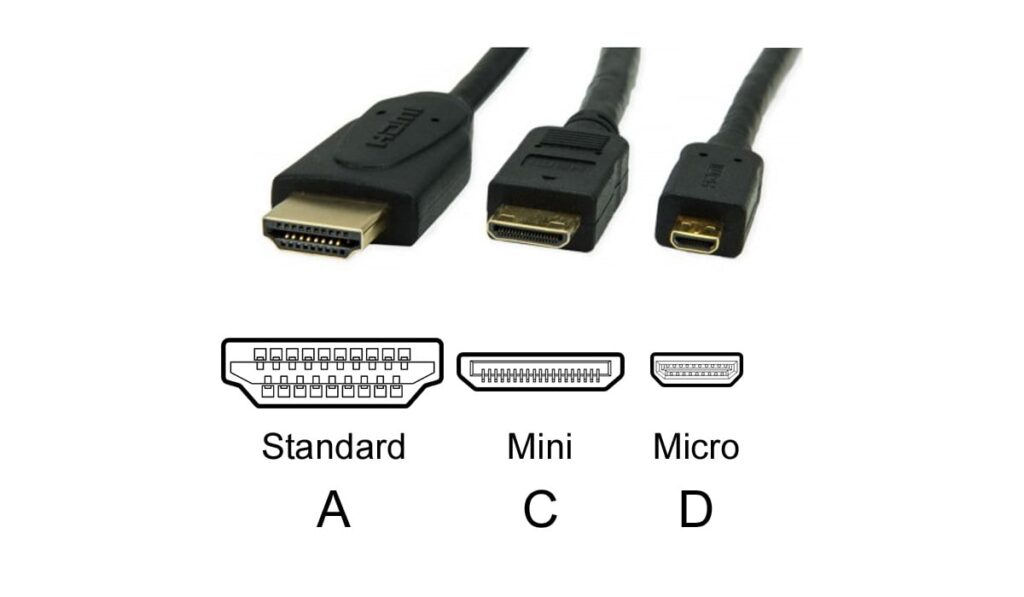HDMI ARC, or Audio Return Channel, is a feature found on many high-definition and smart TVs. It enables two-way communication between devices through a single HDMI connection, being both an input and an output. HDMI ARC enables you to use external speakers in conjunction with your television and can get frustrating when it doesn’t work.
Here's how to fix most HDMI ARC issues:
- With everything powered on, disconnect all HDMI cables from the TV and soundbar/receiver.
- Power off all devices.
- Disconnect all devices from their power outlets.
- Wait a few minutes, then reconnect power to the TV and soundbar/receiver.
- Power on all of the devices.
- Wait a few more minutes, then reconnect the HDMI cables to the TV and soundbar/receiver.
- If it's still not working, make sure the CEC setting on your TV is enabled.
Note: you may also need to ensure that your audio device supports the correct audio format. You sometimes may need to enable PCM as the output if you’re connecting to a Blu-ray player or gaming console.
Usually, HDMI ARC doesn’t work because of improper settings on either the input device, the output device, or the television itself. Although, it can be a more complex problem. If you’re having HDMI ARC issues, you’ve come to the right place! Read on to learn exactly how to fix your HDMI ARC woes!
How HDMI ARC and eARC Work Normally

As we explored in our guide on HDMI ARC and eARC, eARC can come alongside HDMI ARC. They both provide the ability to allow audio signals to travel in both directions along the HDMI cable at the same time.
This capability will enable you to significantly reduce the total number of cables you use in your home theater setup. Additionally, it lets you fully control the volume with a single remote control.
Standard HDMI cables provide both video and audio signals through a single cable. Having audio and video in one cable is convenient because it reduces the number of cables between two devices. However, standard HDMI makes it impossible to split audio from the video without extra components which can be complicated and expensive.
Both HDMI ARC and eARC are helpful because the audio quality of most built-in TV speakers leaves much to be desired. ARC and eARC allow for an easy connection to soundbars, surround sound systems, or whatever external speaker system you prefer.
HDMI ARC Explained
Solving issues with splitting audio and video on HDMI is where HDMI ARC comes to save the day (more troubleshooting tips in our guide). As stated earlier, HDMI ARC lets audio transmit in both directions. It can transmit uncompressed stereo sound and compressed surround sound along just one HDMI connection.
In other words, HDMI ARC can transmit stereo sound and compressed 5.1 audio on the return channel over a single cable. Setting HDMI ARC requires some setup steps on both your television and your devices, so it can become a little complex of a process.
HDMI eARC Explained
HDMI eARC is the newer, more advanced version of HDMI ARC. It was released in 2017 along with HDMI version 2.1. The term “eARC” stands for Enhanced Audio Return Channel, which correctly asserts it as a vast improvement over HDMI ARC.
HDMI eARC works the same way as HDMI ARC, albeit with a handful of improvements. Setup is mostly the same, but you will need newer (HDMI 2.1) cables to work. A tremendous advantage of eARC is that it combines HDMI and ethernet, which automatically sets up your devices to enable HDMI eARC. Automatic setup (i.e., plug & play) saves you time figuring out settings like you would with HDMI ARC.
Additionally, HDMI eARC has excellent sound quality, a notable improvement over HDMI ARC. While HDMI ARC is limited to 7.1 channels of compressed audio through Dolby Digital Plus (sometimes includes Dolby Atmos height channels).
HDMI eARC isn't limited when it comes to audio quality or audio codecs. It can output the highest audio quality available such as Dolby TrueHD and DTS-HD Master Audio.
However, eARC is so new that it is yet to be a widely available feature on home theater equipment. Manufacturers are getting there, and before you know it, almost all devices will be HDMI eARC compatible.
Troubleshooting and Fixing HDMI ARC Issues
Whether you're using LG, Samsung, Sony, or some other TV brand, this troubleshooting guide will be helpful, as long as your TV is ARC/eARC compatible. So, before you start troubleshooting your devices, check to see if both devices are ARC/eARC compatible. If both devices are not compatible, you cannot use the ARC/eARC feature. In that case, you will need to connect your TV to an audio system with an audio cable or optical cable.
Enable HDMI ARC On All Devices
After you have ensured that you have everything connected properly and the ARC audio is not working, you will need to adjust some settings. Since all devices differ in their settings and menu structure, it is best to refer to the owner’s manual of the devices you are using to determine how to enable HDMI ARC.
Nevertheless, you will need to enable CEC and ARC in the settings on each of the following devices:
- TV/Smart TV- navigate to Settings, and Audio, then enable ARC and CEC. Every TV is different, so the settings may be in other areas.
- Receiver- the ARC setting may be a button on the receiver or could require you to navigate to a settings screen on the small display.
- Input device- this could be a Blu-ray player, gaming console (Xbox, Playstation, etc.), or other input. As with other devices, you will need to navigate to and enable ARC in the settings menu.
HDMI ARC No Audio or Some Audio
Lastly, if you are still having audio issues, like no audio or just some audio out of a few speakers, you might need to adjust another setting on your TV.
Navigate to an audio setting that you can toggle between “PCM” and “bitstream,” and change it from one to the other and see if this is the solution you need.
Quick Troubleshooting Checks for HDMI ARC
The same troubleshooting tips that are seen below can be used for HDMI eARC. However, since HDMI eARC has “plug and play” functionality, you’ll likely not have any issues as long as both devices are eARC compatible. Here are some quick troubleshooting steps if ARC was not detected on your TV during setup:
- Unplug the HDMI cables and plug them back in
- Power cycle all devices – turn them off, unplug them from the wall, plug them back in, and turn them back on.
- Turn HDMI-CEC on
- Change the sound settings on your TV
- Change the ARC/eARC settings or TV audio input mode to “Auto” or “On.”
Reasons your HDMI ARC/eARC Connection Might Not Be Working
First off, if you’re completely fine with just listening to audio through your TV’s speakers, then you don’t need to worry about HDMI ARC and eARC not working. However, if you are an audiophile and prefer to use a soundbar like this excellent Yamaha one (on Amazon) or a home theater surround sound setup, HDMI ARC and eARC are one of the best ways to start.
HDMI ARC works by connecting a single HDMI cable to an HDMI ARC input on your television. The cable can then connect to an audio receiver which is also connected to an input device like a Bluray player or gaming console. If your TV has an HDMI ARC output, it will be marked as such next to the HDMI connection.
Once you get all of your devices connected (TV, surround sound receiver or speaker, and input device/Blu-ray player), you should be able to get started. If it doesn’t work right away, you will have to do some troubleshooting to figure out what's wrong and fix it.
Related Questions
This section answers some of the most common questions you may have after experiencing a HDMI ARC problem.
Do HDMI ARC Cables Go Bad?
When experiencing issues with HDMI ARC, it's possible that the cause could be a faulty HDMI cable or a worn-out HDMI port. There isn't a specific “expiration date” for HDMI cables, and many can last for several years without any issues.
However, remember to periodically check your HDMI cables for signs of wear or damage and replace them if necessary. If you notice degraded performance (signal dropouts or visual artifacts, for example) it may be an indication that the cable is reaching the end of its effective life.
For more details, be sure to take a look at our related articles on whether cables go bad over time and the easiest way to see signs of a bad HDMI cable so that you can be an expert on HDMI cables.
Do I Need an HDMI ARC Cable for a Soundbar?
While you don't necessarily need an HDMI ARC cable for a soundbar, it can be a convenient option depending on your setup and preferences. If you don't want to use an HDMI ARC cable, you'll need an optical cable in addition to an HDMI cable. However, these methods may not provide the same level of integration and convenience as HDMI ARC.
Does an HDMI ARC Cable Work With A Normal HDMI Port?
Yes, an HDMI ARC cable can work with a normal HDMI port, but it's important to understand the limitations. HDMI ARC is a feature that allows audio to be sent back and forth between your TV and other HDMI-connected audio devices, such as a soundbar or AV receiver.
However, the HDMI ARC functionality requires specific support from both the TV and the connected device. If you connect an HDMI ARC cable to a regular HDMI port on your TV or another device that doesn't support HDMI ARC, the cable must function as a standard HDMI cable.