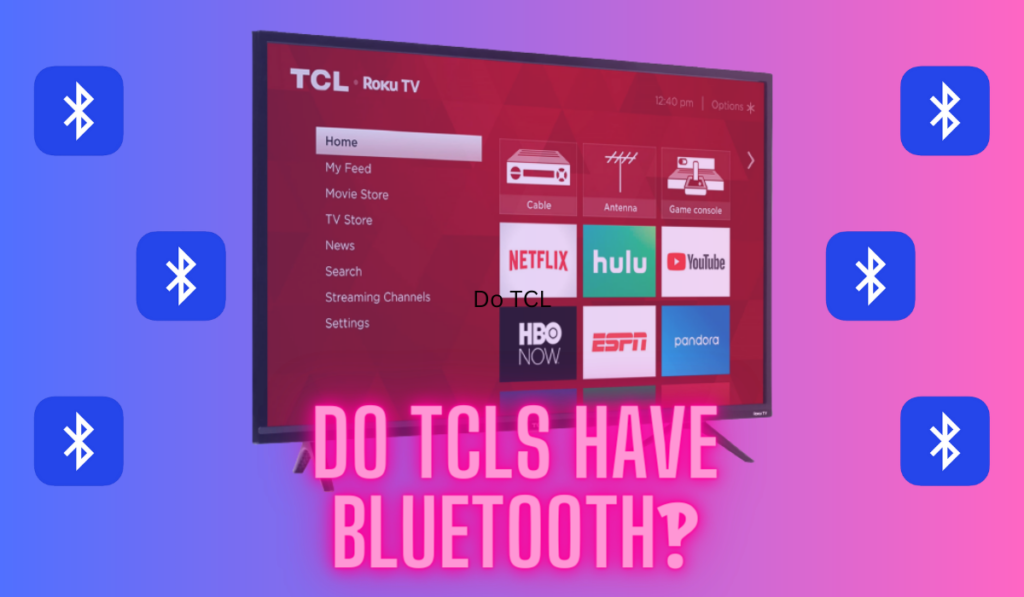Resetting a Hisense Roku TV is a straightforward process that can help fix various issues that may arise over time as you use the device as the centerpiece of your home theater. Whether your TV is frozen, unresponsive, or simply not working as it should, resetting it can help restore its functionality.
To reset your Hisense Roku TV, first attempt a soft reset using the remote. If that doesn't work, trigger a factory reset from the settings menu, but note that it will delete any data on the device and require you to log back in. No remote? There's a physical button on the TV as well.
Before we dive into the specifics of resetting your Hisense Roku TV, it's essential to understand what behavior should trigger a reset, so will start by covering some of the issues you should watch out for. Then, we'll cover how to do either a soft or hard reset before addressing a few related concerns. Let's dive right in!
What Behavior Should Trigger A Reset?

If you've landed on this page, chances are that you're experiencing some issues with your Hisense Roku TV. But what exactly are the behaviors or failures that should trigger a reset? If the device simply won't turn on, or won't pair to WiFi, we have a separate article for handling that, but here are some common scenarios that might indicate the need for a reset:
- The TV is freezing or crashing frequently, making it difficult to navigate or watch content.
- The TV is not responding to your remote commands, or is displaying error messages that you're not sure how to fix.
- The TV is stuck in a loop, continuously restarting or displaying the same screen over and over again.
- You're experiencing issues with the network connectivity, such as slow speeds or intermittent drops.
But, it's not just glitches that should trigger a reset. It's also the best way to wipe the device as a maintenance and security tactic, which is why there's another great reason to have this trick in your back pocket:
- If you purchased your Hisense Roku TV used, or your selling one, then a factory reset is an appropriate step to take to make sure the login info is entirely removed.
If you haven't already tried power cycling the device, that should be your first step. Simply unplug the TV from the power source, wait a few seconds, and then plug it back in. This can often clear up minor issues and save you the trouble of having to perform a reset. If that didn't work, then you should try a reset next.
But first, let's make sure we understand the difference between a soft reset and a hard reset.
Soft vs. Hard Resetting A Hisense Roku TV

When it comes to resetting your Hisense Roku TV, there are two paths you can take: a soft reset (really just a software restart/power cycle) and a hard reset. It's important to understand the difference between the two before proceeding with either option.
If the soft reset works, then you can repair your device without the struggle of logging back into everything on the other side, so, it's worth starting there.
How To Soft-Reset Your Hisense Roku TV
A soft reset is a quick and easy way to restart your TV without losing any of your settings or data. Here's how to do it:
- First, grab your Roku remote and press the Home button. This will take you to the Roku home screen.
- Next, navigate to the Settings menu using the arrow keys on your remote and press the OK button to select it.
- From the Settings menu, select System and then choose the Power option.
- Finally, select the System Restart option and press OK to confirm.
Your Hisense Roku TV will now restart and should hopefully be working properly again. And one tip here is that, if you're like us, you may want to simply memorize the restart path from your remote. If you don't want to have to navigate the menus, you can trigger a soft-reset (restart) from the remote using this button sequence:
- Press Home 5 times
- Press Up 1 time
- Press Rewind 2 times
- Press Fast Forward 2 times
Remember, a soft reset is a quick and easy way to fix minor issues with your Hisense Roku TV. If you're experiencing more serious problems, a factory reset may be necessary. But before you do that, try a soft reset first and see if it resolves the issue.
And this is probably as good a time as any to mention that, if your remote is acting up, you can have a look at our brand-specific troubleshooting guide for that here.
How To Hard-Reset Your Hisense Roku TV
As we've cautioned a few times above, a hard reset will erase all of your personal data and settings, so make sure you've tried other options first if that doesn't sound ok to you. You can always log back in on the other side!
To perform a hard reset on your Hisense Roku TV, follow these steps:
- Press the Home button on your remote to go to the main screen.
- Select Settings from the menu.
- Scroll down and select System.
- Select Advanced system settings.
- Select Factory reset.
- Select Factory reset everything.
Your TV will now begin the reset process. This may take several minutes to complete, so be patient. Once the reset is finished, your TV will be restored to its factory settings.
Resetting a Hisense Roku TV Without The Remote
Sometimes, we may lose our remote or it may stop working. But you can still reset our Hisense Roku TV using the reset button on the exterior of the TV. Here's how:
- Locate the reset button on the back or side of your Hisense Roku TV. It is usually a small button that is recessed into the TV's casing.
- Using a small, pointed object like a toothpick or a paperclip, press and hold the reset button for at least 20 seconds. You should see the TV's power light turn off and then back on.
- Release the reset button and wait for the TV to restart. This may take a few minutes.
If you don't have a remote or if your remote is not working, you can still control your Hisense Roku TV using the Roku mobile app on your smartphone (iOS / Android). Simply download the app from your app store, sign in, and use it as a remote; note your phone and Roku TV need to be on the same WiFi for this to work.
Alternatively, you can purchase a replacement remote (on Amazon) for your Hisense Roku TV, but note that our recommendation is that you replace the remote with a universal option like the Phillips 6-device remote (also on Amazon) which will replace more remotes for you and lead to a better home theater experience.
Post-Reset Setup
After resetting your Hisense Roku TV, you will need to set it up again. This process is straightforward and can be completed in a few simple steps. Here are the steps to follow:
Reconnecting to Wi-Fi
The first step is to reconnect your Hisense Roku TV to your Wi-Fi network. To do this, navigate to the “Settings” menu and select “Network.” From there, select “Wireless” and choose your Wi-Fi network from the list of available networks.
Enter your Wi-Fi password when prompted, and your TV will automatically connect to the network.
Re-installing Channels
Once your Hisense Roku TV is connected to Wi-Fi, you will need to re-install your favorite channels. Just navigate to the Roku Channel Store and select the channels you want to install. You can search for channels by name or browse through the available categories. Once you have selected the channels you want to install, click on the “Add channel” button and follow the on-screen instructions.
Some channels w require you to enter your login credentials again after you have re-installed them. This is normal, and you can easily enter your login information by following the on-screen prompts.
Other Settings
Once you have reconnected to Wi-Fi and re-installed your channels, you may want to customize other settings on your Hisense Roku TV. This includes adjusting the picture and sound settings to your liking, as well as enabling any additional features that you may want to use.
To customize your settings, navigate to the “Settings” menu and select the appropriate option. You can adjust the picture and sound settings by selecting “Display type” and “Audio mode,” respectively. You can also enable features like screen mirroring, voice search, and more.
Reset For Success
Understanding how to reset your Hisense Roku TV is a crucial skill that can save you from unnecessary frustrations and technical difficulties. But it's not just about resetting; it's about making the most of your home theater experience.
Knowing how and when to reset, how to troubleshoot common issues, and how to set up your TV post-reset can ensure a seamless, enjoyable viewing experience. With this knowledge, you can sit back, relax, and dive into your favorite shows and movies, knowing your Hisense Roku TV will deliver the home theater experience you desire.