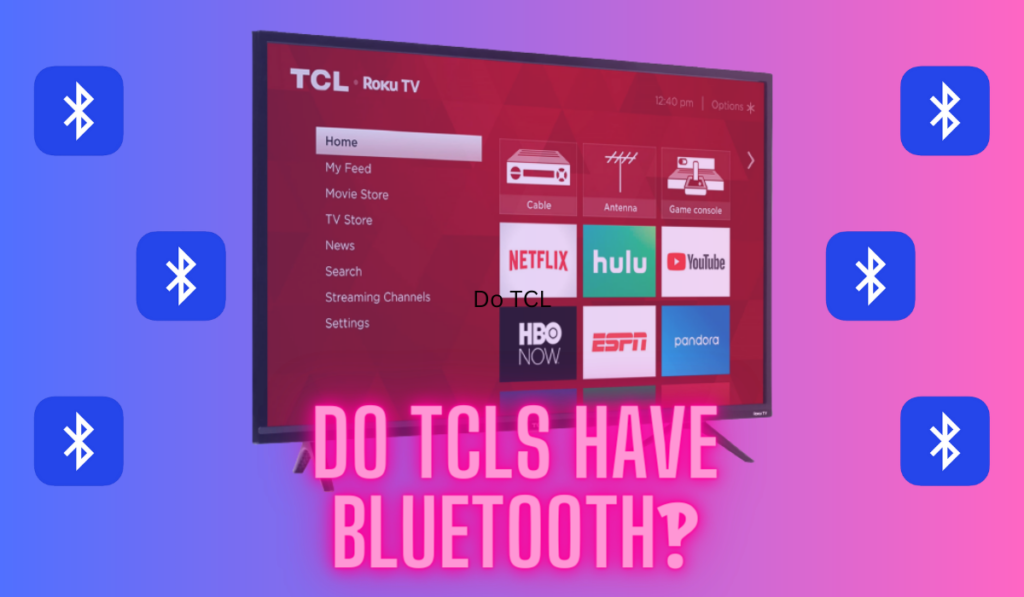TVs don't fail often nowadays, or it doesn't seem like it. It'll be a moment where something important is going on though–prepping to have friends over for a movie or ballgame, etc.–when these devices seem to know that they could have you by the, well, remotes. So, if your TCL TV has suddenly gone dark, how do you figure out how to fix that black screen quickly and easily?
If your TCL TV screen is truly black, you can't access the menu to reset it. Start by power-cycling and unplugging any inputs before trying to adjust the picture settings. If you can access the menu at all, a reset may be appropriate at that point. A hardware (backlight) failure could be the cause.
Below, we'll cover the things you should check, and how you should check them. As you work down the list, things get more complicated until the logical conclusion: steps for contacting TCL support. That said, if your TCL TV does still work, we think we can get you back up and running in now time. Let's get srtarted!
When Will A Reset Fix A Black Screen?

A reset can be effective in fixing a black screen if the issue is related to software problems or settings within the TCL TV itself. However, it's essential to understand that a black screen can occur for various reasons, not just issues that a reset can resolve. We want to avoid a hardware reset if possible, as it can remove applications, stored Wi-Fi passwords, and customized settings from your TV.
But there's an even more important reason that a Reset isn't the first-stop solution for a TCL with a broken screen:
Pro-Tip: If Your TCL TV's screen is black, you probably can't access the menu to reset it. You'll need to start your troubleshooting somewhere else!
If your panel is completely black and unusable, you likely can't use the menu to reset it. Therefore, it's essential first to go through some troubleshooting steps below to figure out just what is going on with your TV.
So, below, let's start unpacking the problem, starting with what a black screen could mean as far as failures, and where you should actually start with your fix.
First: Understand What A TCL Black Screen Could Mean
When your TCL TV screen goes black, it's because of an issue in one of two broad categories: hardware failures and software issues. With hardware failures, the panel may be damaged and will remain black regardless of any troubleshooting attempts. On the other hand, software issues can often be understood and fixed with the right approach.
While some DIYers may be tempted to crack their panel open and fix it themselves, we don't think it's ever really worth the effort considering the price of aftermarket components for these and the inability of most people to actually pinpoint one smoking-gun hardware failure that they are also properly prepared to fix.
So, let's shift our attention back to the things you can fix now that you know what types of problems to walk away from.
Step-Zero: Do A Power Cycle
Sometimes, a simple power cycle can fix a black screen issue on your TCL TV. This tried and true tactic can clear lots of issues, so, let's just double-check you've tried it here.
First, turn off your TCL TV. Then, unplug the TV from the power source. Wait for at least 30 seconds before plugging it back into the wall outlet. Press the power button on your TV or remote control to turn the TV back on and check if the black screen issue has been resolved.
If the power cycle didn't fix the problem, then don't worry, there's exactly one more simple issue that could be causing this: the inputs.
Next: Check the Inputs

If you have a set-top box like an Apple TV or a Roku Ultra (both on Amazon), it may be your external device that's sending a black screen to your TCL TV. Let's try diagnosing and fixing this issue in a few ways:
- First, try to unplug all HDMI devices or other inputs and see if the black screen switches to “no input.” If the TCL screen goes from black to reporting no-input, that's progress! Now you can access the menus and likely get back to normal operations.
- Use your TCL TV remote or the buttons on the TV's chassis to navigate away from the input you're currently on and see if the screen comes to life on other inputs. Again, if you can swap inputs and get the screen to go from black to whatever's on the other input, that's progress!!
If that didn't fix your issue, or even if it did, keep reading. Either way you'll want to know about the next section, even though the fixes are starting to get progressively more complex now.
In Some Cases: Adjust Picture Settings + Update (+ Reset)
So, what do we mean by “some cases” here? Again: if your panel is dead-black, you can't use it. So, trying to adjust settings is just not something you can do.
That said, if you can achieve any picture at all–even a faint or highly washed out one which can look black if the brightness is low–then you are in a position to try and fix this with the picture settings. And TCL, like other manufacturers, also insists on applying picture modes on top of content, so you can try to make sure these aren't causing issues in the same menu.
- Navigate to the picture settings menu.
- Check the brightness, contrast, and other picture settings to see if they are set too low.
- Increase the brightness and contrast levels and see if that makes a difference.
- Try changing the picture mode (Standard, Vivid, Movie, etc.).
- Switch between the modes and see if any of them fixes the black/dark screen issue.
If you can operate the TV at all, then while you're here try to trigger an update as well. TCL regularly releases software updates for their TVs that fix bugs and glitches, and if one of those rolled out overnight with a bug, it may have caused bad picture settings.
To check for updates, go to the TV’s settings menu and navigate to “System” or “Software Update.” If any updates are available, follow the on-screen instructions to download and install them.
This is pretty much the only point at which you should be considering a factory reset: when you can access the manus and you've already tried to adjust picture settings and run an update.
The factory reset should restore any default conditions and fix any picture setting issues and restore the operating system to a more stable one (if that was the cause). But this all comes at the cost of having to set up your device “from-scratch” on the other side.
Hardware: Check the Backlight
OK now we're in the deep end. If you find a fault here, you almost certainly can't fix it, but when it comes to hardware the first possible cause of a black screen on your TCL TV is a failed backlight. To check the backlight on your TCL TV, follow these steps:
- Make sure the TV is on and there should be an image on the screen.
- Look for a flashlight or use the flashlight feature on your smartphone.
- Turn on the flashlight and shine it directly on the TV screen.
- If you can see a faint image or the TV's menu on the screen, then the backlight might be the issue.
In the case that your backlight has failed, it's time to consider contacting TCL support. Unfortunately, a failed backlight usually means it's time to replace your TV. We recommend upgrading to a TV with a better OS installed, like the TCL Roku TV (on Amazon). We recommend the TCL Roku TV over other smart TV's in general.
What About Resetting?
So, the question arises: what about resetting? As you've learned, it's not the right solution for this case, but when could it help here?
Factory resets can be useful for getting the TV back to default settings as we mentioned earlier, but they may also be a way to tackle issues related to inputs, especially if you suspect a problem with the TV's motherboard or HDMI ports. If a specific input isn't working with your TV consistenly, a reset is one way to diagnose this.
On the other hand, experiencing a problem with a particular input is more likely caused by the HDMI port, the HDMI cable, or the external device itself, at least from everything we've seen.
So, while you can reset the TV as soon as you can access the menus, it's really only a good call when trying to fix other issues like the picture snafu we mentioned above or, again, random port failures like the more exotic example in this section.
Contacting TCL Support
You can reach the TCL Support team through their official website, and you'll want to make sure you have your serial number, make, and model of TV ready.
They can guide you through more troubleshooting, and inform you of any warranty options. And if you've been through the rest of this guide already, then that is almost certainly the next stop for you.