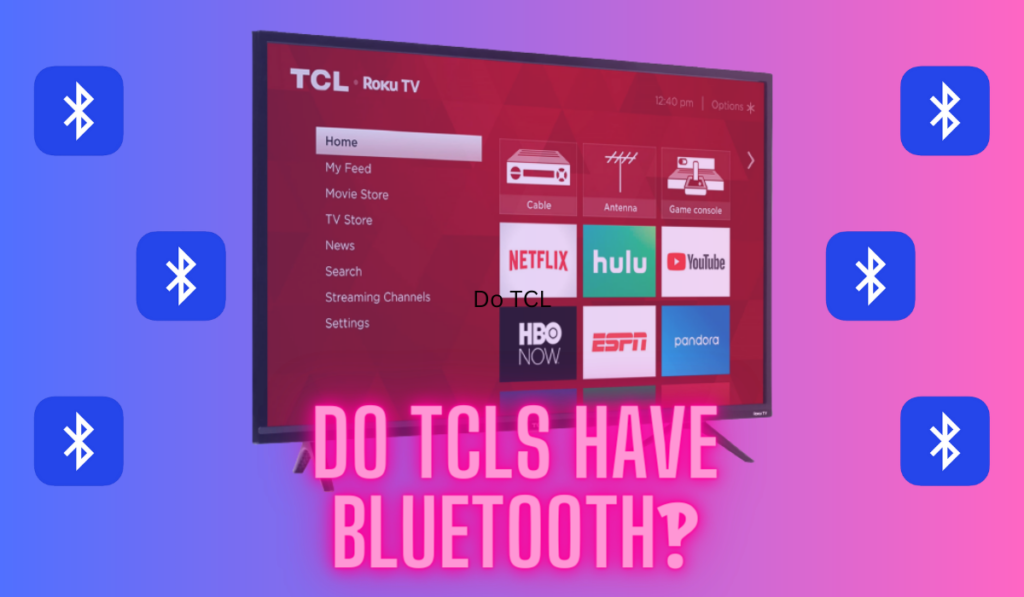What happens if you lose or misplace the remote control to your TV and can't turn it on? The brand doesn't really matter–if this happens at all it can be pretty frustrating. But in this article, we'll focus on Hisense TV's as we explain how to turn your TV on and then use it without a functioning remote.
To turn on a Hisense TV without a remote, first try the physical TV's power button before downloading a smartphone remote app to try that. Next, you can try to turn it on using an HDMI-CEC connection. When replacing the remote, consider a universal option.
Although remote controls make our lives much easier, it's good to know the alternative ways that can save the day when the remote is gone. So, let's start unpacking some of these other more advanced options one-by-one as we try to get your TV back on with you.
3 Ways To Power On A Hisense TV Without Remote

First up, let's cover the three quickest ways to get your TV turned on, in order of simplest to most complicated (but don't worry – nothing here is too technical for you). And at this point, you'll probably want to be aware of our other related resources on figuring out why a Hisense TV won't turn on, and how to connect a Hisense TV to WiFi without a remote.
First, make sure the TV is turned on before trying our first method:
Method 1: Using the power button on the TV's chassis
Obviously the easiest ways to turn on a Hisense TV without a remote is by using the power button located on the TV's chassis. Most Hisense TVs have a physical power button that you can press to turn the TV on.
You can usually find this button on the bottom-front of the TV, underneath the red light alongside other control buttons. Press and hold the power button for at least 3 seconds to power on your Hisense TV. If you don't see a red light, make sure the TV is plugged in. If you don't see a red light and it's plugged in, the power unit to your TV may be out, but don't panic just yet.
Method 2: Using the Smartphone app for Hisense TVs

Another way to turn on your Hisense TV without a remote is by using a smartphone app. There are various apps that can do this, but we recommend the Remote for Hisense Smart TV app on Android, and RemoteNOW (from Hisense) on iOS.
Simply download the app to your smartphone, and make sure both your phone and TV are connected to the same Wi-Fi network. We'll talk more about the smartphone app later, but for now, just try the power button in the app to turn the TV back on.
Method 3: Using an HDMI-CEC Connection
HDMI-CEC (Consumer Electronics Control) is a feature that allows devices connected via HDMI to control each other. You can use an HDMI-CEC connection to turn on your Hisense TV without a remote. For example, if you have an Xbox connected to your TV through the TV's HDMI-CEC port, you can use the Xbox to turn on your Hisense TV.
First, make sure your Hisense TV and the connected device support HDMI-CEC. Then, enable HDMI-CEC on both the TV and the connected device. This setting is usually found in the menu under “System” or “Settings.” Once HDMI-CEC is enabled, turning on the connected device should also automatically power on your Hisense TV. This method works with various devices, such as gaming consoles, Blu-ray players, or streaming sticks.
Obviously if you can't turn the TV on, you can't adjust these settings to enable HDMI-CEC. However, if it was enabled before, or if it's enabled by default on your model this is still worth trying because it still might work!
Using a Smartphone App As The Remote
The RemoteNOW app (and the Android option presented above) allow you to stream media content directly from your smartphone to your Hisense TV. Ensure that both devices are connected to the same Wi-Fi network, and the app will automatically detect your TV, providing all the streaming and control options.
This feature is excellent for streaming content, viewing personal photos, and watching videos from your smartphone. If you've lost your remote, or it's broken, this smartphone app may be the thing that let's you move forward without purchasing a replacement, or until a replacement arrives. Which brings us to…
Replacing The Remote Vs. Using a Universal Remote

When dealing with a lost or broken Hisense TV remote, you have two options: replacing the original remote or using a universal remote. Replacing the remote is a more straightforward approach, as it offers the same functionality and familiarity of the original. However, it may take some time identifying the exact model and purchasing a new remote.
On the other hand, a universal remote is a more flexible option. It allows you to control multiple devices, not just your Hisense TV, making it an excellent tool for home theater enthusiasts. Universal remotes come in various options, with compatibility varying across remote control devices and TV brands.
We also have a full guide on Hisense universal remote programming codes you can reference, but rest assured pairing the device is usually as simple as an auto-code search. We recommend the Phillips 6-device universal remote (on Amazon).
Turning On Remotely
Losing your remote control really can be a nightmare, but fear not! There are alternative ways to turn on your Hisense TV, including using the power button on the TV's chassis, smartphone apps, and HDMI-CEC connections. And if all else fails, you can always replace the remote or use a universal remote. Just remember, as tempting as it may be, throwing your TV out the window is not a recommended solution.