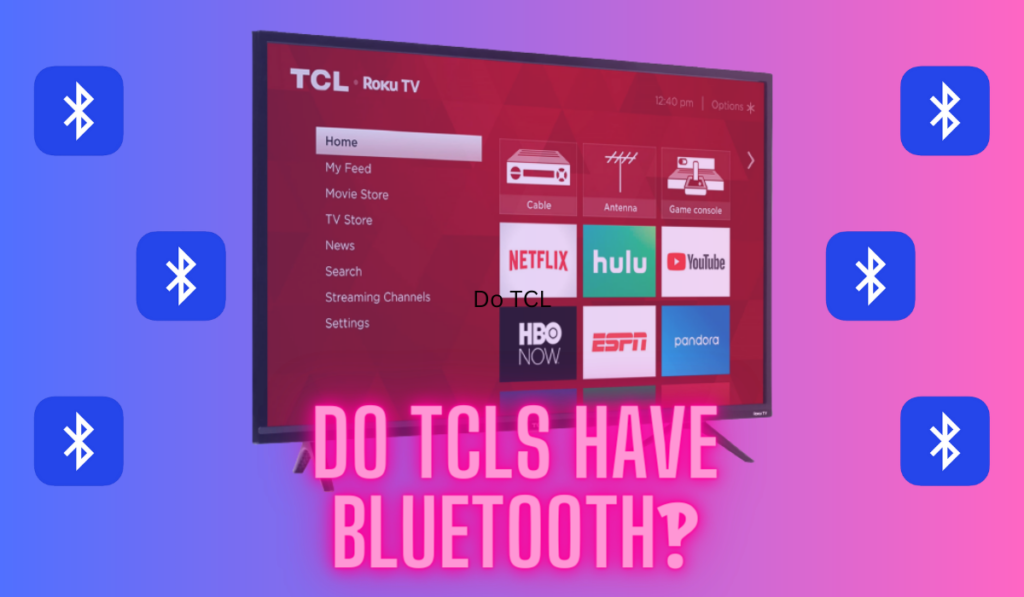Have you found yourself in a situation where you want to turn on your Vizio TV but can't find the remote? Well, this is going to be a problem, and we'll talk about a replacement remote or universal remote as a solution a bit later in the article. But first, know that you can power the TV on without a remote, and you have a few options for doing so.
To power on a Vizio TV without a remote, first locate the physical power button on the TV and try using that. You can also use the Vizio SmartCast app to turn the TV on (but both devices need to be on the same WiFi). Some HDMI-CEC devices like game consoles can also power the TV on.
So, without further ado, let's dive into these options in a little more detail so that you can figure out how to get your TV on, but also how to use it after you get it back on!
3 Ways to Turn On Vizio TV Without a Remote

Here are three main ways to turn on your Vizio TV without a remote. We'll present them at the top in a quick summary table you can use to do some quick troubleshooting, but below we'll dive into the details a little more if you need some help. Here's our troubleshooting list:
| Method | Quick Summary |
|---|---|
| Using the TV's Power Button | Locate the power button and press it to turn on the TV. If you can't find it, check out our related post. |
| Use Vizio's SmartCast Mobile App | Download the app for iOS or Android, connect it to your TV, and use it as a remote. |
| Using an HDMI-CEC Device | Make sure your gaming console or streaming box has HDMI-CEC out, and connect it's HDMI-CEC port to the HDMI-CEC port on your TV before attempting to power the external device on. |
And note that if you're experienced an issue like the TV not turning on and the power light fading off, you can see our related guide on that.
Using the TV's Power Button
If your Vizio TV doesn't have a remote, you can turn it on using the physical power button on the TV. The power button is usually located on the back or bottom of the TV.
To turn on the TV, simply locate the power button and press it. Make sure to hold the button down for a few seconds to ensure that the TV gets the power button signal, and cross your fingers that it powers right up.
If the TV doesn't turn on, check to make sure it's properly plugged in and that the outlet is functioning. If you can't find a power button, don't panic–just keep working through the troubleshooting steps.
Using Vizio's SmartCast Mobile App
Another way to turn on your Vizio TV without a remote is to download the SmartCast mobile app on your smartphone or tablet. The app allows you to control your TV using your mobile device as a remote.
The SmartCast app also allows you to access a variety of streaming services, such as Netflix and Hulu, directly from your mobile device, and if your remote is missing, then you'll need a solution like this on the other side of getting it powered on anyways.
To use the app, download it from the iOS App Store or Google Play Store and log into it, making sure your phone or tablet is using the same Wi-Fi network at your TV. Once connected, you can use the app to turn the TV on and off, change channels, adjust the volume, and more.
If you aren't able to turn the TV on this way, it's likely because the TV is truly receiving no power, indicating that the TV itself has failed, or the power cable or power outlet. You can test these to look for an error, but, again, don't panic quite yet: the SmartCast app may not be able to connect to the TV properly until you have it powered on if this is the first time, so, just head to the next troubleshooting step.
(Advanced) Using An HDMI CEC Device To Turn On Your TV

If you have an HDMI CEC compatible device like a gaming console, Apple TV, or Fire TV, you can turn on your Vizio TV without a remote. HDMI CEC is a feature that allows compatible devices to communicate with each other over HDMI, and we have an in-depth write-up on the standard here if you'd like to understand all the details. If your device and TV both support HDMI CEC, you can turn on your TV by simply turning on your device.
To use this feature, you need to connect your device to an HDMI CEC port on your TV. Not all HDMI ports on your TV support HDMI CEC, so you need to check which ones do. You can usually find this information in your TV's manual or by searching online. Once you know which HDMI port to use, connect your device to that port. Typically, the port will actually be labelled CEC on the TV itself.
Next, you need to enable HDMI CEC on your external device. The process for doing this varies depending on the device you have, so you should consult the manuals or search online for instructions if you need, but, generally the setup path on the external device will be to navigate to it's video settings before finding the area dedicated to HDMI, and then turning on CEC. Devices like the Xbox One have HDMI CEC enabled by default, which is going to be handy if you can't get the TV on to navigate the external devices settings…
Once you have everything set up, you can try to turn on your TV by turning on your device. For example, if you have an Xbox One connected to your TV's HDMI CEC port, you can turn on your TV by turning on your Xbox One as we described above.
This can be a convenient way to turn on your TV if you don't have a remote or if your remote isn't working, but if this doesn't work for you then we need to go to the nuclear option: replacing the remote and/or getting in touch with support.
Replace The Remote Or Get In Touch With Support

If you have tried all the troubleshooting steps and still can't turn on your Vizio TV without a remote, it may be time to consider getting a replacement remote. You can either purchase an official Vizio remote (on Amazon) or a universal remote that's compatible with your TV.
A universal remote can be a great investment, as it can also control other devices in your home theater setup, such as your soundbar or cable box. We recommend the Phillips 6-device universal remote (on Amazon) so that you can control all the devices in your home theater with one remote, which is simply a much better experience. You'll need some universal remote codes if you choose to do this, which we have for Vizio TVs here.
However, if you suspect that your TV may be broken, it's best to get in touch with Vizio support or the store where you purchased the TV. If your TV is still under warranty, you may be able to get it repaired or replaced. It's important to act quickly, as some warranties may have time limits or may not cover certain types of damage.
Power Play: Powering On And Using A Vizio TV Without A Remote
In the age of technology, it's easy to feel lost without our trusty remotes. But as we've explored, there are multiple ways to navigate the hiccup of a missing or malfunctioning remote and turning on your Vizio TV. Whether it's utilizing the physical power button, tapping into the capabilities of the Vizio SmartCast app, or leveraging HDMI-CEC devices, you've always got some options.
If you have any other issues with your Vizio TV (like troubleshoting Bluetooth devices or Vizio Soundbars), be sure to check out our linked articles. And if you now need to connect your Vizio TV to WiFi without a remote, have a look at that guide. Past that, though, hopefully you're back up and running and enjoying your home theater!