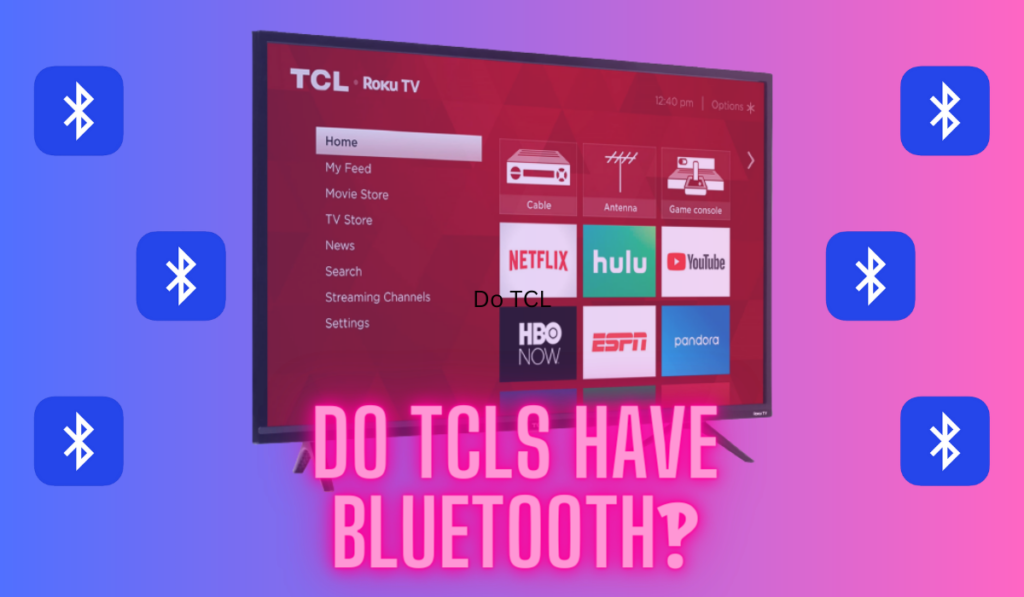Experiencing a black screen on TCL TV with sound working can be frustrating for anyone trying to enjoy their favorite shows or movies. In many cases, this problem might arise due to a damaged cable connection, hardware issues, or software glitches in your TCL TV's operating system.
Below, we'll cover the 6 most common fixes for a TCL with a black screen that still has sound, and what you should do after.
If your TCL TV screen goes black but the sound still works, try changing the power outlet or power cycling the TV. Hardware solutions include checking your cables for damage and trying a different HDMI port. For software issues, you can reboot the TV, perform a factory reset, or update the firmware.
6 Potential Fixes for a TCL TV Black Screen With Sound
Below is a table summarizing the potential fixes and how to solve them quickly:
| Potential Fix | How to Solve |
|---|---|
| Change Power Outlet | Plug TV into a different power outlet |
| Power Cycle/Reboot TV | Unplug, hold power button, re-plug |
| Check HDMI Cable | Inspect and replace if needed |
| Switch HDMI port | Use a different HDMI port |
| Factory Reset | Reset TV to its original settings |
| Software Update | Update TV to the latest firmware |
See the video below for more tips and explanations, and below we'll dive more into these specific solutions presented in the table above.
Checking the Power Outlet + Power Cycling
Start by simply power cycling the TV and confirming that the outlet works. This should fix any power issues quickly, and any software bugs that the TV is hung up on (a reboot).
- Change the power outlet: Sometimes, the TCL TV screen goes black but the sound still works due to an improper power supply. You can try plugging your TV into a different power outlet to see if that resolves the issue.
- Power cycle/reboot the TV: To power cycle, unplug your TV from the wall socket, hold the power button down for about 1 minute, and then plug it back in. This can help reset any temporary issues. (Check out our related post on resetting a TCL TV with a black screen only for more on this).
Checking for HDMI ISsues
The HDMI cable can also be the source of failure. If your HDMI cable is very old, or kinked, this could be more likely.
- Examine HDMI cables: Check your TV cables and HDMI cables for any damage or loose connections.
- Try a different HDMI port: If your TV has multiple HDMI ports, switch to a different one to see if the issue persists. You can also see our How to Add More HDMI Ports to a TV guide.
If you suspect your HDMI cable is the issue, note that replacement HDMI cables are pretty cheap (on Amazon).
Software Solutions – Factory Reset the TV

A software update or factory reset is the next step if none of the options above worked. This takes a bit longer, but if it fixes things it'll be worth it.
- Factory reset: Performing a factory reset can help resolve software issues by restoring your TV to its original settings. Remember that this will erase your custom settings and preferences. Here is how to perform a factory reset on your TCL TV:
- Press the Home button on your TCL TV remote.
- Go to Settings
- Go to System
- Choose Advanced System Settings
- Select Factory Reset
- Press on Factory Reset Everything
- Software update: Update your TV to the latest firmware available to ensure optimal functionality and to fix potential software bugs:
- Press the Home button on your TCL TV remote.
- Go to Settings
- Go to System
- Select System Update and press OK to check for any available updates.
- If an update is available, follow the on-screen prompts to download and install the software update.
- After the update is complete, restart the TV to ensure the changes take effect.
Post-Fix Checklist
After resolving the issue of your TCL TV screen going black while the sound still works, it's important to perform a Post-Fix Checklist to ensure everything is functioning as expected. Here are some steps you can take:
- Visually inspect the picture quality on your TCL TV. Make sure the display is clear and shows vibrant colors. Adjust the brightness and contrast settings if necessary to enhance the overall image.
- Evaluate the sound coming from your TV speakers. Listen for any audio issues such as distortion, static, low volume, or imbalance between channels. If you encounter any problems, check your sound settings and adjust them accordingly.
- Test your TV remote. Make sure all buttons are working properly, including the power, volume, input, and menu controls. Replace the batteries if needed or troubleshoot for potential remote-related issues.
By following this Post-Fix Checklist, you can ensure your TCL TV operates smoothly for an enjoyable viewing experience.
Conclusion
In summary, a black screen on a TCL TV with sound still working can be caused by various factors, including power issues, damaged cables, and software glitches. By following the potential fixes outlined in this article, such as changing the power outlet, checking the HDMI cables, and performing a factory reset, users can quickly resolve the issue.
Remember, if all else fails, don't hesitate to contact TCL support for further assistance. Armed with this knowledge, you should feel confident in addressing the TCL TV black screen problem and getting back to enjoying your favorite shows and movies.