If you lost your Hisense TV remote or just want to upgrade to a remote that controls your TV and other entertainment devices, a universal remote can come in handy. But you’ll need to know how to pair the remote to your Hisense TV to control volume, switch channels, power on your TV, and change inputs.
The pairing process requires a universal remote code, which tells your remote the type of TV you have so it can control it. Several brands make universal remotes for Hisense TVs, including Flipper, GE, and RCA.
Use this guide to find the right universal remote code for your Hisense TV and learn how to pair your TV and remote.
👉 Related reading: Best TV streaming packages in 2025
Universal Remote Codes for Hisense TVs
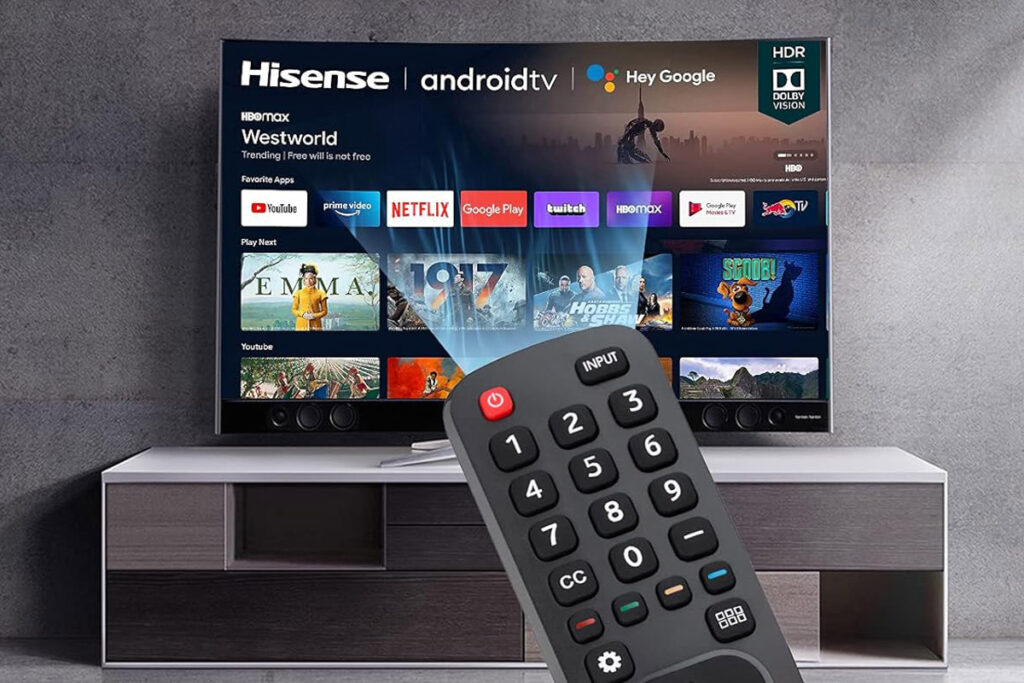
The following chart lists universal remote codes for Hisense TVs from popular universal remote brands. Keep in mind that many of the newest universal remotes have automatic code search features that find and apply the right code to your compatible TV instead of you having to input a code manually. But if you have a remote without this feature, you’ll need to refer to this code list and follow the remote’s instructions to pair your TV.
| Universal Remote Brand | Codes |
| Cox Communications | 2183, 0748, 1314, 1660, 2098, 3519 |
| DIRECTV | 10748, 11314 |
| Dish Network | 3 digit: 759 4 digit: 3519, 4398, 1756, 0748, 0818, 2360, 0178, 2183, 4618, 2434, 0885, 1660, 0706, 3183, 2049, 4740, 2098, 2355, 4054, 4621, 4149 |
| Flipper | 2851, 3381, 3941, 6721, 3951 |
| GE | CL3: 2081, 5331, 2211, 4671, 0671, 3671, 4381, 4391 CL4: 6161, 1651, 6171, 2081, 5331, 2211, 2141, 5341, 0001, 0671, 4391 CL5 & CL6: 6161, 1651, 6251, 6171, 2081, 5331, 2211, 2141, 5341, 0001, 0671, 4391 |
| Philips | 6161, 1651, 6171, 2081, 5331, 2211, 2141, 5341, 0001, 0671, 4391 |
| RCA | 4 digit: 0748, 1237, 1314, 1660, 2098, 2355 5 digit: 10748, 11314, 12098, 12183, 12355, 12419, 14355, 24525, 25146, 35611, 44211, 67614, 78115, 59413 |
| Xfinity | 12183, 11314, 11756, 12098, 11660, 13382, 10748, 13559, 10178, 13118, 12731, 12296, 11660, 11993 |
How To Pair Your Hisense TV
The process for pairing your Hisense TV can vary slightly between TV models and universal remotes, but most of them have similar pairing processes. Before starting, find the list of codes for your remote brand in the table above or your remote’s user manual. Also, check the manual to see whether your remote has an auto code search feature.
How To Enter the Remote Code
There are two ways to pair your universal remote to your Hisense TV, depending on the type of remote you have: manual code entry and auto code search. If your remote supports auto code search, you can skip manual entry.
👉 Related reading: Does Your Hisense TV Support Bluetooth?
Manual Code Entry
The manual code entry method is the default way to pair your Hisense TV with your remote, but it’s only necessary if your remote doesn’t have an auto code search feature. Here’s what to do:
- Power on your Hisense TV.
- Press and hold the setup button on the universal remote for a few seconds until the indicator light on the remote lights up. The light will flash on some remotes and stay solid on others.
- Press and release the TV button.
- Enter the first code in the table for your remote brand using the keypad on the remote.
- Press the power button on the remote to test whether the remote controls your TV. If it doesn’t work, repeat steps 2-4, trying the next code in the list.
- Keep trying codes until the remote pairs. The remote is paired once it successfully turns off the TV and works with other controls, like channels and volume.
Auto Code Search
The auto code search feature on universal remotes attempts to find the right code for your TV behind the scenes, so you don’t need to test a list of codes. Here are the general steps, although your manual will have specific instructions for your remote:
- Power on your Hisense TV.
- Press and hold the setup button until the indicator light flashes or turns solid, depending on your remote model.
- Press the TV button.
- Press the power button to activate the auto code search feature.
- Wait for the remote to go through several codes.
- Your TV will turn off once the remote finds the right code, indicating a successful pairing.
👉 Related reading: GE Universal Remote Codes for Samsung TVs
Troubleshooting Pairing Issues

One of the universal remote codes you try should pair your remote to your TV. If not, there are a few troubleshooting steps to take.
First, double check the codes. It’s possible that you entered one wrong or forgot one altogether. The best place to find the right codes for your TV is in your remote’s user manual. Another simple fix: Check the remote’s batteries. If they’re running low, the remote may not have enough power to connect to your TV, especially if it’s trying to use the auto code search feature. While you’re at it, clean off the remote’s sensors, too, to make sure nothing is interfering with the signal from your remote to your TV.
If those fixes don’t work, you may need to reset the remote. Check the manual to find the exact steps to do this, which usually requires you to press a specific series of buttons.
Shop Universal Remotes
Several brands make universal remotes that work with Hisense TVs, and many of them function similarly. I scoured Amazon to find some of the best universal remotes to use as a Hisense TV remote replacement.
Smartby Universal Remote – Best Overall
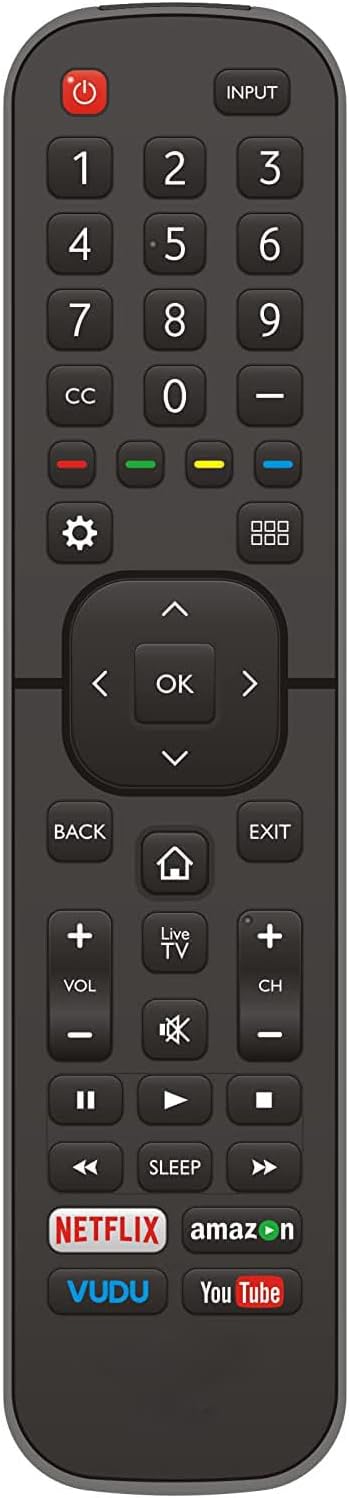
- 4 quick launch buttons
- No programming needed
- Compatible with most Hisense TV models
- Sleep function
- 30-day return
The Smartby Universal Remote operates your TV without needing to be programmed. So if you’re not having luck finding the right code for your Hisense TV, this remote could help. It comes ready to work right out of the package with any compatible Hisense TV (which is most of them). Just install two AAA batteries, and you can begin using the remote right away.
For under $10, this universal remote is more affordable than many original manufacturer replacement remotes, and you can use it to control multiple devices at once. It also includes quick-access buttons for popular streaming services like Netflix and Vudu.
Topkind Universal Remote – Best for Streamers
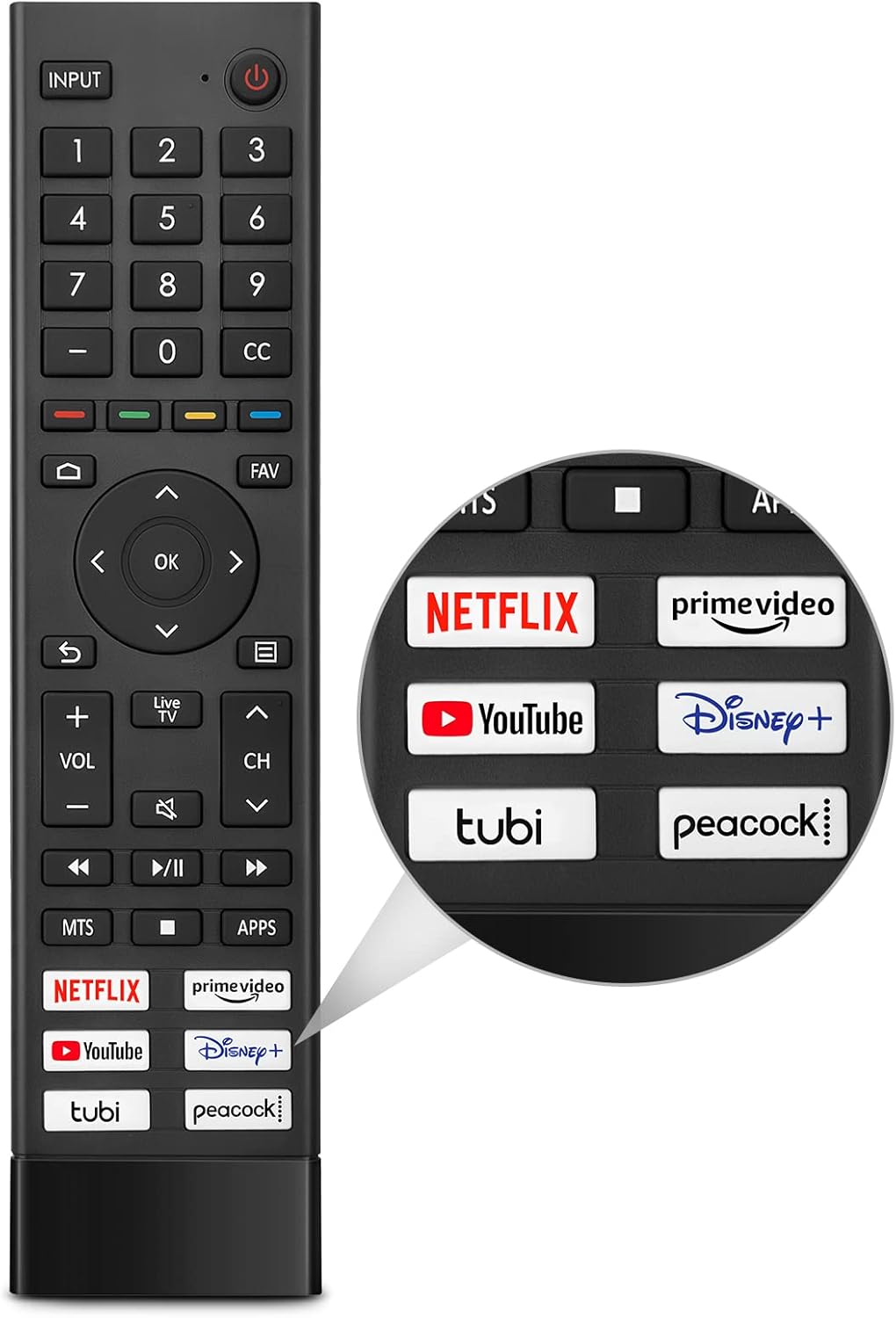
- 6 quick launch buttons for streaming services
- Works up to 33 feet away
- Soft-press buttons
- Fast response
- Pre-programmed
The Topkind Universal Remote has six buttons to quickly launch your favorite streaming services, like Prime Video, Peacock, and Disney+. All buttons are soft-press, so you don’t need to listen to annoying clicks as you move through channels or switch to other streaming services.
This remote is also pre-programmed, meaning it can work with your Hisense TV right out of the box without you needing to find the right code to use. It can also connect to TVs up to 33 feet away as long as there are no obstacles interfering with its signal, so it’s a good option for large entertainment spaces.
Veprag Universal Remote – Best for Multiple TVs
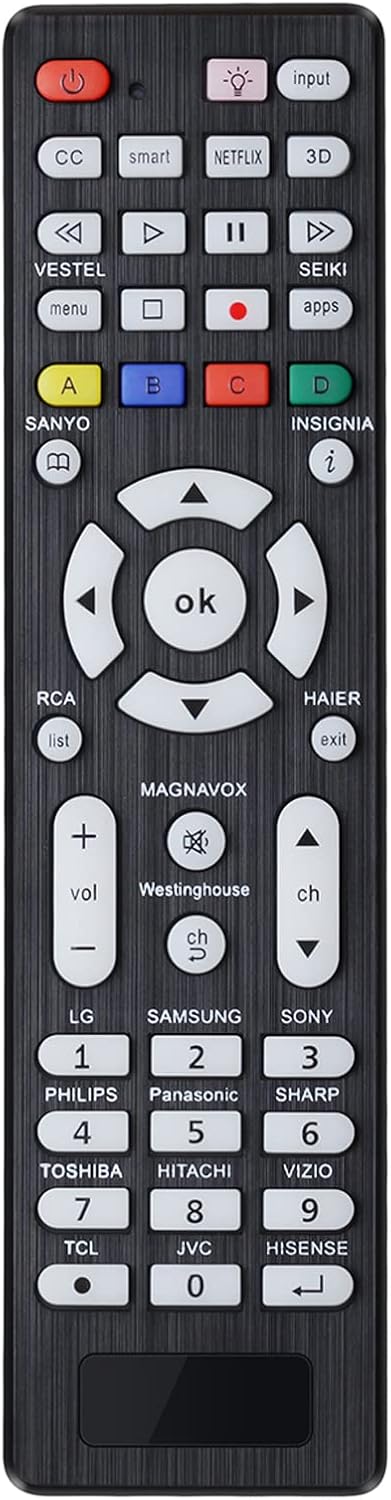
- Durable ABS material
- Controls devices from several top brands
- Fluorescent backlit buttons
- Easy to pair
- Playback buttons
The Veprag Universal Remote costs less than $9, yet it operates TVs from several top brands, including Hisense, JVC, LG, and Philips. So if you have a few TVs in your home you want to control with one remote — or just want to buy the same remote for each — this is your best bet. It’s compatible with most TVs from each brand, and you can also use it to pair other devices, like DVD players or gaming systems.
Making the Most of Your Universal Remote
Remember that once you have your universal remote paired to your Hisense TV, you can also use it to control other devices in your entertainment space. However, you’ll need different codes for those depending on the brand. But the pairing process will be the same. Look to your manual for remote codes for your other devices to turn your remote into a control hub for your entertainment system.
Frequently Asked Questions
You can program your universal remote without a code if your remote includes an auto search code feature. This feature searches for a code that works with your TV from a preset list of codes. Once it finds the right code, you should be able to use all functions on your remote with your Hisense TV.
No. Hisense creates several TV models. Each universal remote brand has a set of codes that could work with a Hisense TV. But the specific code you need depends on your universal remote and TV model. You may need to try a few codes before finding the right one for your TV.
There isn’t a difference other than the number of digits in the code. Some brands use only 4-digit codes, while others use a mix of code lengths. Most universal remotes currently on the market require 4-digit codes for Hisense TVs.
Continue reading:






