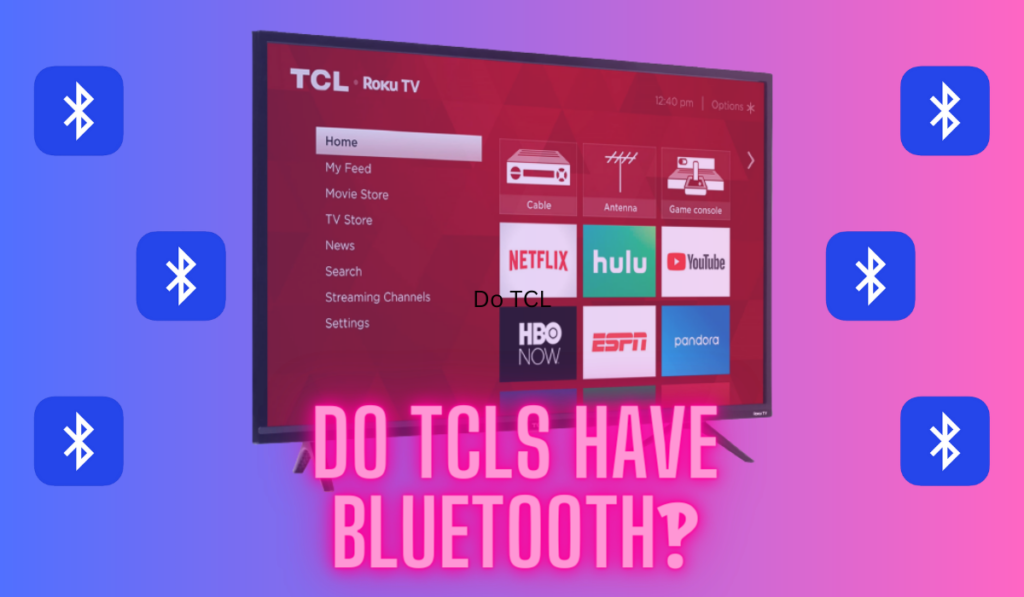In this post:
- First: Check the Volume and Power Cycle Your Equipment
- Next: Check Audio Connection Cables and Try Other Ports
- Try Updating Your Vizio TV's Software
- The Nuclear Option: How To Factory Reset Your Vizio TV
- What If The Sound is Distorted?
- Contacting Vizio Customer Support
- Sounding Off: Wrapping Up Your Vizio TV Audio Troubles
Vizio TV is a popular choice among consumers for its affordable price and high-quality performance. However, sometimes users may encounter an issue where their Vizio TV has no sound. This can be frustrating, especially when you just want to relax and watch your favorite show or movie.
To fix a Vizio TV with no sound, first power cycle the TV by unplugging it for at least 60 seconds (as well as any external speakers). Then, make sure the TV and/or any external speakers aren't muted or set to low volumes. Next, you can check the audio cable connections before resetting the TV.
There are various reasons that might cause your Vizio TV to have no sound. It could be as simple as an accidentally muted setting or a loose audio cable. Alternatively, there might be more complex issues such as misconfigurations with the sound source or inputs. We'll step through these fixes and more in the order of most common fixes to least common, so, by the end of the article you'll either have your volume back or be confident in your next step to get there.
First: Check the Volume and Power Cycle Your Equipment

We'll start with the two things you can do nearly instantly to fix this issue: restarting your equipment and double-checking the volume settings.
First: Power Cycle the TV and/or External Speakers
We discussed power cycling equipment above, but here are the basic ways to actually do that (with the home that it will get rid of any temporary glitches that might cause sound problems):
- Turn off your Vizio TV and unplug it from the power outlet.
- If you have external speakers or a soundbar connected, turn them off and unplug them as well.
- Wait at least one minute, allowing any residual power to dissipate.
- Plug your Vizio TV and external speakers, if any, back into the power outlet.
- Turn on your TV and speakers to see if the sound issue is resolved.
That's our dead-simple fix, but if that still didn't work, let's turn our attention to volume.
Check for Muted Volume, or Low Volume, on the TV and Speakers
Sometimes, the cause of your Vizio TV having no sound could simply be muted or low volume.
First, check that your TV and speakers aren't muted. Look for the “mute” button on your remote and press it to unmute. Next, use the volume up button on your remote to increase the volume and confirm if the sound issue is resolved. If you don't have a remote for the TV, find the physical volume buttons and try to use those.
If you're using external speakers, also check their volume settings. Some speakers have a separate volume control, so make sure it's not turned all the way down. Use the external speaker's remote if they have one, or, in the case of a soundbar, check for actual volume buttons on the device itself and crank 'em up.
Check our dedicated articles on Vizio soundbar issues and Vizio TV's using Bluetooth speakers for more specific instructions for those cases.
Hopefully, this simple volume issue is your main problem, but, if you still can't hear anything, keep reading.
Next: Check Audio Connection Cables and Try Other Ports

Sometimes, a loose or damaged cable might be the cause of your Vizio TV's lack of sound. That's why it's essential to double-check all audio and video signal-carrying cables, like HDMI and RCA connections, ensuring they are securely connected.
First, try unplugging and reconnecting the cables to their ports. If that doesn't help, consider inspecting the cables for any signs of damage, both external or internal. Damaged cables can negatively impact your TV's audio performance. If you're using Optical or SPDIF cables, make sure they aren't kinked, which can snap the fiber-optics inside.
Next, if you're using HDMI cables, we recommend switching to a different HDMI port on your TV. This simple step can help you determine if the issue is with a specific port or if it's more widespread. Don't forget to check the input settings on your TV to make sure it's set to the correct HDMI port, which we'll discuss below.
If you've tried different HDMI ports and you still can't hear anything, you might want to consider replacing your HDMI cable with a new one (on Amazon). And f you're using RCA connections, upgrading to a new RCA to HDMI converter (also on Amazon) could resolve your problem.
How To Set The Audio-Out Channel on a Vizio TV
Setting the right audio-out channel is something you'll need to make sure you have right if you're using any external speakers. Here's how to do it:
- Press the Menu button on your Vizio remote, and access the Settings.
- UNavigate to the Audio menu and press OK.
- Select Audio-Out and press OK.
- From here, you will set a few details, and note that you may have slightly different options on your make/model of TV, but generally, these are the things you should look for and change or confirm (when using external speakers):
- TV Speakers–Off
- Surround Sound–On
- volume Levelling–Off
- Digital Audio Out–Auto
- eARC–On
A few notes on this: if you're using the TV's speakers, you want those to be set to on with surround sound off. Volume Leveling may be interfering with your sound, so try toggling it off or on and seeing if you get different results.
Lastly, HDMI eARC is a standard that allows your HDMI device to have more control over the TV. You should use it if both devices have it, and you can check out our more in-depth article on ARC here.
Try Updating Your Vizio TV's Software

Occasionally, software updates can help resolve audio issues on your Vizio TV. Generally, your TV should automatically update its software when connected to WiFi. However, we can walk you through checking for an update manually to see if it helps solve the no sound problem.
- Press the Menu button on your Vizio TV remote to access the menu.
- Navigate to the System option and select it.
- Select the Check for Updates.
- Wait for your TV to search for any available updates and, if an update is found, follow the on-screen instructions to complete the update before trying your volume again.
The Nuclear Option: How To Factory Reset Your Vizio TV
When all else fails and you're still experiencing audio issues on your Vizio TV, a factory reset might be the solution. Before we dive into the factory reset process, make sure you've been through everything above, because a factory rest will wipe everything and give you about 30m of setup work on the other side (logging back into apps, etc.).
Follow these steps for a factory reset:
- Grab your Vizio remote and press the Menu button.
- Use the arrow buttons to highlight System, then press OK.
- Highlight Reset & Admin and press OK.
- Choose Reset TV to Factory Defaults (or Clear Memory on some models), then press OK.
You might be prompted to enter your parental control PIN – it's 0000 by default if you haven't changed it.
What If The Sound is Distorted?
Maybe you got the sound back up and running, but it doesn't sound right. A faulty cable can cause intermittent audio issues or distortion. For connected TVs, you can also try playing audio from apps like YouTube to narrow down the issue to a specific source.
In some cases, the issue could be with your external speakers. If you're using a soundbar or other external audio devices, ensure that they are properly connected to the TV, and think about how you've used the device in the past: if you've had a lot of high-volume content, you may have blown out the speakers.
If you can't solve the distortion by retracing your steps in this guide, then you probably need to get in touch with Vizio support next.
Contacting Vizio Customer Support
Contacting Vizio support can provide technical guidance and help us determine if our TV is still under warranty. They may also have more technical directions for you to fix your unique issue, whatever it is.
And watch out for some other common troubleshooting you may need to do in the future. If your Vizio TV won't turn on and the power light fades off, or you've lost the remote and you need to know how to turn it on or connect to WiFi without it, have a look at our dedicated guides on those topics!
Sounding Off: Wrapping Up Your Vizio TV Audio Troubles
Home theaters are meant to provide an immersive experience, and sound plays a pivotal role in that. A silent Vizio TV can disrupt this experience, but with the steps outlined above, you're well-equipped to troubleshoot and resolve the issue.
Whether it's a simple volume check, cable connections, or diving into the settings, it's worth a little troubleshooting to keep your home theater ready to entertain!