Roku includes countless TV shows, movies, and other streaming content. One of the most popular channels is ABC Live for its diverse catalog of sports, news, shows, and films. So, how do you watch ABC Live on your Roku?
Launch the Roku Channel Store from the Home Screen by clicking ‘Streaming Channels' from the menu. Search for ‘ABC' and click the ABC App from the search results or the list of channels. Hit ‘Add Channel' to download and install the ABC App. Then launch the app from the home screen and enjoy!
Don't worry if you can't download the ABC App or encounter difficulties. The process is straightforward, but there are factors to consider, like a subscription and other methods. Let's look at everything you need to know to watch ABC Live on your Roku.
Can You Watch ABC Live on Roku?
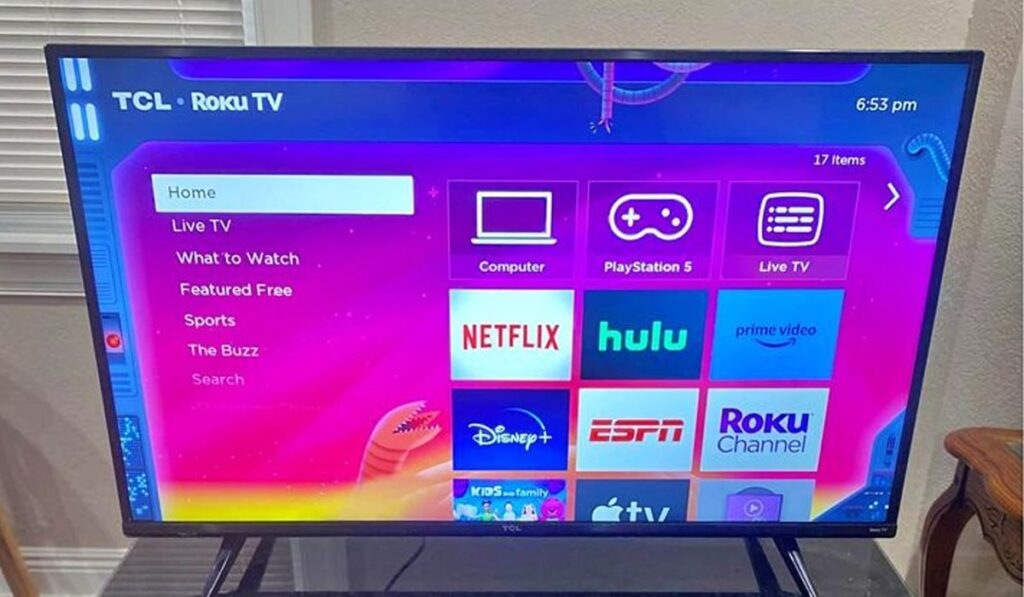
So, you switched to Roku and cut out traditional cable—but how can you enjoy your favorite shows from major networks like ABC? Whether you want to watch sports, news, or hit TV shows like Station 19, there are plenty of ways you can enjoy them on a Roku device.
- The ABC App: The ABC App on Roku allows you to stream full episodes from the network, including FX, National Geographic, and more. Most content is free, but you must log in with a participating TV provider to access the entire catalog.
- ABC News Live: For news, you can use the ABC News Live Channel on The Roku Channel. You can stream breaking news stories from ABC and channels like FOX, NBC News, and more.
- Disney+: You can use Disney+ to stream classic ABC series like Grey's Anatomy. That said, Disney+ does not provide the entire collection of ABC media, so double-check the lineup before signing up to ensure your favorite shows and movies are available.
These are just a few ways to access ABC content on a Roku device. There are several more methods, which we cover in more detail below.
Before we get too far, though, we should note that all of these options we're going to discuss rely on you having a stable internet connection. If you're trying to pick up live television broadcasts of ABC or other channels, you'll need a specific model of Roku TV with an ATSC tuner built in. See our guide on these Roku TVs and what channels they can get here.
OK, back to the internet-based streaming options for ABC!
Is ABC Live Free?
The ABC Live App is provided by the ABC TV network, allowing users to watch live programs like news, sports, and shows online through the ABC website or streaming platforms.
Some of the content is accessible for free, but the entire catalog and on-demand content require a paid subscription to a cable or streaming TV service that includes ABC in its package. Some common ways to watch ABC without a cable subscription include: Hulu, YouTube TV, Fubo, and a TV antenna.
Otherwise, ABC Live provides a free trial period for select services, allowing users to watch content for a limited time to see if a subscription fits their needs. Once the free trial ends, a subscription is required to continue viewing live programming and on-demand media.
How to Download the ABC App on Your Roku
Downloading the ABC App on a Roku device is straightforward and takes no time at all. Use the following instructions to get started:
- Power on your Roku Player and navigate to the Home Screen.
- Next, launch the Roku Channel Store by clicking ‘Streaming Channels‘ from the menu.
- In the Channel Store, type ‘ABC‘ using the search function, or browse the list of available channels.
- Click the ABC App from the search results or the list of channels.
- Select ‘Add Channel‘ to download and install the ABC App onto your Roku Player.
- After the app is installed, launch it from the Home Screen or the Roku Channel Store.
- Follow the on-screen prompts to log in with your cable streaming TV provider information to activate the ABC App.
- Now you can enjoy your favorite TV shows, movies, and on-demand media from the ABC App on your Roku Player.
Note: The specific steps to download and install the ABC App can vary depending on your Roku model and the software version. Consult Roku Customer Support if you encounter any issues or bugs.
What Are Some Alternatives to Roku?

There are several alternative streaming platforms you can use besides Roku. Some of these devices are compatible with ABC Live and other compatible services that offer the channel. Here are a few to keep in mind:
- Amazon Fire TV: The Amazon Fire TV is one of the most popular competitors to Roku. It offers various streaming services—including ABC Live—and has several unique features like Alexa's voice controls and more.
- Apple TV: The Apple TV is an excellent Roku alternative, especially if you prefer the iOS platform and device family. It includes Siri voice controls, which can be helpful in finding content without a remote.
- Google Chromecast: Google Chromecast allows you to stream media from your smartphone or PC directly to your TV. It also offers various streaming services, like ABC Live and Hulu.
These are just a few of the direct competitors to Roku devices. That said, if you want to enjoy ABC Live on your Roku, you have several additional options, including the following:
Watch ABC on Roku With Hulu Live TV
One way to enjoy ABC Live on your Roku without a cable subscription is through Hulu. Hulu provides on-demand live streaming alongside networks like ABC and local channels. Live ABC is accessible in most regions with a Hulu + Live TV subscription.
Watch ABC on Roku With the YouTube TV
YouTube TV is another way you can stream ABC Live on your Roku. YouTube TV provides live ABC with its streaming platform across the United States. It is supported on Android, iOS, Roku, Fire TV, and more. You can also find the YouTube TV App in the Roku Channel Store.
How to Troubleshoot
Streaming content with Roku is incredibly convenient, but it can sometimes encounter problems and minor bugs. Fortunately, you can use the following troubleshooting tricks to ensure your Roku is working correctly.
Disconnect or Reconnect Your Device
If you encounter connectivity problems on your Roku, try to disconnect and reconnect the device. To do so, unplug the power cord from your device. Wait between 10–15 seconds before plugging it back in and powering it on. This should reset the device and may resolve minor software issues.
Reset Your Roku
If the first method doesn't work, you may need to reset your Roku Player. To do so, navigate to the Settings Menu and click System. Afterward, choose Advanced System Settings and then Factory Reset.
Remember that this will delete all of your settings and data, so it is typically used as a last resort. That said, resetting your Roku can resolve several problems and software bugs.
Uninstall or Reinstall the App
Having trouble with a specific app on your Roku Player? You may need to uninstall and reinstall the app.
To do so, launch the Home Screen and select the app in question. Click the asterisk button on the Roku Remote and select Remove Channel. After the app is uninstalled, navigate to the Channel Store and reinstall it.





