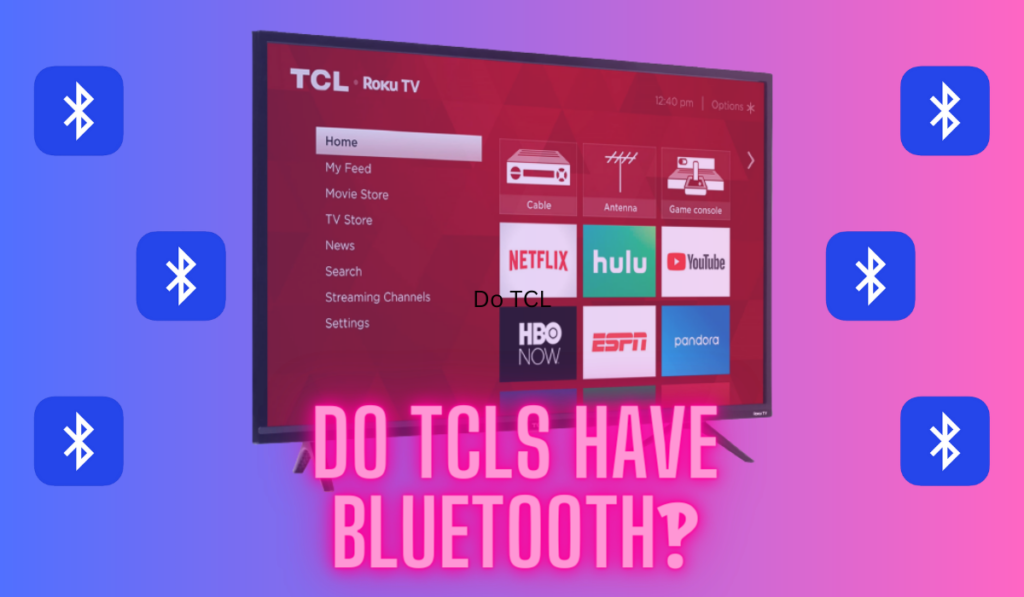Are you experiencing a slow Vizio TV and wondering why this is happening? There could be several reasons for this issue, which can range from a slow internet connection to too many apps running at once.
To fix your Vizio TV being slow, first restart it, and then try moving the router for a better connection. After that, clear the cache and uninstall any unused apps. Check for software updates before performing a Factory Reset, and contact Vizio Customer Support if the problem persists.
In this article, we will help you understand the common issues causing slowness in your Vizio TV and provide solutions to fix them, ensuring a better viewing experience. We'll explore potential causes of slow responsiveness, such as outdated software or problems with specific apps. Stick around after that for some practical tips on how to optimize your TV's performance.
Common Causes of a Slow Vizio TV
| Cause | Troubleshooting Steps |
|---|---|
| Internet Connection | Try placing your router closer to the TV, choosing a 5 GHz network, or using a wired Ethernet connection. |
| Overloaded Cache | To clear cache, go to Menu > System > Reset > Clear Memory. |
| Limited Storage | Go to Menu > Settings > Apps to uninstall unused apps. |
| Outdated Software | Check for available software updates in the Vizio TV's Settings. |
How to Fix Slow Vizio TV
In this section, you will find in-depth troubleshooting steps to address the slow performance of your Vizio TV. Whether it's optimizing your internet connection, clearing the cache, installing software updates, or performing a factory reset, you'll gain valuable insights to become an expert at resolving issues with your underperforming Vizio TV.

Troubleshooting the Internet Connection
A slow Vizio TV could be caused by a weak internet connection. Make sure your TV is connected to the internet with a strong signal. The following steps can help improve the connection:
- Check signal strength: Go to the settings menu on your Vizio TV and look for network settings to assess your Wi-Fi signal strength.
- Switch Wi-Fi bands: Change between 2.4GHz and 5GHz channels if your router supports it. A 5GHz channel is often faster and less congested.
- Adjust router position: Move the router closer to the TV to ensure a good signal. or use an Ethernet connection for a more stable connection.
- Use a wired Ethernet connection for a more stable Internet connection. Note that the Ethernet Cables are very cheap (on Amazon).
In case you experience additional problems with your internet connection, jump over to our related article on Vizio TV not Connecting to the Internet.
Clearing The Storage & Cache
Your Vizio TV may face performance lags due to an overloaded cache and limited internal storage. To clear storage, you can uninstall some of the apps on your Vizio TV or clear the cache memory.
Uninstall Unused Apps
- Press the Menu button on your Vizio remote.
- Open Settings.
- Navigate to Apps and select All Apps.
- Navigate to the app you want to delete, select Uninstall, and press the OK button.
- Repeat the step for all the apps you want to delete.
- Restart your Vizio TV.
Clear Cache
- Press the Menu button.
- Navigate to the System option in the menu.
- Select Reset & Admin.
- Choose Clear Memory/Factory Defaults.
- Select Clear Memory to clear the cache.
Checking For A Software Update
If your Vizio TV is running slower than usual, it's possible that it's due to outdated software. To address this, you can take the following steps to check for any available updates that can potentially improve the performance of your TV.
Follow these steps:
- Press the Menu button on your Vizio remote and go to System.
- Go to System.
- Choose the Check for Updates option.
- Your TV will start searching for available updates. It will display the latest software, if available.
- Click ‘Install’ and wait for the update to complete.
Close Open Applications
Due to the limited processing power and memory of the TV's hardware, too many open apps can cause your Vizio TV to be slow. Closing unused apps can help free up resources and improve the overall speed and responsiveness of the TV.
- Press the Menu button on your remote.
- Go to the Apps section.
- Select the app you want to close and press the OK or Enter button on the remote to open it.
- Once the app is open, press the Exit or Back button on the remote to close it and return to the main menu.
Factory Reset
Performing a factory reset on your Vizio TV can help resolve slowness issues by clearing out any accumulated software glitches or conflicts. This process restores the TV to its original factory settings, removing any unnecessary data or settings that may be contributing to the sluggish performance. Ensure you back up your data first, as this will remove all saved data.
- Press the Menu button
- Navigate to the System or Settings option using the arrow keys on the remote.
- Look for the Reset & Admin option in the menu.
- Select Reset TV to Factory Defaults or a similar option.
- You may be prompted to enter a PIN or confirm the reset. Follow the on-screen instructions to proceed with the factory reset.
- Once confirmed, the TV will begin the reset process, which may take a few minutes to complete.
Additional Tips for Better Performance
Optimizing TV Settings
- Picture Settings: Adjust your Vizio TV's picture settings for optimal performance. For instance, consider turning off the smooth motion effect, MPEG reduction, noise reduction, and mosquito noise, which may cause glitches or a black screen.
- Ventilation: Ensure your TV has proper ventilation to avoid overheating and slow performance issues.
- Audio Settings: If you notice an audio delay while watching streaming content, adjust your TV's audio output settings to sync the audio correctly.
- Remote Control: Make sure the batteries in your remote control are fresh and properly placed. If it continues to respond slowly, contact Vizio TV support for assistance.
Contact Customer Support
By implementing these tips, you should be able to improve your Vizio TV's performance and reduce any slow response. However, if your Vizio TV is still slow, it's time to consider contacting Vizio Customer Support, as they can provide additional guidance or inform you about your warranty options.