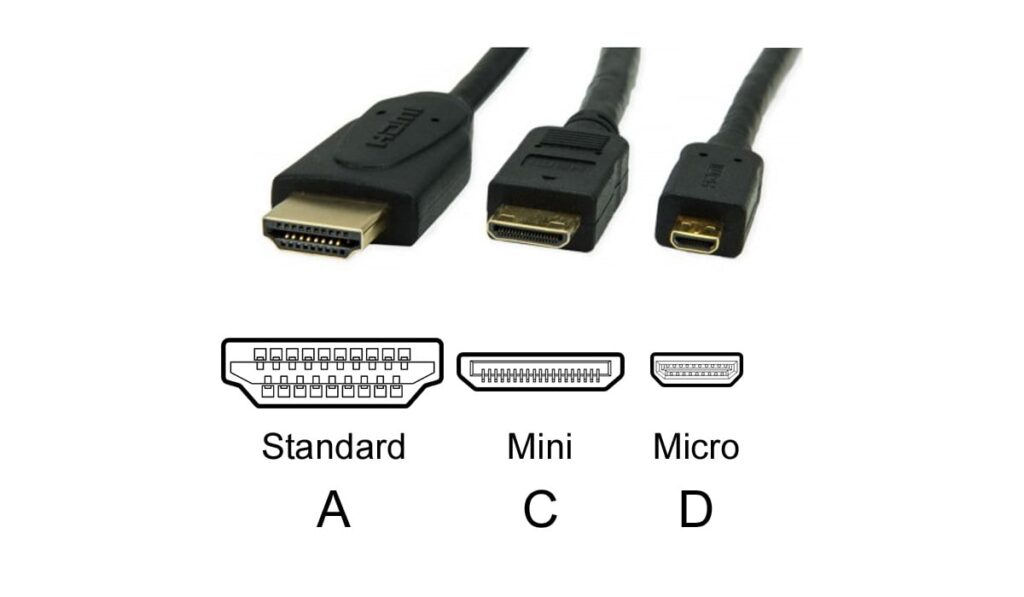There are lots of little details to think about when designing your perfect home theater setup, but one big one is how the video is going to actually get to the screen. Especially for projectors, which are on the opposite side of the room as the screen and typically nowhere near a cable or internet hookup. The idea of connecting it all up through wires in the ceiling and walls is pretty daunting. However, there is one solution that can save you a lot of time and trouble here: wireless video receivers!
The best ways to transmit video wirelessly are by using a wireless HDMI transmitter/receiver or through a streaming stick like Chromecast or Roku. For wireless HDMI, simply connect the transmitter and receiver up to your source and destination.
That covers the basics, but now I’m sure that now you’re wondering which of those two options is better? There are some advantages and disadvantages to both options, so let’s dive in and see which option might be best for you. First off, it’s best to understand what’s going on with the actual hardware.
How Wireless Video Equipment Works
First, we should discuss wireless HDMI. No matter what make and model wireless HDMI transmitter kit you get, they will all send a high-quality video signal wirelessly, which can also be done with a projector (our guide). The kit will come with two pieces of physical hardware: one receiver and one transmitter.
Wireless HDMI Kit – The Receiver

Receiver for IOGEAR GWHDKITD
The receiver is typically smaller, maybe about the size of a deck of cards or, on more expensive versions, small enough to resemble a chunky USB drive. What the receiver does is decode the video signal and convert it to an HDMI output signal.
That signal is then fed into the display or projector like a normal HDMI port. The receiver will typically be small enough that it can just hang off the port, but, in some
Because the receiver is decoding information into an HDMI signal, there’s some serious processing going on and the receiver will require a power connection, so, make sure ahead of time that you understand your kit’s power requirements.
If it only comes with an AC wall adapter, for instance, you may be giving yourself another problem. After all, if a projector is mounted on the ceiling you likely won’t have a plug to use handy. However, most wireless HDMI kits can take power from a USB cord, so, double-check that your projector has an open port to use for this.
Wireless HDMI Kit – The Transmitter

That takes care of the receiver, but what about the transmitter? The other part of an HDMI kit is meant to live at the source of video content. Maybe that’s an Xbox, cable box, or a home computer that can be used as a video server.
No matter where the video is coming from, it needs to be output in HDMI, which is how the wireless transmitter plugs in. If you have a cable box or game console on this end, you won’t have any problems, but if you’re planning to transmit from a computer, go ahead and briefly glance at the back and make sure that you have an HDMI port on your video card.
When the transmitter is hooked up to the video source–and also a power supply–it will automatically take in the video signal, encode it, and transmit it to the receiver.
So, you can see that a wireless HDMI setup is pretty simple in the end. A transmitter and a receiver that encodes and decodes the video on either end. These are well-understood technology, very reliable, and consumer-friendly.
Streaming Sticks

In the last few years, an alternative has emerged that is even more drop-dead simple to use: content streaming sticks.
These are the Chromecasts, the Roku Sticks, and Amazon Sticks that are sleek enough to plug in and forget. They almost always take power over USB, and many of them are perfect for solving the projector-video problem.
The biggest difference streaming sticks have from wireless HDMI units is that there is no encoding and decoding of the video signal. Instead, these wireless streaming sticks connect directly to your wireless internet and stream content to the screen as necessary.
The chromecast icon on your phone or laptop creates the illusion that you are “sending” video to the streaming stick when you control it, but what you are actually doing is directing the small computer in the streaming stick to go and access the video content you select from the internet (a server at Netflix, for instance) and stream it to the screen.
This may seem like a trivial distinction–what does it matter where the signal comes from, right? Well, there are a few reasons you might want to use a streaming stick over wireless HDMI.
First, they are simpler to use, with apps and physical controllers that are familiar and intuitive.
Second, the cost is typically 5-10x less than any wireless HDMI option. However, all these streaming sticks use your internet.
If you are worried about data caps, or if you are in a location where you can’t get streaming speeds over wifi, then you’ll have to use the wireless HDMI option. And internet speed isn’t the only reason you might choose wireless HDMI.
If you’re streaming video games, there’s really no technology yet that allows you to stream from your XBox or Playstation to a small receiver that could connect to a projector. For gaming, wireless HDMI is the only viable option, then.
But for streaming content consumption, you might be able to get away with saving a bundle and going with a cheaper streaming stick.
How to Set Up a Wireless HDMI Kit: Step by Step
So, you’ve got your streaming strategy figured out, how do you know what to buy and how to hook it up?
For a good, reliable wireless HDMI option at a lower-end price, the J-Tech WDEX-50M2 (on Amazon) will stream 1080p resolution video from 98 feet away.
Your video content resolution should match your projector, though, and for a 4k projector, 1080p video wouldn’t be taking advantage of the projector's hardware. For that, a more expensive 4k wireless HDMI unit like the SIIG 4k (on Amazon) will be required.
Luckily, no matter what the resolution is, the setup is the same:
- Step 1 – unbox everything and make sure you know which piece of kit is the transmitter and which is the receiver.
- Step 2 – connect up the transmitter to whatever the source of video is, as well as a power source, and turn it on.
- Step 3 – connect the other end of the loop, the receiver, up to your projector or display, making sure its power source is connected as well.
- Step 4 – turn on the projector or display, the source device, and give everything a minute to sync up. You should see the video signal on the projector screen or display pretty soon after turning everything on.
It really is that simple. If you don’t see anything, double-check that your projector or display is on the correct input. If you still don’t see anything at that point, break out the wireless HDMI kit's instruction booklet and see what it has to say about troubleshooting.
You really shouldn’t end up having to do this though–these systems are designed to work well for a long time and run on autopilot, with no “settings” per se other than “on” and “off.”
Setting Up A Streaming Stick
For streaming sticks, setup is even easier. Simply plug it into the back of your projector and connect to a power source, turn the projector on, and let the unit warm up for a minute.
After that, instructions for setting up the stick will be on the screen, and you can use either your smartphone or the controller that came with the streaming stick to finish setup and get to streaming content.
Luckily, for the streaming sticks, the resolution issue isn’t so expensive to deal with. The Fire TV Stick 4K and 4k Roku Stick both come in at a very reasonable price. The more expensive Chromecast Ultra is still reasonable because of the features available to it.
Once you have your streaming stick or wireless HDMI transmitter/receiver set up and running, there may be some more questions you have.
How to Handle Remotes

What about the remotes for your other equipment? Sure, the Fire Stick and Roku both come with their own remotes, and Chromecast is designed to be controlled from another screen (your phone, tablet, or laptop), but what happens in the case of wireless HDMI?
If you’re sitting in the middle of the room facing your projector screen or display, then where is your cable box or source device? If the projector is behind
And the remote that came with your cable box, the IR–infrared–signal that it sends out needs line of sight to the cable box to work. So you’ll have to point the remote at the box, and that can become a little problematic if you have everything stowed away in a cabinet somewhere, or worse, behind you. Nobody wants to have to point their controller over their shoulder when using it.
So, one other thing to think about when setting up your wireless video solution is how the infrared from the controller is going to get to the cable box. There are some wireless HDMI transmitters (including the J Tech unit linked earlier) that support IR signal pass through.
How that works is that separate cables that attach to both the transmitter and receiver will actually transmit and receive the infrared signal as well. You can run the infrared receiver and transmitter cables to wherever they need to be for your setup to work, placing one where you’d like to point your remote and another where you’d like the infrared signal to come out the other end.
The one interesting thing about this part of the setup is that the transmission happens in reverse: the infrared signal goes in the opposite direction as the HDMI, so you have to connect the IR transmitter end–the one you want to point your controller at–up to your wireless HDMI receiver.
If your projector is mounted on the ceiling and the receiver is there too, you may not have an easy way to get this infrared sensor in front of you. You can order a long cable, but, in the end, it may be easier to plan on putting the IR sensor on the bottom of your projector and point your remote up at it.
Maybe even consider using an IR to IR blaster type setup. You could place this device at the front of the room and when an IR signal is received, it will blast an omnidirectional IR signal to be received at the wireless receiver unit more accurately.
Wireless HDMI Quality
Another big question you might have about wireless HDMI is…is it any good? For streaming sticks, that technology is pretty simple to get right. After all, you’re just streaming video to a screen just like you do on your phone, tablet, or laptop.
Netflix streaming to a computer with an HDMI port is easy, but encoding and decoding a 1080p, or maybe even 4k signal and throwing it across a room seems tricky to get right.
Luckily, the technology is pretty refined here, and you can expect a high level of quality, so long as you understand that you will likely get what you pay for.
Cheaper options may flicker or lose signal every once in a while, and they may not be as good for things like games where a hint of lag can throw off the whole experience.
Be sure to read reviews for products you’re considering here and, more than anything, you need to know what you’re going to use the system for ahead of time.
If it’s gaming, you’ll need wireless HDMI streaming, but if you’re just using your projector to binge-watch YouTube, a streaming stick would be just fine. In the end, if your projector has 2 HDMI ports there may not be any reason to choose at all–you can simply hook up two wireless units and swap between them as necessary.
Conclusion
No matter what
Keep it simple and go with wireless video instead. Once you’re up and running, that simplicity will be something you won’t regret.
We have a similar guide for Making Regular Speakers Wireless. This is extremely useful for home theaters located in a living room, in rooms with an odd shape, or even if you don't want to deal with running a ton of cables!