Best Channel for 5GHz WiFi: All You Need To Know!

The 5 GHz WiFi band has several improvements over the 2.4 GHz. Yet deciding on the right channel for your 5 GHz wireless frequency is quite intricate and subjective. There is no single channel or width number that is best fit for everyone.
For optimal network performance, a channel width of 160 MHz (in a public frequency) is recommended. However, various factors can impact network performance, such as congestion, client device location, household type, and location.
In this article, I shall discuss the 5 GHz channels available for public use, factors that can impact their performance, how to choose the most suitable WiFi channels, and answers to some of the most frequently asked questions.
Let’s begin without any further ado!
5 GHz WiFi Channels: Explained
The whole spectrum of 5 GHz frequency is divided into 4 groups as follows:
- U-NII-1
- U-NII-2a
- U-NII-2c
- U-NII-3
The U-NII-1 and U-NII-3 are predominantly allowed for public/generic usage, which would vary depending on the country and its regulatory body.
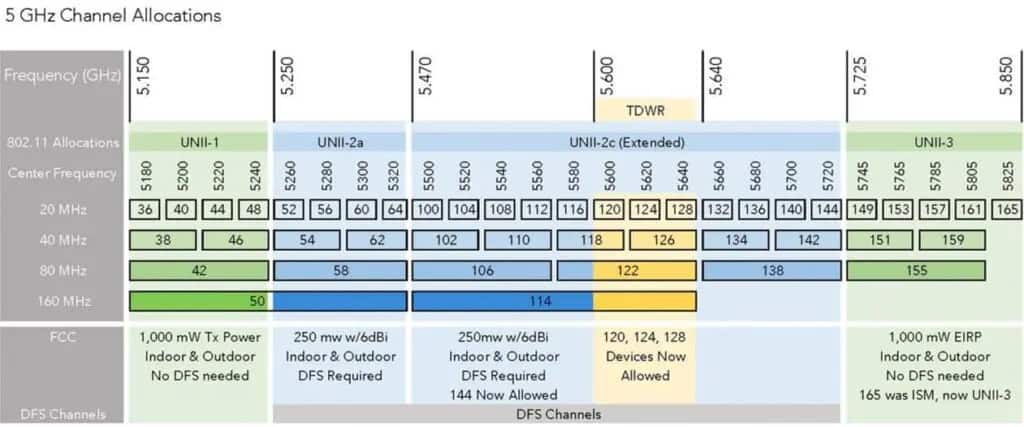
5 GHz Channel Allocations
The section U-NII-2 has restricted usage. These frequencies are earmarked for defense, weather, and other national interests and research purposes. Some among them are allowed for usage subject to DFS certification and registration.
DFS is a spectrum-sharing mechanism that allows radar systems and other wireless traffic to operate together. When you use DFS Channels, the frequency will automatically change such that it avoids causing interference to the radar systems.
Using these channels puts you at a slight disadvantage with time-sensitive activities like WiFi calling, gaming, live streaming, etc.
Insight: Your best bet to get the most out of 5 GHz WiFi is to stick to channels grouped under U-NII-1 and 3, even if you have a DFS-certified device.
U-NII-1
The lowest frequency channel in the 5 GHz spectrum is between 5150 MHz and 5250 MHz. You’d find them on channels 36, 40, 44, and 48. Most domestic gadgets and devices use one of these four channels. These are by far the best channels for home use.
U-NII-3
The higher frequency channel in the 5 GHz spectrum spans 125 MHz from 5725 MHz to 5850 MHz, separated as channels 149, 153, 157, 161, and 165. The 165 was previously a designated ISM band, dedicated to industrial, scientific, and medical purposes. It was later included for public use. It is also one of the better options for domestic usage.
How To Find the Best Channel for 5 GHz WiFi?
In this section, you’ll learn the factors affecting your network quality and how to find the best possible 5 GHz WiFi channels for your home network. Let’s get going!
1. Co-channel Interference
If two routers or two signal transmitters operating close to each other happen to use the same WiFi channel, it will result in poor network performance.
So if you network in a congested environment, it makes more sense to consider the interference while adjusting your 5 GHz channel.
2. Distance From the Router
The 5 GHz frequency is not as good as 2.4 GHz in penetrating walls. 5 GHz operates well in a shorter range. The closer the devices are to the router, the better the performance.
3. Finding The Best Non-Overlapping 5 GHz Channels
Step 1: Go to the Play Store and download a Wi-Fi analyzer app. WiFi Commander, AiRadar, or WiFi Analyzer, depending on your OS.
Step 2: Install the app on your device.
Step 3: Connect your device to 5 GHz frequency and run the WiFi scanner by clicking the Access points on the left side of the menu.
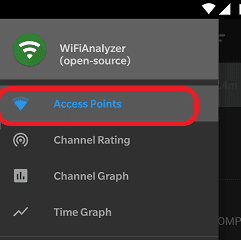
This will give you a list of networks in the vicinity and the channel they are connected to.
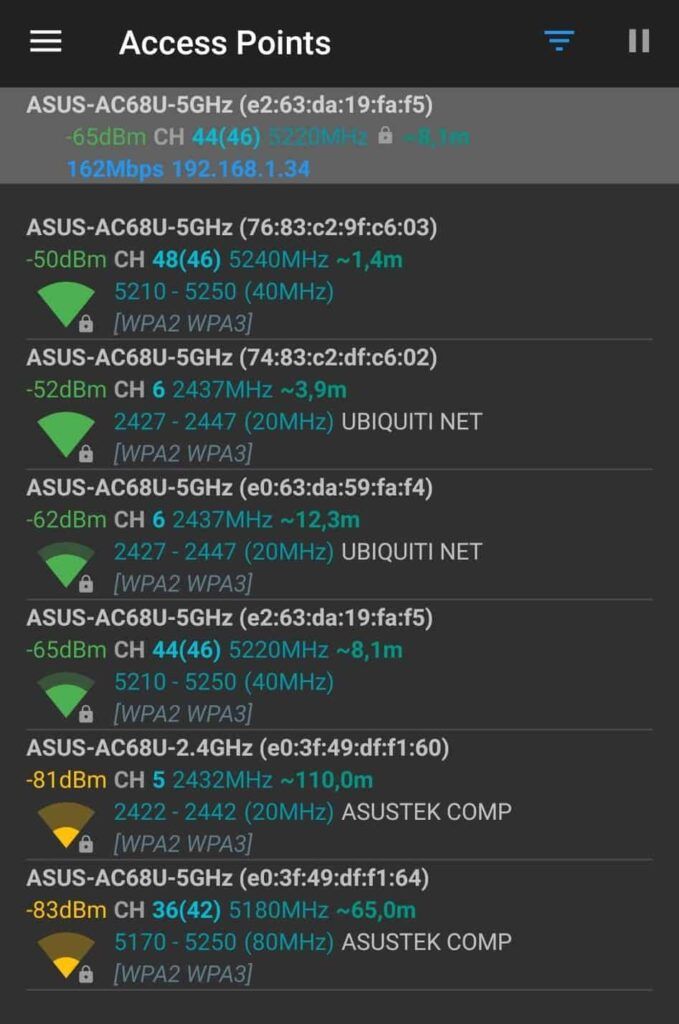
Step 4: Click on the channel rating on the left menu. It will give you the recommendation for the best channel option for your 5 GHz.
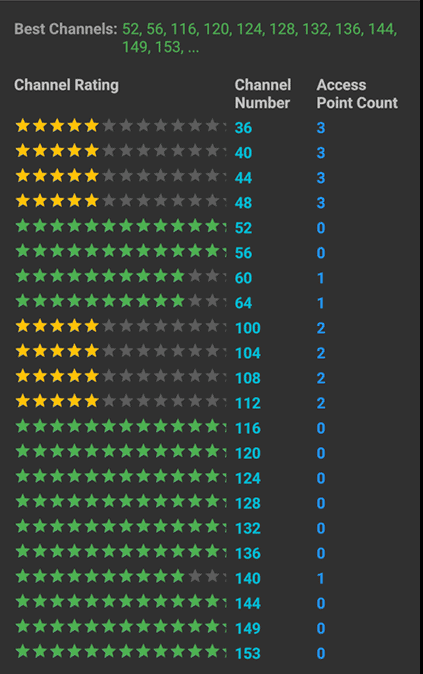
Step 5: Pick the channel with the least access point count and the highest star rating. There you go. You found the best wireless channel for 5 GHz WiFi. Repeat the steps periodically to get the most out of your internet.
Does The Channel Selection Matter?
Yes, channel selection matters. Every band the router operates in is divided into distinct, non-overlapping communication channels, similar to lanes on a highway. You choose the channel/lane with more traffic, slower speed, and longer time for data to travel back and forth.
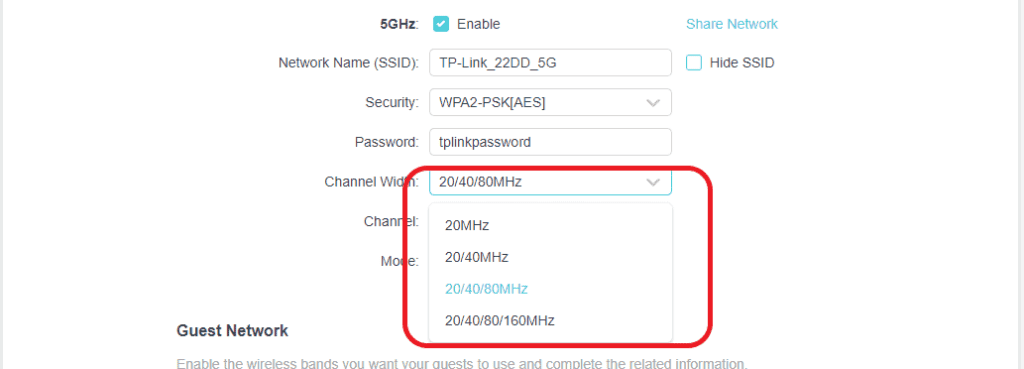
Picking the right 5 GHz channel with the least network interference will lead to better performance and speeds closer to the potential of your internet package.
Use a Wi-Fi analyzer and use the least congested channel, something different from your neighbor’s network. Channel selection is a little extra work and requires some regular monitoring and experimenting.
What Happens if You Don’t Select The Channel Width?
If you don’t select the channel width, the default setting of the router decides it. Your router may be capable of operating in either or all of these channel widths (20 MHz, 40 MHz, 80 MHz, 160 MHz).
If you have never explored these settings before, your router would be at its default setting. As highlighted, it would have options set at either 20/40 MHz, 20/40/80 MHz, or 20/40/80/160 MHz, depending on the device compatibility.
What does this mean? You’re leaving the decision to your router’s firmware to decide and operate on the best possible channel width.
This translates to the one with the least interference and better performance, contingent on how it’s encoded into the router’s algorithm. The channel width is synonymous with the size of a pipe. Wider/larger the size, the higher/faster the data.
In a Wireless scenario, it also leaves room for network interference from the devices inside your network and the neighboring network and has a higher signal-to-noise ratio. So at most times, you’re better off not operating in a wider channel.
How To Change WiFi Channel in Your Router?
You can change the Wi-Fi channels on the administrative page of your router. Below are the steps to do so.
Step 1: Use the credentials and log in to the administrative portal. It’ll likely be 192.168.0.1 or 192.168.1.1. You can find all the details in the router label.
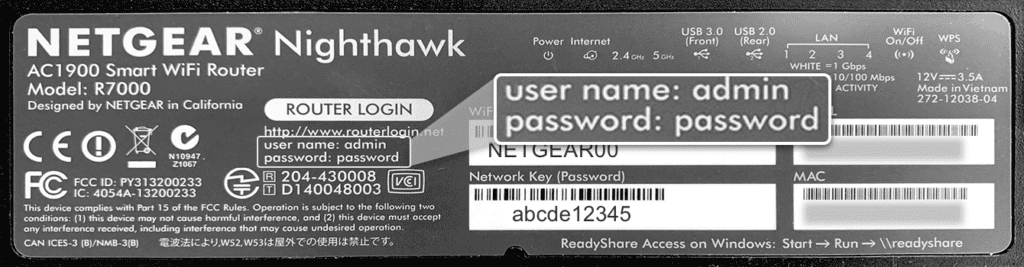
Step 2: Your home page will look similar to this. The UI will vary slightly depending on the OEM.
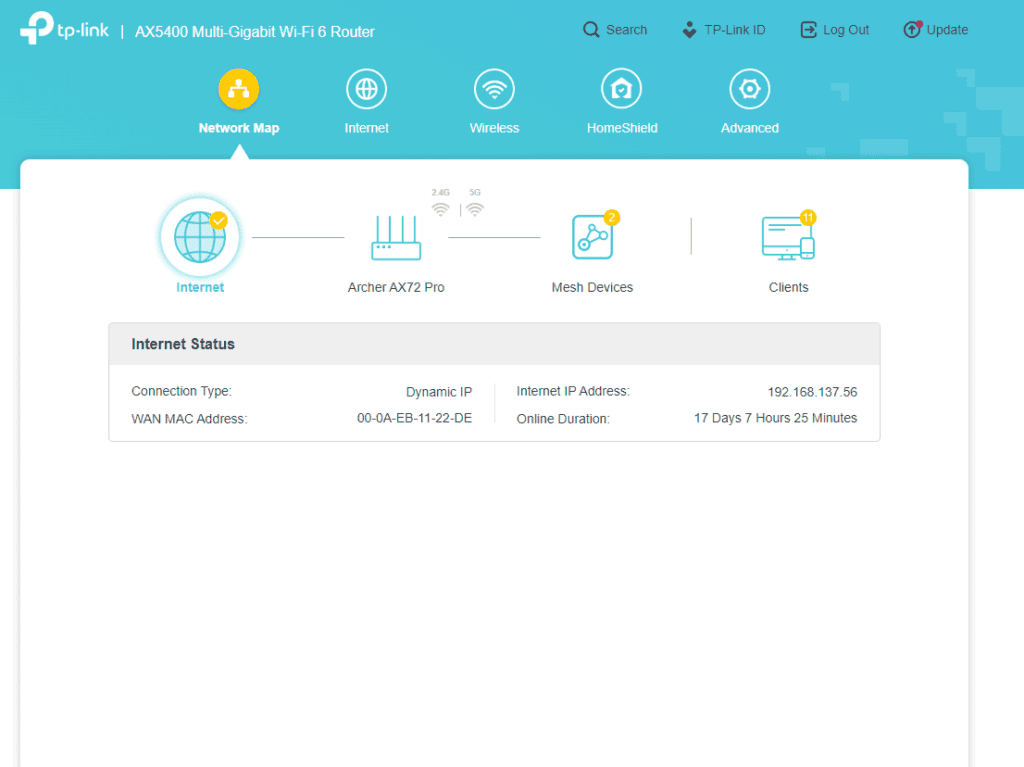
Step 3: Navigate to the Wireless tab as highlighted.
Step 4: Scroll down to the 5 GHz section
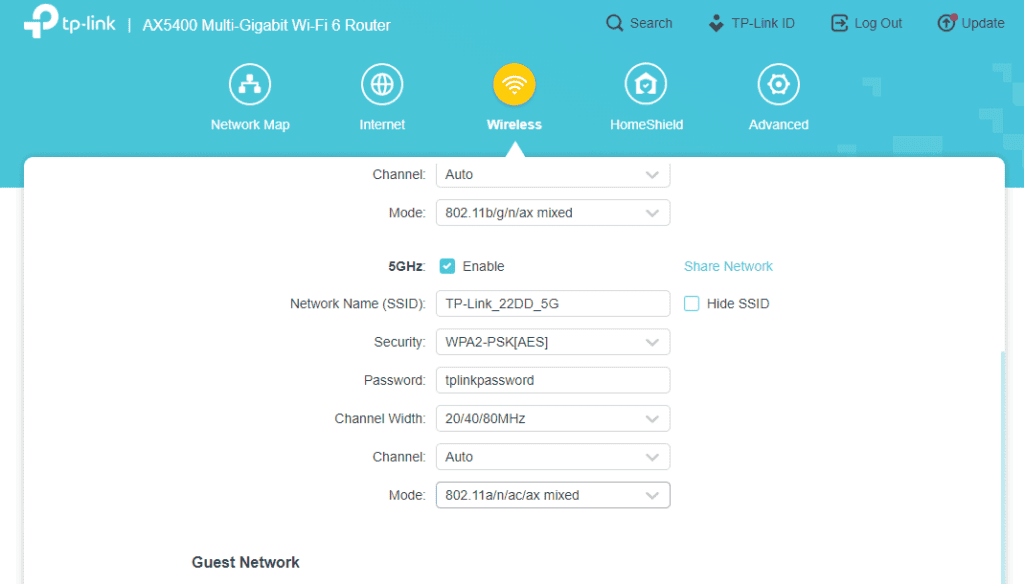
Step 5: Click on the channel drop-down and choose the least congested channel.
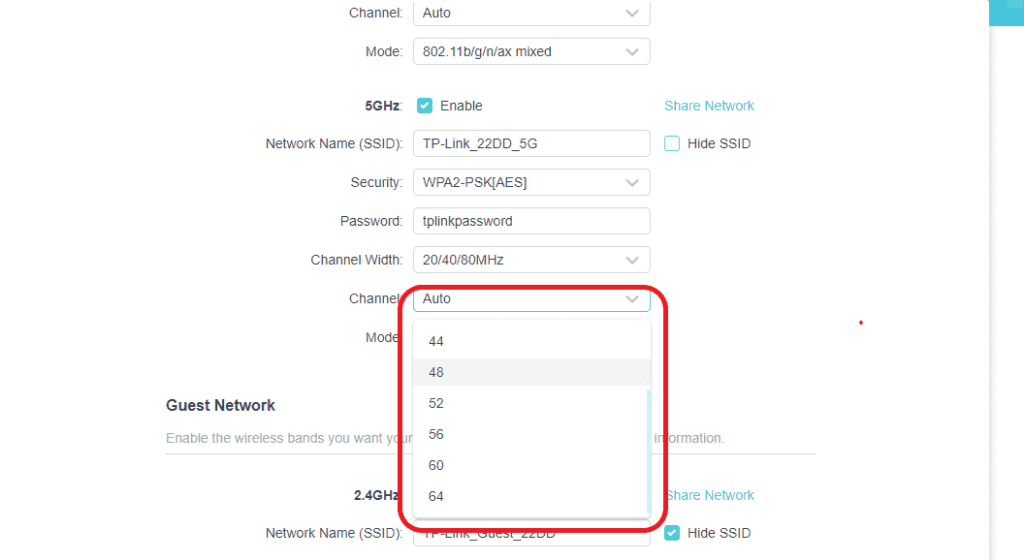
Step 6: Save the settings and log out.
Should the 5 GHz Channel be Set to Auto?
If you are a home user in a suburban setting, using a quality router (not a cheap one), you are better off with auto channel selection. This will periodically check for interference.
If you’re living in densely populated areas where most neighbors have set it to Auto, you’re more likely to face channel saturation, leading to poor performance. Use a WiFi analyzer app periodically and change the 5 GHz channel to the least congested one.
Frequently Asked Questions
How many 5 GHz WiFi channels are there?
The 5 GHz frequency is divided into 24 non-overlapping channels, with each one measuring 20 MHz wide. This is grouped into sections, reserved, and allocated for specific purposes.
Is a higher or lower channel width better for 5 GHz WiFi?
This is contingent on your environment and the distance of the client devices from your router. If you’re in the suburbs, where there is limited interference from the neighboring network, the higher channel width can be used effectively. If you are in a tightly packed urban setting, you’re better off with lower channel width.
Which 5 GHz channels do not overlap?
The following 5 GHz channels don’t overlap: 36 40 44 48 52 56 60 64 100 104 108 112 116 120 124 128 132 136 140 144 149 153 157 161 165.
Is 80MHz good for 5 GHz?
If the client devices are close to the router, using an 80 MHz channel width will allow you to get more speeds. Using a wider channel, with the client device further from the router, will allow room for internal and external network interference.
Conclusion
If you’re in a suburban setting where the neighboring house is at a distance, you’d hardly have to take the trouble of picking the channels. You’re better off leaving it auto and letting the router do the work for you.
But in network-saturated cities and closely packed environments, a couple of steps to find the right channel among these 36, 40, 44, 48, 149, 153, 157, 161, and 165 would make a great difference to you.
