CenturyLink Modem Blinking Blue? Meaning, Reasons, and Fixes!

Regardless of your CenturyLink modem variant (XG, BG, or LG ), the blinking blue light indicates that it’s searching for a CenturyLink network and will shortly establish the connection. The ring light will turn green after a successful connection.

However, if it continues to blink for more than 5 minutes after boot-up, it means something is wrong. The reason can be anything from loose cables to a damaged splitter, or internet being down. This article helps you with the potential causes and solutions.
Why is My Centurylink Modem Blinking Blue Light?
- Faulty or loose cables
- Damaged splitter
- Internet service outage or under maintenance
- Dated firmware
- Some technical issues
How To Fix a CenturyLink Modem Flashing Blue Light?
Now that the potential causes for the ‘Blinking or Flashing Blue’ is out in the open, here is how to fix the same with various troubleshooting methods.
1. Inspect Cables & Splitter

There might be nothing wrong with your modem or CenturyLink internet. Instead, it can just be a loose connection where either the cable feeding into the device isn’t tightly fixed, or the cable coming out of the wall jack isn’t in the proper condition.
A good way to fix blue light on a modem but no internet is by reattaching the same and ensuring that there are no loose ends in play. Quite literally.
But if that doesn’t work, inspect the splitter properly for breakage and moisture. Replace them if that’s the issue. If not, move on to the next solutions in this article.
2. Power Cycle Your CenturyLink Modem
The other basic strategy is to switch off the device and restart it simultaneously. This form of power cycling often gets the job done by fixing the minor issues that show up inadvertently. Note that this isn’t about resetting the modem but a normal restart where you switch the same on within a few minutes just to see it return to normal.
3. Check for Internet Outage or Service Maintenance
Believe it or not, there are many things that your ISP won’t tell you directly. And any instance of power outage might be one of them.
However, in case of a power outage or any other maintenance issue, the LED light might not just blink blue but also show amber or red. If the cables are tight and the modem is new, it is better to contact CenturyLink in case of any light other than green.
4. Ensure That Modem isn’t Overheating
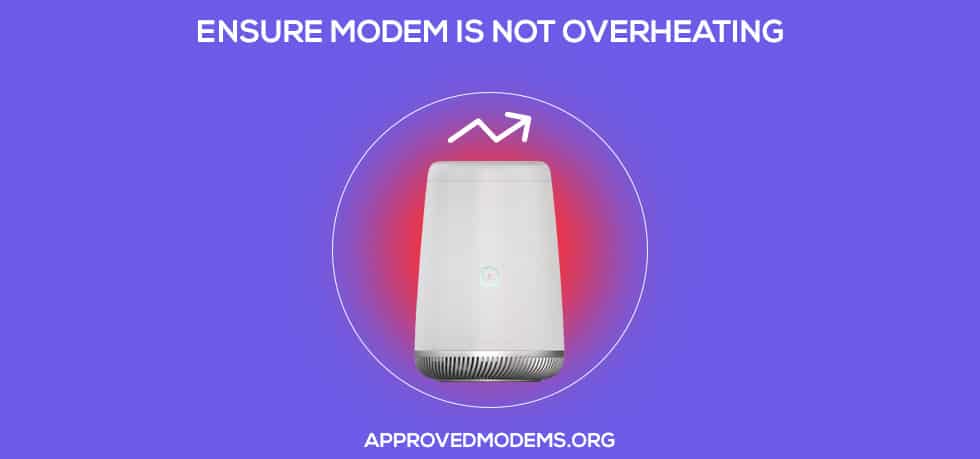
If the modem isn’t placed in a region where air circulation is good enough, it is common for the device to heat up uncontrollably. And you need not look here and there to validate this assumption. You can simply touch it and see if the modem is hot or not.
If that is the reason, it is necessary to disconnect the less important connections to minimize load, switch it off for a while, or consider placing it in a region where the modem can dissipate all the heat generated.
5. Check for Firmware Update

If the device is slightly dated, you might have to check the firmware that comes out of the box and compare it with the latest offerings. You can flash the modem with the newest variant if the firmware needs an update.
However, the modem might act up if you upgrade it without prior motivation, i.e., even when the lights were all in the right state. You might have to downgrade to the older and more stable option to avoid blinking and other issues.
6. Reset the Modem

If you are unsure about resetting the CenturyLink router, check for a reset button on the rear. However, resetting the device should be the last option, especially when none of the other methods works to fix the CenturyLink flashing blue light.
7. Contact Customer Support
If the reset option doesn’t work as planned, connecting with CenturyLink customer support is the only option left. They can do a remote test and check the quality of your internet connection or even remotely reset the modem if required.
8. Replace the Modem
If none of the strategies works, you can always replace the modem, provided the warranty still holds. And while that seems like the most obvious plan, it should be your last resort as replacing might push your internet-dependent requirements back by a few days or even weeks.
Buying a new, highly compatible modem for CenturyLink is better if your device is out of warranty.
Frequently Asked Questions
- What does the blue ring on the CenturyLink modem mean?
The blue ring (blinking) on the modem means that the modem is trying to set up the connection by processing the ISP signals. Once the blue ring steadies itself, you can ensure the connection is complete and duly activated. A solid green often follows this.
- Why does my CenturyLink modem keep blinking blue?
If the CenturyLink modem blinks blue for more than 5 to 10 minutes, the device has issues establishing a proper and consistent connection.
- How to fix the blinking blue light on the CenturyLink modem?
You can follow the techniques mentioned above to fix the blue light on the modem but no internet on CenturyLink. Some more direct ways include checking with the ISP, checking the cables, minimizing overheating, turning off the device when not used, and even upgrading or downgrading the firmware.
Conclusion
Knowing what the flashing blue light on the CenturyLink modem indicates can solve half the battle. The other half is all about troubleshooting and trying each solution discussed above. With this, I hope your internet connection is back!
