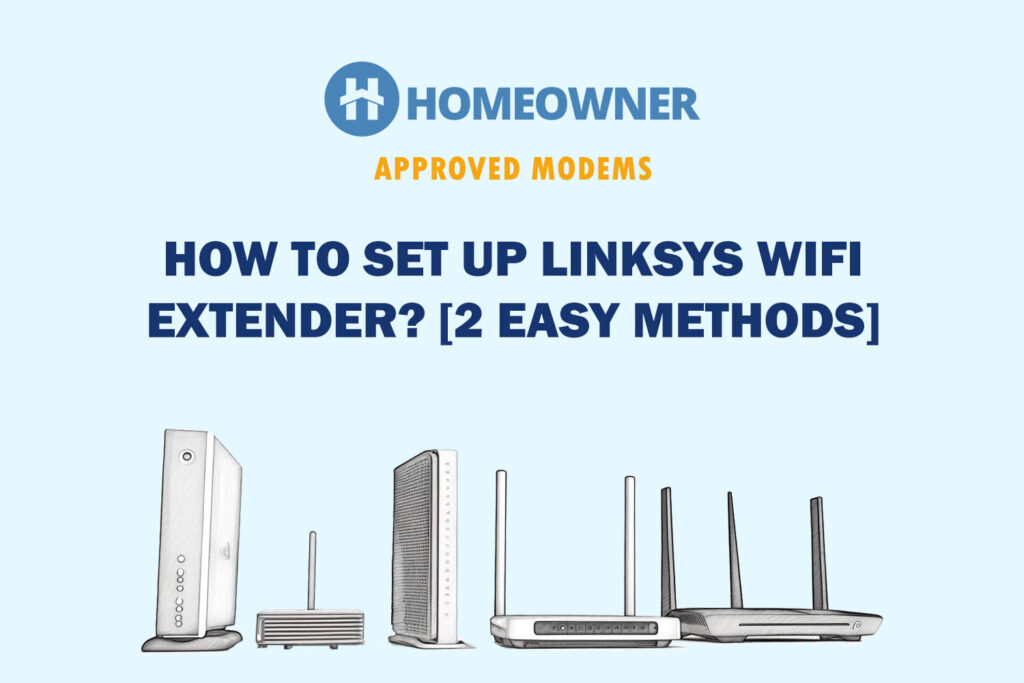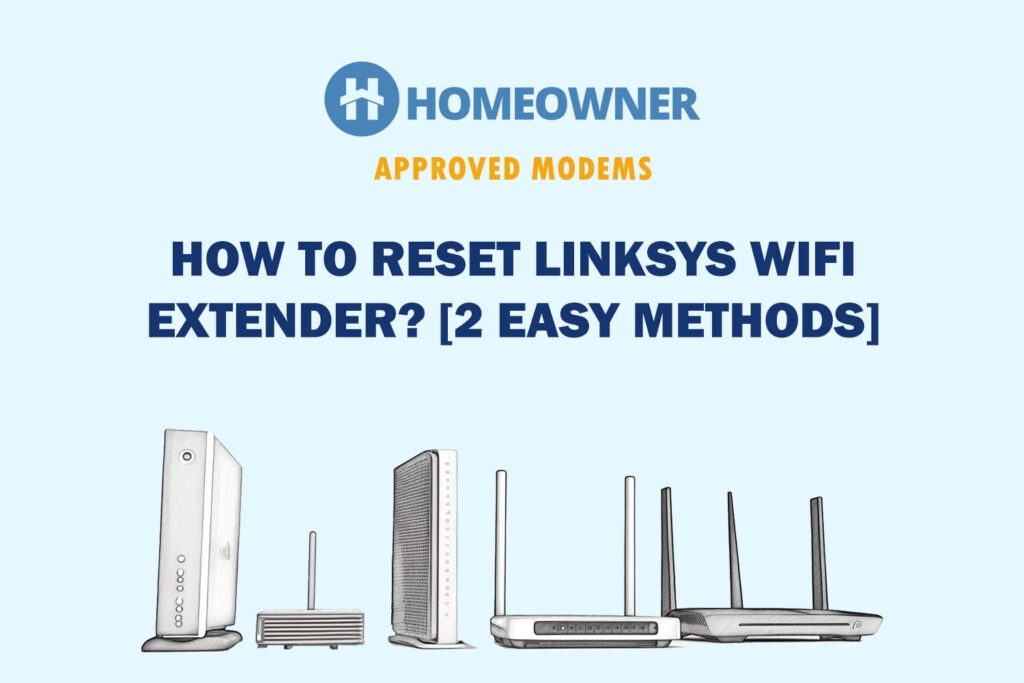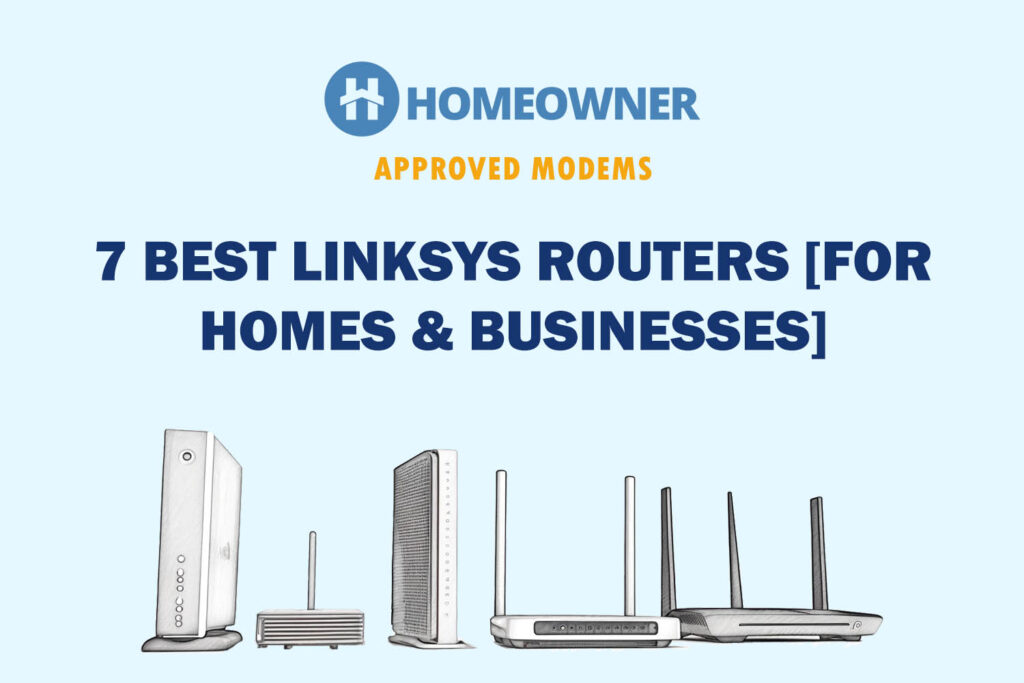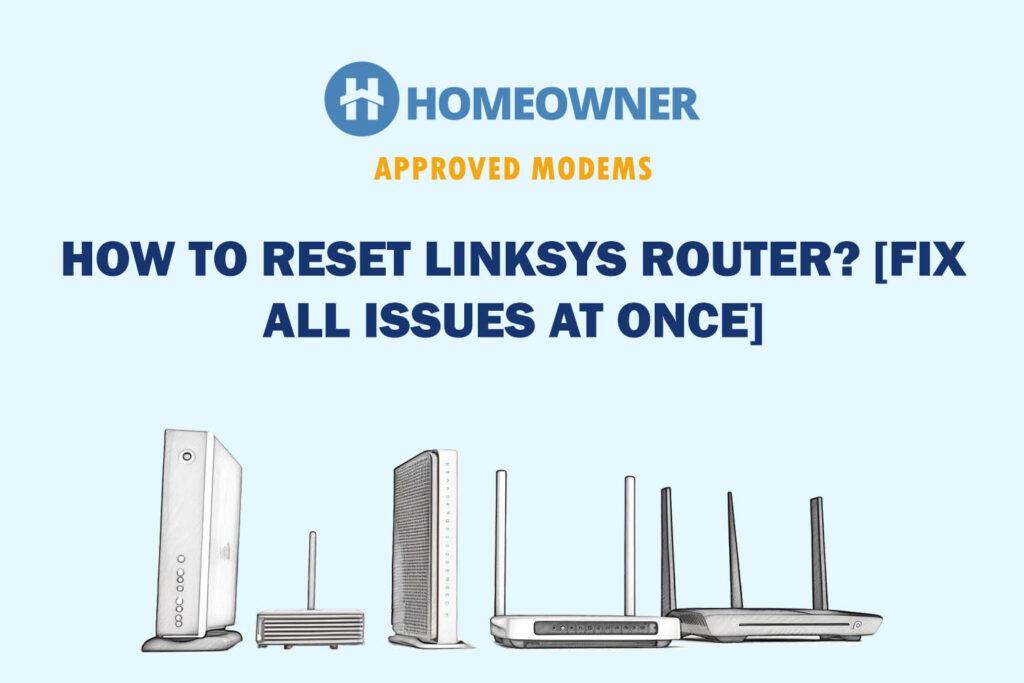Are you facing difficulties with your Linksys WiFi extender? Is it not providing you with enough coverage, speed, or stability? Perhaps you're encountering unusual problems such as automatic restarts or LED light keep flashing?
In most cases, a factory reset will solve these issues. There are two methods to reset the Linksys Extender:
- Using the reset button [jump to the steps]
- Using the web interface [jump to the steps]
I will be discussing both of them in detail. So let’s get started!
How To Reset Linksys Extender?
Note: This process will result in the loss of configuration & settings. Don't turn off or unplug the extender during the reset process else it may get bricked.
1. Using the Reset Button
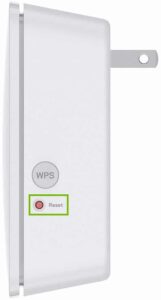
Every extender and router comes with a small reset button. This physical button initiates a reset process that restores the device to its factory settings. You can use this method in case you have forgotten the account credentials.
Steps To Reset Using Reset Button:
Step 1: Plug in the extender and make sure it's on.
Step 2: Locate the reset button on the Linksys extender.
Step 3: Using a paperclip or a similar tool, press and hold the reset button for about 10 seconds.
Step 4: Release the button when the LED indicators start flashing.
Step 5: Wait for the extender to reboot and complete the reset process.
This will take about 2-5 minutes. Once the reset is done, the extender will be restored to its default settings.
2. Using the Web Interface (Online)
Another method of resetting a Linksys WiFi extender is through the web GUI. By accessing the extender's admin settings via a web browser, you can navigate to the reset option. However, note that you must know your account ID and password.
Steps To Reset Using Web Interface:
Step 1: Connect your computer or device to the Linksys extender's network.
Step 2: Open a web browser and enter the default IP address of the extender or navigate to extender.linksys.com
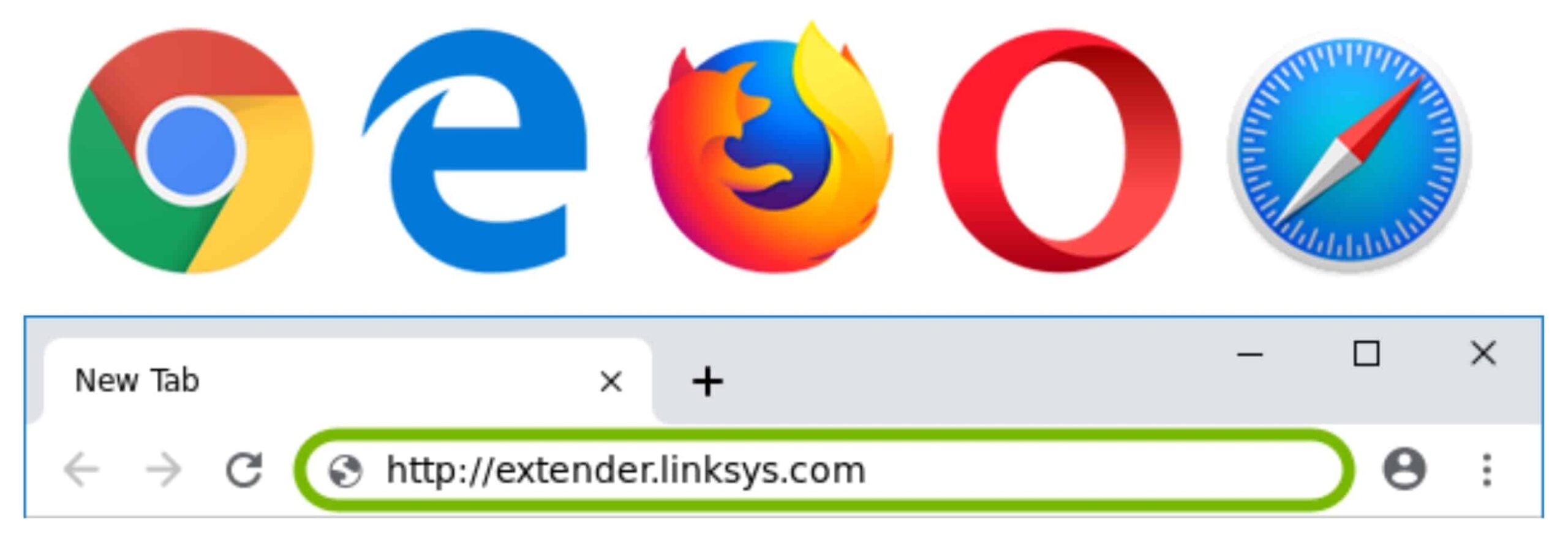
Step 3: Enter the extender's login credentials.
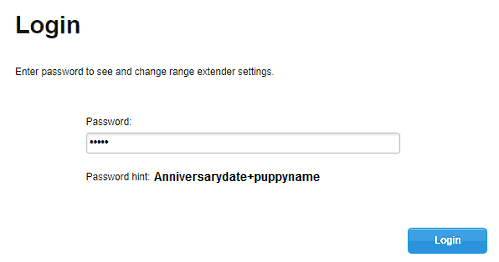
Step 4: Navigate to the administration section.
Step 5: Look for the Factory Defaults option and click on it. The reset process will begin.
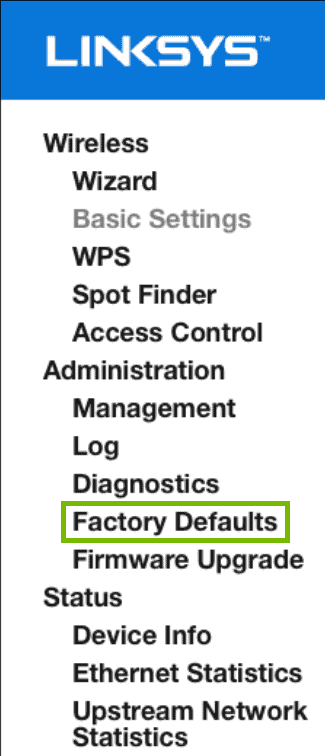
Step 6: To finalize the process, disconnect the range extender from the power outlet and keep it turned off for 30 seconds.
Bonus Step: You can restore the previous backup by clicking on the “Restore Configurations” button found under the Management sub-tab.
What Happens When You Reset a Linksys Extender?
It reverts to its factory default settings. This means that all configurations, including name, password, and other customizations, will be erased. The extender will essentially start fresh, allowing you to set it up again from scratch as if it were brand new.
How To Reconnect Linksys Extender?
You need to set up your Linksys extender after reset to make use of it again. Follow a few steps below to establish a new connection:
Step 1: Ensure that the extender is powered on and properly connected to a power source.
Step 2: Connect your computer or device to the extender's Wi-Fi network, which will have a default network name (SSID) indicated on the extender.
Step 3: Open a web browser and enter the default IP address, i.e., 192.168.1.1.
Step 4: Enter the extender's default login credentials.
Step 5: Follow the on-screen instructions to configure the extender.
Step 6: Set your desired network name, password, and any other settings.
Step 7: Click on save and your extender will reboot.
Issues That Can Be Fixed with a Linksys WiFi Extender Reset
- Connectivity problems
- Configuration errors
- Range issues
- Inconsistent speeds
- Forgotten network passwords
- Firmware glitches
- Performance optimization
- Firmware update issues
- Any other software issue
Frequently Asked Questions
There could be various reasons for your WiFi extender not working. Some common causes include power issues, network conflicts, incorrect configurations, or firmware glitches. Troubleshooting can help identify and resolve the issue.
To reset the RE6300 extender, locate the reset button on the device. Using a paperclip or a similar tool, press and hold the reset button for about 10 seconds. Release the button once the LED indicators start flashing, indicating a successful reset. The extender will then reboot and restore the factory default settings.
The time it takes to reset can vary. Typically, the process completes within a few minutes. However, it's advisable to wait for about 5-10 minutes to ensure that the reset is fully executed before proceeding with the extender's setup.
The exact location of the reset button may vary depending on the specific model. Usually, the reset button on the Linksys extenders is located on its backside. Refer to the user manual or the manufacturer's website for the precise location of your extender.
Some possible causes include incorrect network configurations, signal interference, outdated firmware, or issues with the primary router. Troubleshooting can help resolve the problem and establish a successful connection to the internet.
Conclusion
To sum up, the first method is by pressing and holding the reset button for a specified duration. However, if you prefer a software-based approach, you can also factory reset your Linksys wireless extender through its web-based setup page.
In addition to resetting, ensure that your primary router is functioning properly, the extender is placed correctly, and the settings are configured for seamless connectivity.
If you are still facing some issues with your extender, reach out to the customer support team for a resolution.