8 Best WiFi Analyzer Apps for Android & iOS [2025 Edition]

If you’re experiencing frequent connection drops, bandwidth throttling, or other issues, WiFi analyzing apps can be of great help. They perform a health checkup of the wireless components, collect details, and analyze them to identify any network issues.
In this article, I’ve reviewed some of the best apps for the job, highlighting their platform availability, key features, my personal experience, and pros and cons.
Want to save more money this month? Checkout:
- EarnIn: Borrow up to $750 against an upcoming paycheck!
- NordVPN: Save up to 72% on NordVPN plans and surf the web safely!
8 Best WiFi Analyzer Apps for Android & iOS in 2025
To prepare this list, I had to install 18 highly-rated apps for both Android and iPhones. I then thoroughly tested each on various parameters like features, accuracy of information, user interface, user experience, and overall effectiveness.
After detailed usage and comparisons, I have identified the top 8 apps that performed exceptionally well in all areas. Select one that suits your needs well.
1. Network Analyzer Pro
- Availability: Android, iOS
- Price: Paid
- Signal Strength Analysis: Yes
- Editor’s Rating: 9.5/10
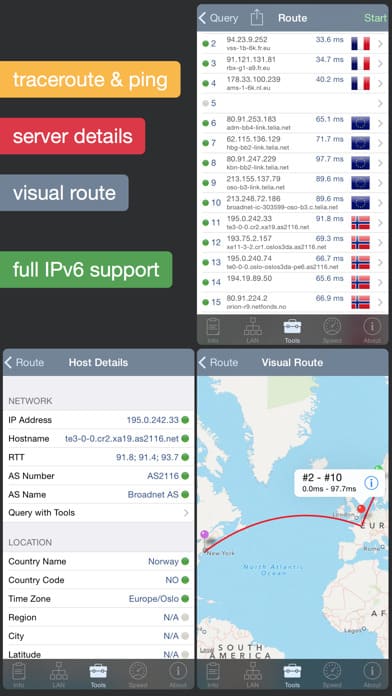
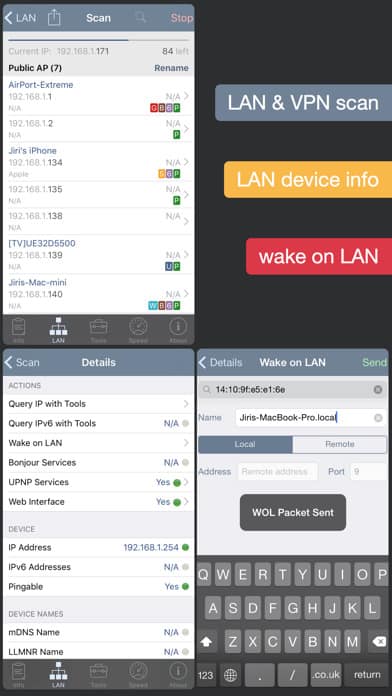
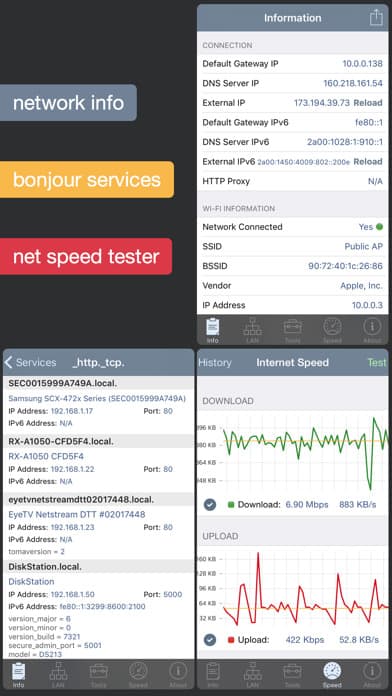
To start with, Network Analyzer Pro is the best premium and probably the highest-rated WiFi analyzer app available for both Android and iOS.
It’s an all-in-one solution to your WiFi with advanced features like auto-detecting the connected apps, their geolocation data, port scanners, internet speed tests, network information, and many more.
Compared to its free version, it offers many additional features like a scan of custom IP ranges, gateway destination, geolocation data, and others to provide a detailed insight into your network.
Key Features
Being a network analyzer app, its primary and most important feature is scanning the network and representing signal strengths and WiFi channels in both graphical and text form.
You can check how much each channel is used and if free enough to undertake your high-bandwidth tasks. Further details for WiFi network type, encryption, bandwidth & MAC address are also available.
Not only WiFi, it auto-detects the connected devices and other relevant details, carries a ping test, scans custom IP ranges to provide its geolocation data, and lets you carry out a speed test. Based on the information collected, it conducts complete diagnostics if any issues are found, making it one of the most complete network tool kits.
My Experience with the App
I have used this app for almost a week, and it might be a fan talking, but not many are better than this. Starting with the interface, it’s simple, intuitive, and to the point.
The tabs are well-organized, and the first screen tells you everything to know about the networks connected.
Its best part is it’s fastest at scanning, as it took about 2-3 seconds on my home network compared to 20-30 seconds or more with other apps. Also, it’s very stable, and there were no long pauses or big crashes when scanning WiFi signal noise.
To test its accuracy, I set up a complicated network in my three-story home with four smartphones, three laptops, four Apple TVs, three WiFi routers, four NAS boxes, and five computers sprinkled all over the place. NA Pro was done within a snap, detailing where each is located and how well the internet is doing on the devices.
Other than that, there’s a port scanner tool that can scan only one IP at a time. Although the results were accurate, it would be great if I could set a custom set of IPs for all the ports in one go.
Extra Reading: 12 Legit Ways To Make Money From Home.
Conclusion
Network Analyzer Pro rightly deserves to be the best paid app for analyzing networks and improving them. The interface is simple and interactive, and the information it displays is accurate. I can bet on it.
Lastly, the free version, although it lacks a few features, doesn’t compromise on accuracy and should also find a place on your smartphone.
Pros
- Complete details through graphs and texts
- Receive geolocation data of IP addresses
- Easily test download and upload speeds
- Clean and intuitive user interface
Cons
- Paid (free version is also available)
2. Wi-Fi Analyzer by Olgor
- Availability: Android, Windows
- Price: Free & subscription-based
- Signal Strength Analysis: Yes
- Editor’s Rating: 8.5/10
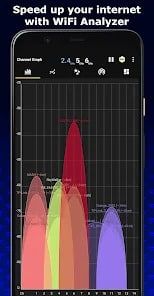
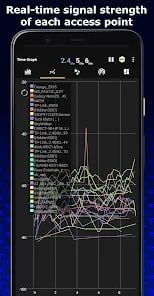
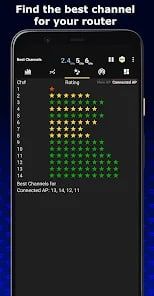
Next on my list is the best free-to-use app with over 10 million downloads for Android and Windows operating systems, WiFi Analyzer by Olgor.
Its channel analyzer app automatically scans the available network to deliver real-time data and recommend the best channel available. What’s best is the support for 2.4 GHz & 5 GHz, not available in many apps.
Key Features
WiFi Analyzer by Olgor, one of the popular apps, provides all relevant information on the networks available in proximity to your device.
It takes a few seconds to scan, and the WiFi metrics are displayed in the heatmap form, which makes it easier for you to detect weak wireless networks and troubleshoot the issues.
There’s a filter that lets you eliminate the weak ones and connect to the best available networks. Other than that, its history graph shows the signal strength of the network in the past few days, which lets you determine the time when signals were at their peak.
My Experience with the App
To start with, the interface is simple, detailed, and easy to use, and the signal meter is very sensitive. As soon as I tapped into the application, the bars representative of the respective WiFi signals available in my area were displayed on the screen.
Also, knowing who’s accessing my network can be a lifesaver in terms of stopping any attacks. Not only that, the analytics tool was great in identifying any weak spots in my house and troubleshooting them for faster connection.
Overall, using the app, I could maintain the network as intended and ensure high-speed connections throughout the time.
But the thing is, except for network scanning, most features like device scanning, internet speed, WiFi diagnostics, and signal tracker are paid, but at a mere $12 lifetime subscription.
In terms of accuracy, I only find the speed tests a bit inaccurate, and to ensure constant scanning, you must tune your smartphone’s developer settings.
Conclusion
WiFi Analyzer by Olgor is one of the better apps I have used. With features like a simple interface, fast scanning, troubleshooting, and other features, I can keep my network trouble-free and enjoy fast internet all the time.
Except for everything, its speed test could see a bit of work, which is why the app is ranked second on my list.
Pros
- Fast scans
- Detailed analysis of the network
- Eliminates all possible problems with the network
- Simple to use
Cons
- Speed tests are a bit inaccurate
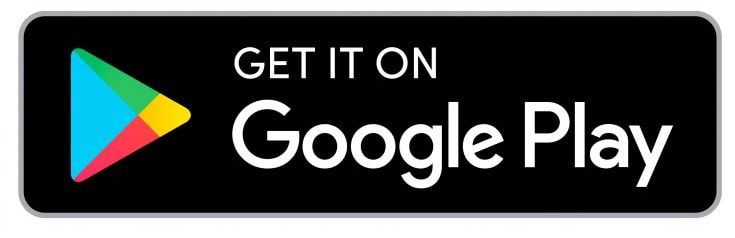
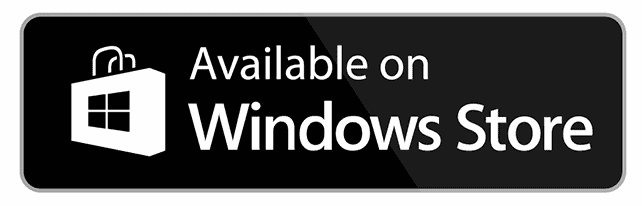
3. Wifi Analyzer Network Analyzer
- Availability: iOS
- Price: Free & subscription-based
- Signal Strength Analysis: Yes
- Editor’s Rating: 7.5/10
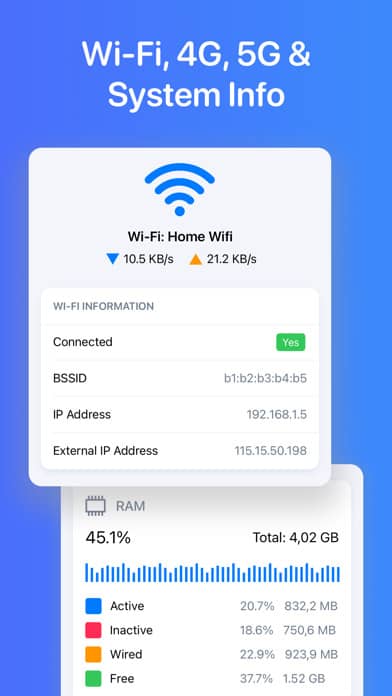
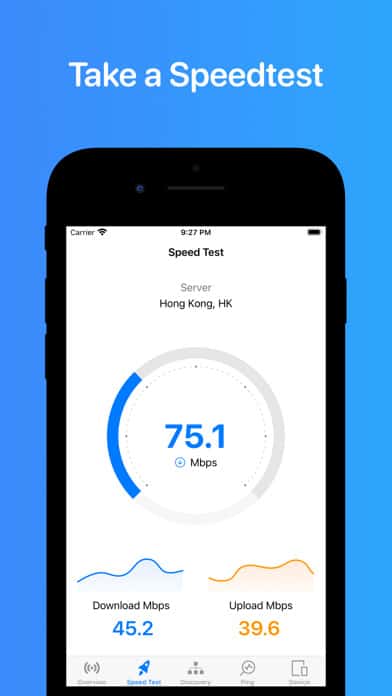
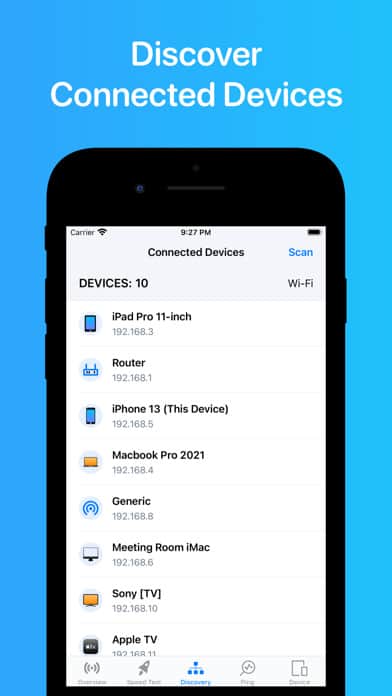
If you want an analyzer application that is best for iOS, take a peek at this WiFi Analyzer Network Analyzer by Le Nguyen Quang Phuoc.
Available in weekly, monthly, and lifetime subscriptions, its notable features include device scanning, one-tap speed & ping test, system & network info, and many network tools for you to dig deep into your network status.
Key Features
Also named the WiFi Status app, is a powerful tool with multiple features to analyze your network, detect any problems, and deal with them at the earliest.
Upon scanning the network, it displays detailed information regarding the connected devices, default gateway, cell network, network traffic alongside potential issues with it, if any.
As with my previous pick, the app includes a one-tap download and upload speed test, but what’s extra is a ping test and game ping. So you don’t need another app to determine if your games will do well or not.
Not only that, you can view system info for memory, CPU, device, and storage to check if everything’s in good working order.
My Experience with the App
Overall the experience was amazing. Its simple and intuitive user interface lets me browse through the features, and there were no lags or freezes during my use throughout the week.
As I tap on “scan”, it starts analyzing the network and displays all relevant details like available devices, signal status, and even the status of your device’s RAM, storage, and CPU. These come in handy to detect any anomaly with the network or system and deal with it right away to prevent any further damage.
There’s also a speed test feature with an added option to check game ping, which, compared to WiFi Analyzer by Olgor, is more accurate. I conducted a speed test on my trusted apps on the side to confirm that.
But as a WiFi analysis app, I expected it to display the signal strength, which it doesn’t. That’s more of a basic requirement. Besides, despite subscribing to their premium plan, the ads popped up more than often.
Conclusion
WiFi Analyzer Network Analyzer is one of the best iOS-exclusive network analyzer apps that has almost everything a networker might need.
The details it displays are pretty accurate, including the speeds, which wasn’t the case with my previous recommendation. However, not displaying signal strength is the major missing from the application.
Pros
- Simple and intuitive user interface
- Accurate test results
- Comes with a ping test
- Fast scans
Cons
- Doesn’t show signal strength
4. WiFi Analyzer by VREM Software
- Availability: Android
- Price: Free
- Signal Strength Analysis: Yes
- Editor’s Rating: 7/10
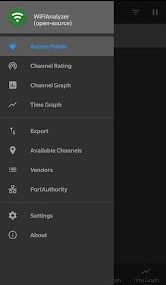
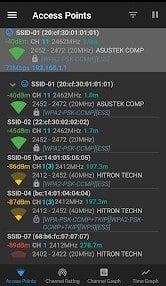
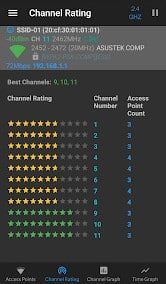
Next on my list is an Android-only and open-source app, WiFi Analyzer by VREM. Other than its freely available source code, it brings in some accessible unique features like HT/VHT detection, even support for 6 GHz bands, multiple filters like security, SSID, signal strength, & WiFi band, and others to barge its way into this list.
Key Features
As with my previous app, this one shows the signal strength in a graphical format, how it changes over time, and rate channels based on WiFi network analysis.
Now when you conduct an analysis, the app provides details regarding available access points, distance from the access points, and relevant details regarding each.
Furthermore, unlike my previous recommendation, it lets you filter the available network based on signal strength, WiFi band, SSID, and security, adding further to the convenience.
The best part, however, is that it continues to offer new features and relevant upgrades with the impedance of the new Android version.
For example, Android 9 introduced WiFi scan throttling, while in Android 10, you can toggle the throttling. That’s a major missing from many apps I’ve tested.
My Experience with the App
Overall, the experience with the app was above average. Let me highlight the positives first. The interface was simple, user-friendly, and with minimal to almost zero ads without charging anything was something I didn’t expect from it.
Now as I tapped on the scan tab, it showed almost everything it is to know about a WiFi network. I reside in a building complex where most houses have their own router, so dozens of networks are in range at any time, all interfering with each other.
However, the app segregates the signal strength of each network in a graphical form and helps determine the least congested channels. Another great part about this is it supports the 6GHz band, a major missing in most recommendations.
Now talking about the negatives, the scanning, especially in a network-congested area, isn’t swift and takes about 2-3 minutes. Aside from that, a staple “speed test” feature is missing from the app.
Conclusion
WiFi Analyzer by VREM is the best open-source network analysis app you can find on the internet. Despite its evident problems like long scan time and unavailability of speed test features, all the features work as advertised.
Even in a congested environment, the detailed scans help me determine the state of every existing network, and other details without charging anything is commendable.
Pros
- Support for a 6 GHz band
- No ads
- Interface is user-friendly
- Detailed analysis of the network
Cons
- Long scan time
- Speed test feature is missing
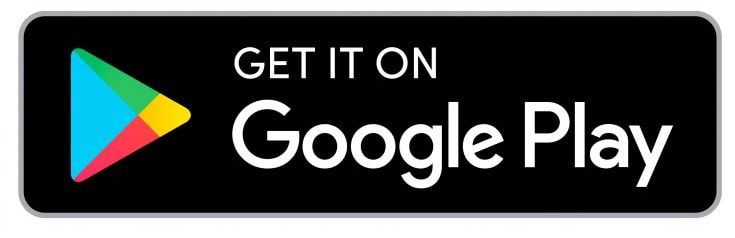
5. Fing - Network Tools
- Availability: Android, iOS
- Price: Free
- Signal Strength Analysis: Yes
- Editor’s Rating: 7/10
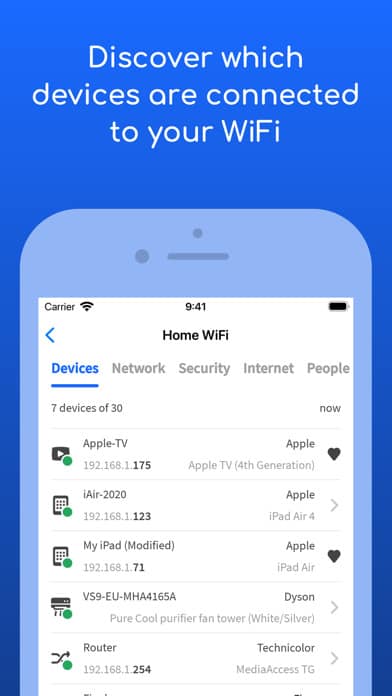

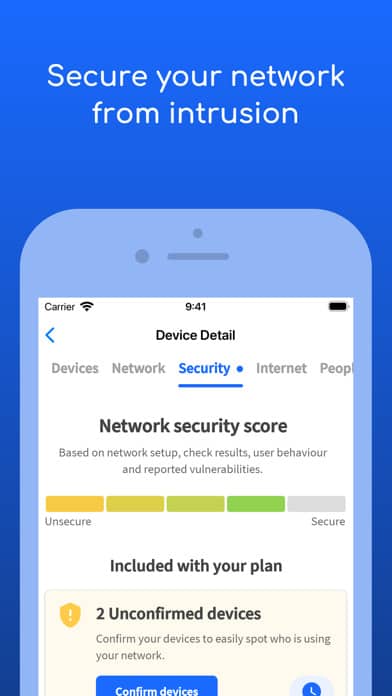
Fing-Network Tools is a very popular multi-platform analyzer app with some of the most demanded features by users.
A few of its top features include the devices active on your network and relevant details like MAC address, IP address, device name and model, any hidden cameras, and identifying if your network is hacked, amongst others.
Unlike “WiFi Analyzer by VREM Software”, you can run cellular and WiFi speed tests and upload & download speed analysis alongside latency.
Key Features
Fing-Network Tools, with its set of features, has set standards as high to even stay on top of the list of top WiFi analyzer apps.
Aside from determining how well the signals are and the devices connected, it updates you with details like if you’re hacked and if someone is stealing anything from the network. And you can swiftly take the necessary actions to deal with them.
Not only that, the app brings in a set of unique features like identifying any hidden cameras in the accommodation you’re staying in, if Netflix streams are buffering, analyzing bandwidth usage by device, and finding WiFi sweetspots.
But unlock access to these advanced features, you must pay a monthly, yearly, or lifetime subscription fee.
My Experience with the App
Once downloaded and after using it for around a week, the app managed to stay true to my expectations, and the issues it detected were fixed as soon as reported.
Scans took a bit of time, but the results were detailed. Starting from the signal status to the number of connected devices and access points nearby.
Since I paid the subscription, I got to know if there were any untrusted devices and all relevant details associated, like location, model, manufacturer, etc. I could eliminate them to ensure my network or devices aren’t compromised.
Besides that, its speed test results are pretty accurate. You can trust me on this as I compared the generated results with the ones by my trusted Ookla speed test app, and it almost stayed on the same line.
Next, getting on to its downsides, the app performance was below satisfactory when present in areas with more than 10-12 WiFi networks. Also, compared to my previous recommendation, which was free to access, most of its features are paid.
Conclusion
Fing-Network Tools, a multi-platform WiFi analyzer app, is trustworthy for pointing out the status of the connected signals and if the network is compromised as such. It’s quite an exclusive feature in this app.
Although its performance is weak in network-congested areas, I can recommend it to anyone who cares about network performance.
Pros
- Detailed results
- Reports any potential network hacks
- Whereabouts of the connected devices
- Identifying the best network to connect
Cons
- Weak performance in network-congested areas
6. WiFi Man by Ubiquiti
- Availability: Android, iOS
- Price: Free
- Signal Strength Analysis: Yes
- Editor’s Rating: 6.5/10
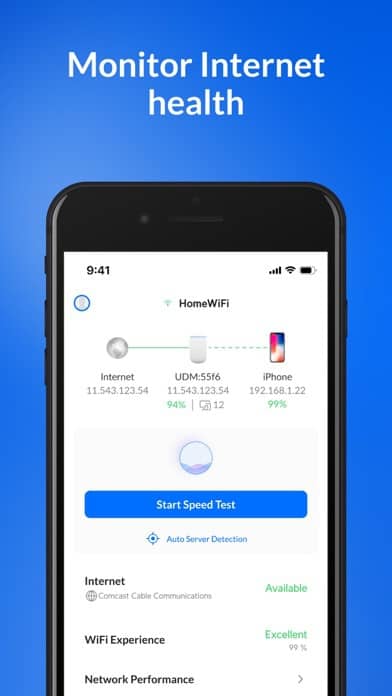
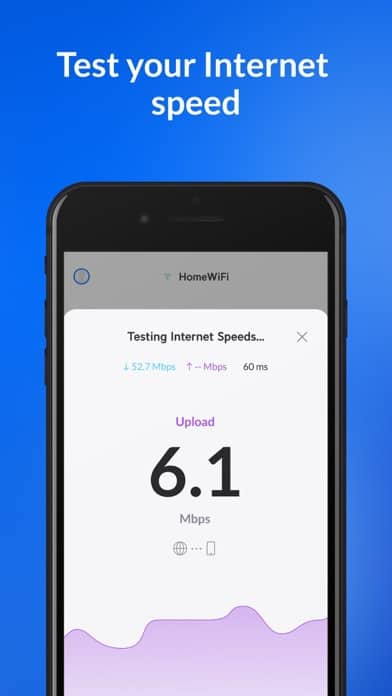
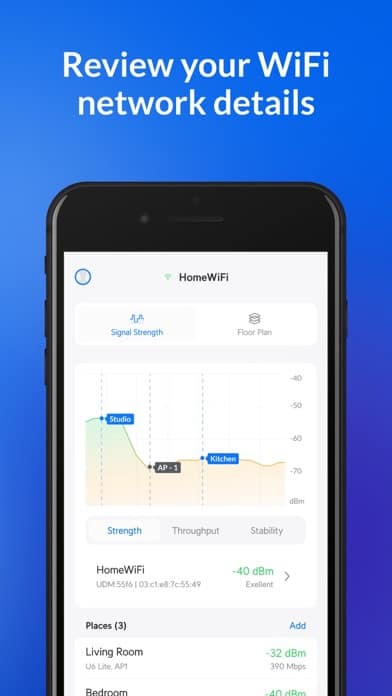
If you’re in for a multi-functional network analyzer app for your Android or iPhone that doesn’t charge anything, take a look at WiFi Man by Ubiquiti, one of the most popular router-making brands.
It’s here on this list with the integration of certain unique features like detecting Bluetooth LE devices, scanning subnets to extract details of detected devices, remote connection to the UniFi network, and others.
Key Features
As you download and set up the application, followed by scanning the available network, the dashboard publishes its particulars. These include the amount of signals available, type of connection, wireless & security standards,and others.
It also scans the number of networks and Bluetooth LE devices available. Let alone the network details, it lets you conduct speed tests, connect to your UniFi network via Teleport, check enhanced details of available Ubiquiti devices, and scan ports.
My Experience with the App
To start with, I found the dashboard pretty clean, and browsing through the tabs didn’t take much time.
On the homepage, the nitty gritty it shares about the network is to the point, and I could figure out when to connect and which channel is best for my connections.
Besides, a concise diagram of my network is always helpful. It knows enough to tell the number of connected devices.
Besides, I fancy its speed test feature, which is pretty neat as it determines the result based on your signal-noise ratio, RSSI, and all those environmental factors, plus the device itself and load on the network. That’s a big upgrade over most of my recommendations.
Not only that, it shows enhanced details of all Ubiquiti access points, routers, and switches on the network. Overall, the app turns out to be a great companion, especially if you own Ubiquiti devices in your setup. But certain things do need improvement.
For example, like other apps, a graphical representation of signal strength would’ve been better, and there’s no past record of it available. Besides, the recent update led to the addition of many stuff vaguely related to WiFi.
Conclusion
WiFi Man by Ubiquiti is a great WiFi analyzer app that turns in great when it comes to showcasing the details of your network and the speeds accessible to you. Things get even better, especially if you have many Ubiquiti devices at bay.
But, the unavailability of any past record for signal strength and bloated dashboard post update has pushed it down to the sixth.
Pros
- Accurate speed test
- Details of the available signal
- Easy to browse tabs
- Particulars of connected Ubiquiti devices
Cons
- Dashboard is not clean post-update
7. Wi-Fi SweetSpots
- Availability: Android, iOS
- Price: Free
- Signal Strength Analysis: Yes
- Editor’s Rating: 6/10
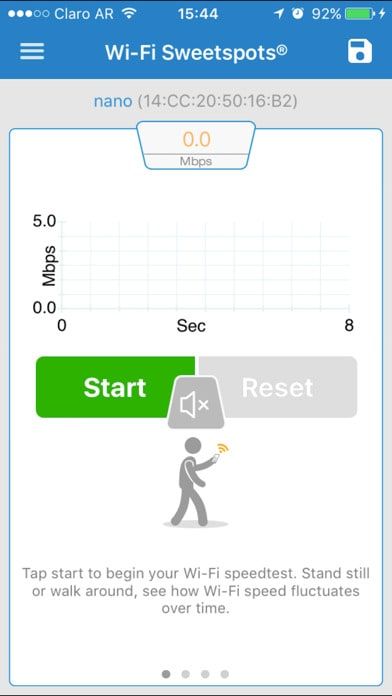
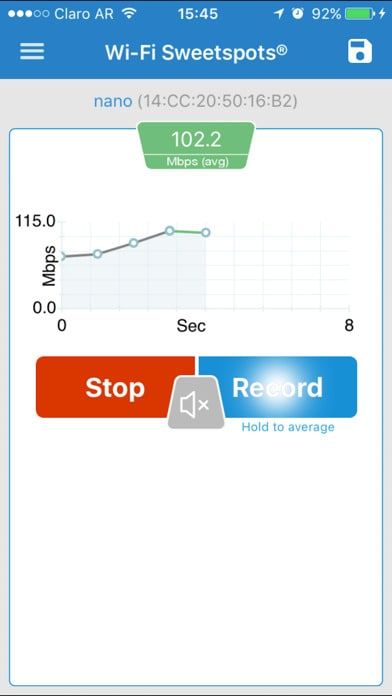
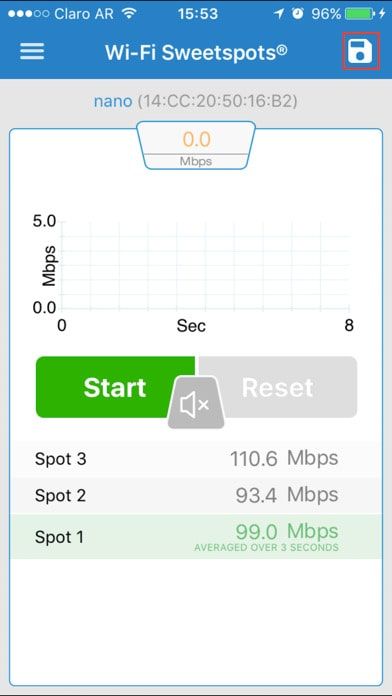
Next on my list is a high-rated app with more than 100k downloads on the Google Play Store and Apple App Store combined, WiFi SweetSpots by Assia Inc. Although not laid with any high-end specs, its minimalistic and bloatware-free design makes it a smart choice for those who just need concise information about their network.
Key Features
WiFi SweetSpots is one of the few apps with an uncluttered design that does the job it’s intended to. As you open the app, it scans the connected network and conducts a speed test to demonstrate it in a graphical form.
It stores the history of signals so you can monitor their strength over a given period of time. Besides, you can move to various spots in your house and compare the sign strength and, in turn, speed in respective areas.
My Experience with the App
Downloaded and used this app for almost a week, and the overall experience was great. No bloatware or unnecessary details about the network make it suitable for users simply seeking comprehension about how their devices could perform in respective spots of their house.
The history of signal strength in the past is something I missed in my previous recommendation. Using the app, I could determine the weak spots in my testing space and could position my router accordingly.
But not entailing many features limits its usability. Also, many users with the latest Android versions have complained about inaccurate speed tests, which is rather an inconvenience.
Conclusion
In conclusion, WiFi SweetSpots is the app with the most simple design that gets done with its primary task rather well. In my tests, the signal strength and resulting speed tests were pretty accurate, and comparing the speeds of several spots helped find the network’s weak spot.
However, limited features and potential issues in the latest Android version have ranked in the penultimate position.
Pros
- Uncluttered design
- Detect weak spots
- Stores signal history
- Easy to use
Cons
- Limited features
8. WiFi Monitor
- Availability: Android
- Price: Free
- Signal Strength Analysis: Yes
- Editor’s Rating: 8/10
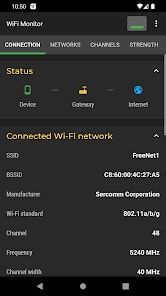
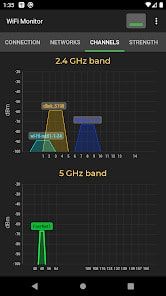
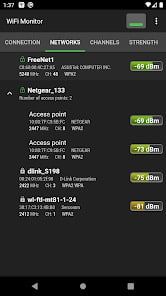
Last but not least, I present you with a basic yet powerful tool, WiFi Monitor, that analyzes the networks and tracks their parameters like connection speed, frequency, and signal strength.
Compared to WiFi SweetSpots, it has many upgrades like touting hotspot signal levels depending on frequencies, comparing received power levels and determining the best connection, and conducting speed tests.
Key Features
The features of the WiFi Monitor app are divided into four tabs: networks, strength, channels, speed, and scanning.
In the Networks tab, you can analyze a WiFi network based on parameters like network type, signal level, equipment manufacturer, and security protocol. Also, it shows the name and lets you change it if needed.
The channels tab displays the network signal level depending on its frequencies. If the routers are using the same frequency, the quality of the network has an overall dip.
Moving on, in the Strength tab, you can determine the quality of a wireless connection by tracking the received power levels from hotspots, and you can check the net speeds in the Speed tab.
And finally, the scanning tab searches for the devices available in the network and displays their particulars.
My Experience with the App
If it’s about the performance and how accurate the data is, I would actually score it a decent seven. It does exactly what it says it will do, and browsing through the tabs, even post-update, wasn’t an issue at all.
I even moved from one room to another to measure & compare the signal strength, and I am able to optimize the reception depending on my location.
The speed test feature is also decent and, most of the time, averages just around what my Ookla speed test exhibits. Besides, what I love about the app is it scans each network available in my vicinity and compares them on several parameters like speed, strength, available channels, and others.
Presenting the information in a clean graphical format makes understanding much simpler. But there are a few things that need improvement. For instance, the app doesn’t stop easily.
What I mean to say is that once you launch the app, it continues to run in the background and goes on to measure the signal strength and speed of networks. It drains the battery, which is why it needs to stay off when turned off. Also, there are multiple reports of screen freeze and app crashes.
Conclusion
In conclusion, the WiFi Monitor app is a decent free-to-use app that provides a detailed overview of your network and the details of the connected devices.
The speed tests are pretty accurate, and what’s better is they keep track of the speeds during a particular period. But the app continues to do so even if it’s turned off, posing a major inconvenience.
Pros
- Free-to-use app
- Clean interface
- Speed test is pretty accurate
- Helps detect weak and soft spots
Cons
- Doesn’t shut down even if it is turned off
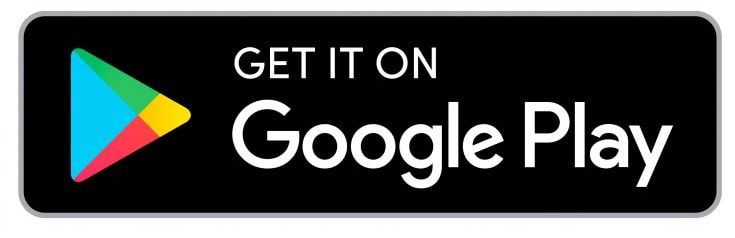
Frequently Asked Questions
Do WiFi Analyzer apps work?
Yes, they work to deliver useful information regarding your WiFi network in the area. It helps you measure signal strength, scan for available channels, troubleshoot connection issues, identify interference sources, and many others.
Is WiFi Analyzer safe to use?
It depends on which app you’re using. Most apps recommended on this list are fully secured and safe to use. But check for the security policy in the app description prior to installing it.
Is there an app to measure WiFi signal strength?
Most of these apps on PlayStore or App Store measure the signal strength of your network as well as others present in your area. So get the one that suits well with your needs.
Verdict
WiFi analysis basically a health check-up of your WiFi network, and the analyzer app is the specialist physician. Just like you can’t afford a lousy professional for the sake of your health, the same can be said about the app.
These apps emerge as a viable companion for a networker who is unsure about how good their internet is and determines the best spot for a router. If the curated list didn’t help find your ideal app, here you go:
- If you need the best premium app, Network Analyzer Pro is a go-to option. But it does come with a monthly/yearly or lifetime subscription.
- If you don’t want to pay any subscription fee yet need a good app, WiFi Analyzer by VREM is your best bet.
- And finally, if you need the most basic yet reliable WiFi analyzer software, go for WiFi SweetSpots.
With that comes an end to this guide. Thanks for reading!

