Starlink Router Review: Is It Any Good?

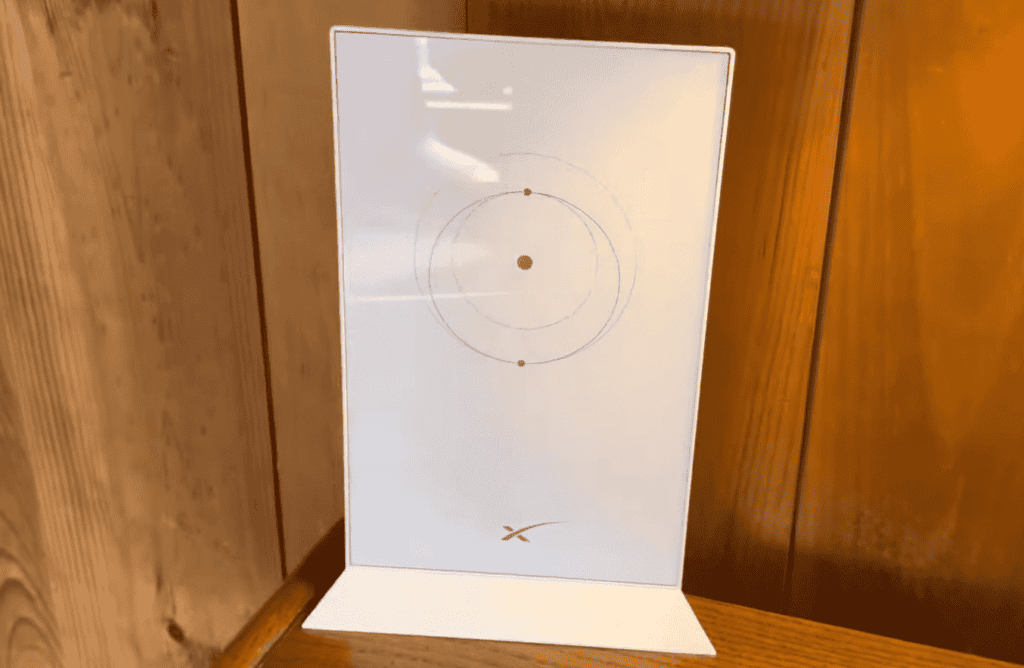
With the new generation of Starlink router, the satellite internet provider promises faster speeds, less congestion, and stable network performance. But how true is it in practical scenarios? Does it live up to the mark?
Having tested both generation units for months, I can now shed some light on their capabilities & experience. Let’s begin!
Starlink Router Specs
Starlink Router Review: After 1 Month
When I first subscribed to Starlink, I was given an old-gen router. I continued using it for 12 days or so, and it clearly could not work for my needs, especially in terms of WiFi coverage. I talked to the support team, and they sent a replacement with Gen 2. I also used it for around 18 days and am finally here to give my honest opinions.
Key Takeaway:
Starlink router works well for standard home use, but it misses out on a few important things like Wi-Fi 6, device prioritization, tri-band, and extended range. So, if you seek the latest features and high performance, consider using your own router.
Suggested Resources:
- WiFi routers that work with Starlink
- Mesh WiFi systems for Starlink
- How to use a third-party router with Starlink
That said, let me share my thoughts and experiences across various parameters in the following review of the Starlink routers.
Wireless Speeds & Suitability
Starlink hasn’t revealed much about its routers on its website, and one of them is its maximum speed capacity. But its other features seem fine to pair with a Starlink Business plan, and the performances over Gen 1 and Gen 2 router was decently impressive. I tested the speeds over my staple device, i.e. a Dell XPS laptop.
Starting with the Gen 1 model, its 5 GHz band recorded speeds at around 320 Mbps and 18 Mbps, respectively, for downloads and uploads over a 5 feet distance.
While moving farther away from the router (30 feet) had around a 35% drop in speeds, which majorly affects the tasks over the connected devices.
Moving on to the Gen 2 model, in proximity, the 5 GHz band clocked download and upload speeds of 419 Mbps and 27 Mbps, respectively. At the same time, a 30-foot distance test saw a 20% drop in speed, much lower than its previous generation.
The 2.4 GHz performance over both the models was below my expectations, but Gen 2 model got a slight edge over its younger sibling. The latter had download and upload rates of 154 Mbps and 11 Mbps, while the values stayed at 195 Mbps and 20 Mbps for the former.
So the speeds seem fine enough to engage in casual gaming, HD streaming, and other light tasks like internet surfing and sending emails. In the nooks, you can connect to the 2.4GHz band to undertake tasks like sending emails, streaming HD music, and browsing social media.
WiFi Coverage & Devices Capacity
Coverage-wise, there aren’t many notable changes moving from Gen 1 to Gen 2, as both claim a maximum coverage of 2,000 Sq Ft. In my tests, the signals could travel up to 1,600 Sq Ft without losing their strength, the size of any mid-sized apartment or a workspace.
But its unique aspect is its compatibility with up to 12 mesh nodes, which would increase its range by seven to eight folds.
Moving on to the aspect where Starlink Gen 2 router takes a tad precedence over the Gen 1 dish, i.e., device-handling capacity. It comes from a 3 x 3 MIMO in the former over 2 x 2 MIMO in the latter, meaning more streams available for data transfer and less network congestion.
This is why the numbers increase from 25 to 35 from the Gen 1 to the Gen 2 dish.
Design & Wired Connectivity
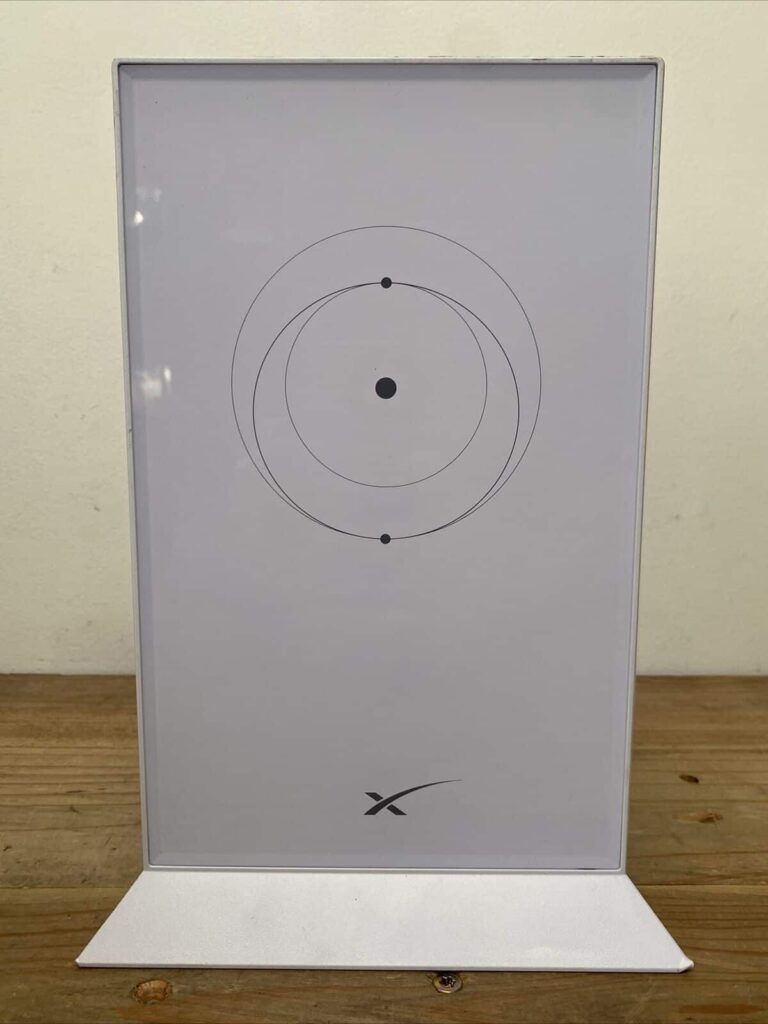

Both Gen 1 and Gen 2 contrast each other in terms of design. The Starlink Gen 2 assumes a square-shaped design that is smaller than the first-generation model’s circular dish.
It also weighs less at 9.2 pounds compared to 16 pounds in the previous generation. And both the made of aluminum and plastic and looks well-balanced and rock solid.

On the rear side of Gen 1, there’s an Ethernet port with Gigabit speed capacity, which lets you establish high-speed wired connections. My Xbox 360 recorded 424 Mbps and 35 Mbps for downloads and uploads. High-end games like Destiny 2 and Valorant played out really well at 60fps and 23ms ping value.
However, the second-generation dish lacks any such ports, but an Ethernet adapter is purchasable separately if you want to establish a wired connection. As with the Gen 1, there would be a much faster inflow and outflow of data and, thereby, faster internet connection.
Security Features
Security-wise, both Gen 1 and Gen 2 routers don’t entail any premium or free features. Right out of the box, it has a WPA3/WPA2 standard that keeps the data transmitted through the network secure and safe.
A VPN lets you browse anything without revealing or compromising your identity.
In short, the security features in Starlink routers are rather basic but protect your residential network ecosystem from any infestation. But it lacks any malware protection, nullifying its application for any commercial settings involving large chunks of data.
Setup and Management
Installing and setting up Starlink is a bit different than cable or fiber internet. The box has a dish, a router, and an Ethernet PoE cable that must be connected. A compatible application and provided instruction manual make it a tad easier.
Once the installation is complete, it automatically starts scanning for the satellite by moving forward and backward, as well as 360°, which takes around 10-15 minutes at most. As the boot-up process is complete and the dish points in the right direction, you must download the Starlink application on your smartphone.
Then, go to the settings, and connect it to the WiFi router. As you do, it asks you to create a network by putting in your desired username and password. And then, log in and start using the internet.
Hardware & Other Features
The heart of the new Starlink router is MediaTek MT7629 SoC which combines 2GB RAM and 1GB NAND storage to keep the network congestion-free.
Once I connect the network to a device and start to browse anything, it would take two to three seconds at most. Besides, such large storage lets the router store necessary data and firmware updates.
At the same time, Gen 1 entails a Qualcomm IPQ4018 SoC processor with decent RAM and storage space (not enclosed by the manufacturer) to give out a decent performance. It might not be as powerful as its successor, but it gets the job done easily.
Frequently Asked Questions
Is the Starlink router any good?
Starlink routers (Gen 1 or Gen 2) with an average spec sheet perform well for standard home use, but gamers and other heavy internet users might need extra capabilities which it can’t provide.
How far does the Starlink router reach?
The spec sheet by the manufacturer claims at most 2,000 Sq Ft coverage, but as per my tests, its range can’t exceed much more than 1,600 Sq Ft. So, they should breeze through any of your decent-sized network setups.
How many devices can the Starlink WiFi router handle?
The device handling capacity of both Starlink routers is different, with a varying number of antennas. With 2 x 2 MU-MIMO integrated antennas, the Gen 1 Starlink wireless router supports up to 25 devices, while the number is 35 with 3 x 3 MU-MIMO in the Gen 2.
Can you put the Starlink router in bridge mode?
Yes, you can. To do it, open your Starlink app, click the setting tab, and enable the Bridge mode. In this way, the wireless functionality of the router is disabled. You must perform a factory reset if you want to switch it back.
What to do when the Starlink router has no lights?
Here are a few things you can do in such a case:
- Unlike traditional routers, Starlink inculcates a power switch on its router. Many people forget to turn it on, which often leads to the issue, so find the switch and keep it on.
- If the power switch is fine and the issue persists, the reason might be a malfunctioned power socket.
- Check if the connection cable isn’t loose or disconnected.
- A damaged cable might also be the reason, so replace it with a new one.
Conclusion
With that, comes an end to a detailed review of the Starlink-supplied router. This article should serve as an anchor to your ship and helps you make a correct decision. Starlink allows any third-party router to connect to its internet. Just make sure to enable the Bridge mode of the router.
