6 Best Routers for Starlink in 2025 [Expert Recommendations]

The Starlink router provided in the kit is adequate for basic use, but it lacks the latest features such as Wi-Fi 6, Tri-Band, and QoS prioritization. It falls short in terms of WiFi coverage, consistency, and security controls.
Therefore, a third-party router is essential for any Starlink connection. However, with multiple brands offering various options, which one should you choose?
Well, I paired 14 devices with Starlink and observed their performance in speeds, signal quality, customizations, connection handling, ease of use, and more. As a result, I’ve come up with the top 6 options.
As always, the list is created with various user bases and requirements in mind. Whether you need one for gaming, streaming, or standard home use, you will find an ideal match below. So, without further ado, let’s get into the reviews.
Pro Tip: Before you shop online, download the free Capital One Shopping extension first. It automatically applies available coupon codes at 30,000+ stores to help you save on autopilot. And it can also help you save on Amazon!
Capital One Shopping compensates us when you sign up with our partner link.
1. Best Overall: ASUS RT-AXE7800
Looking for a high-performance, future-proof router that doesn’t compromise on anything? Look no further than the ASUS RT-AXE7800.
Designed primarily for fiber optic networks, this WiFi 6E router boasts a massive throughput capacity, a multi-gig port, link aggregation, and beefy hardware to deliver a much superior performance than RT-AX88U.
Speeds & Performance
The RT-AXE7800 with an additional 6 GHz band has maximum data rates of 7800 Mbps, with the capacity of each band as follows:
| 6 GHz: 2402 Mbps | 5 GHz: 4804 Mbps | 2.4 GHz: 574 Mbps |
With the top router, you need the top internet connection, and I was lucky to get access to Starlink Premium plan download speeds as high as 500 Mbps.
I conducted the test repeatedly over a week, using a MacBook Pro 16” in a congested environment, and the results were excellent.
With the laptop 30 feet away from the router, it manages a maximum throughput of 351 Mbps for downloads and 28 Mbps for uploads.
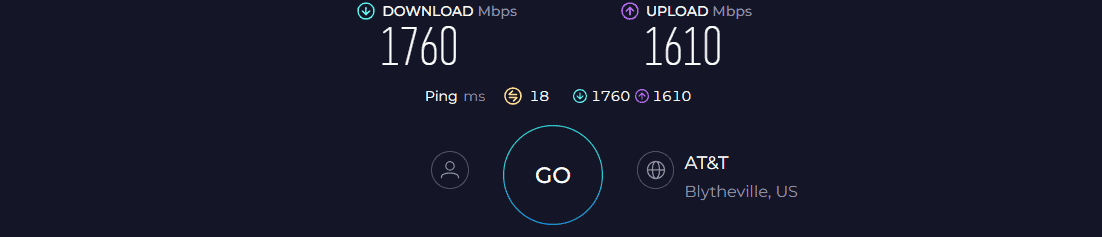
Besides, moving the laptop further away to 60 feet, the respective speeds maxed out to 151 Mbps and 16 Mbps. That’s the fastest I’ve got with Starlink internet.
Then, I played Overwatch on a PC with my friends, with four TVs streaming in the background. Although there weren’t any lags, respective latency and FPS values stayed around 32ms and 66. It, however, improved with QoS set to gaming, with respective values at 21ms and 81, which is great.
WiFi Coverage & Connections Capacity
The hexagonal-shaped RT-AXE7800 has six external antennas protruding out, with a stipulated range of 3,500 Sq Ft, the highest I have seen in a standalone router.
The device managed to cover approximately 3,100 Sq Ft area, the size of a three-bedroom apartment. And the best part is signals were stable in every corner. The beamforming tech did help improve the signal quality.
With that, 53 of my smart devices, including laptops, computers, smartphones, and others, stay connected without blacking out. There’s an MU-MIMO and OFDMA tech that works to improve multi-device handling.
Security Features
Like most Asus routing units, RT-AXE7800 comes with advanced security tools and parental control features from Tenda Micro- all for free. The security features include infected-device detection, prevention and blocking, malicious site blocking, and a security assessment.
It further includes a two-way Intrusion prevention system to protect against DDoS attacks, spam, and malicious packets.
Conclusion
Asus RT-AXE7800 is the best all-around wireless router for your Starlink satellite internet connection. It delivers an excellent performance in all regards be it speeds, signal range, security, and customization. Highly recommended!
Pros
- Tri-band WiFi 6E setup
- Excellent throughput
- Great wireless range
- 2.5 Gig port and Link Aggregation
- Lifetime-free advanced security
- Easy to install and manage
Cons
- A bit pricey
2. Best Runner-Up: TP-Link Archer AXE75
Next on my list is another WiFi 6E tri-band router, Archer AXE75, which stands out primarily with its price-to-performance ratio. Other than that, its long wireless range and capacity to handle many devices make it my runner-up pick.
Speeds & Performance
The Archer AXE75 has a maximum data transmission ability of 5400 Mbps, with respective speeds on each band as follows:
| 6 GHz: 2402 Mbps | 5 GHz: 2402 Mbps | 2.4 GHz: 574 Mbps |
Using a similar setup as with my top mention, the results came out decent. Testing in an uncongested environment with four 4K videos streaming in the background, the MacBook Pro produced a respective download and upload speed of 326 Mbps and 26 Mbps. Here the laptop was kept 30 feet away from the internet setup.
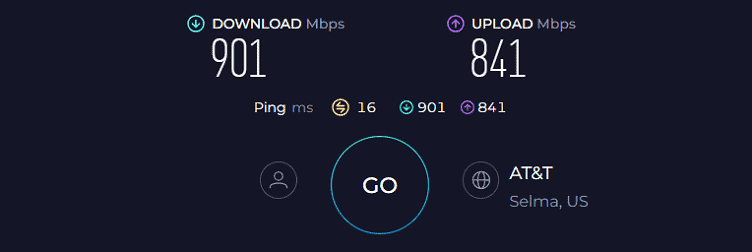
Moving the test device farther away to 60 feet, the routing device managed 143 Mbps and 15 Mbps, respectively, for downloads and uploads. That’s almost comparable to my top recommendation, but a lack of multi-gig port or link aggregation leaves less scope for faster wired connections.
Nevertheless, a 1 Gbps LAN port could yield up to 479 Mbps for downloads and 37 Mbps for uploads, faster enough for most games, with my Overwatch running at 21ms ping and 81 FPS.
WiFi Coverage & Connections Capacity
Coming at the second position, Archer AXE75 boasts a tad lower range, with its capacity maxing out at 3,000 Sq Ft.
I installed the AXE75 at my Nashville test lab, mimicking the conditions of a typical household in the country. Thanks to beamforming tech, the signals travelled throughout the 2,500 Sq Ft space in a breeze.
Besides, it locks in MU-MIMO and OFDMA for multiple simultaneous stable connections, which according to the manufacturer, stands at 200. The numbers, however, in my tests maxed out at 96, which is great for most mid-sized commercial establishments.
Security Features
TP-Link is hell-bent on the security of its products, and the same is true for Archer AXE75, but you must pay a monthly or yearly subscription fee for that. Nevertheless, right out of the box, you get HomeShield basic with features like WPA3, VPN, SPI firewall, and guest network to keep your network safe from vulnerabilities.
Besides, it automatically updates the firmware to the latest version to stay updated with the latest threats and secure the network against them.
Conclusion
Overall, for a mere price of $160, the features and resultant performance that Archer AXE75 delivers are commendable. It managed positive results in every aspect. But the lack of a multi-gig port is the reason it’s ranked second, which anyway Starlink doesn’t need but is something worth pointing out.
For more details, check out the complete AXE75 review.
Pros
- New 6 GHz band + tri-band
- Great speed performance
- QoS for traffic prioritization
- Auto-update firmware
- Great WiFi range
- Handles 90+ devices
Cons
- No multi-gig ports
- Advanced security features are paid
3. Best Mesh WiFi: TP-Link Deco X55
If you live in a large house, take a look at this TP-Link Deco X55. It’s one of the top-rated WiFi systems to use with Starlink. Aside from a whopping 4,500 Sq Ft range, this WiFi 6 system bestows a decent throughput.
Speeds & Performance
The Deco X55 is a dual-band WiFi 6 mesh system with a speed rating of AX3000, which is split between two bands as follows:
| 5 GHz: 2401 Mbps | 2.4 GHz: 574 Mbps |
Despite being one of the most affordable options available, its speed cap is above par, so any Starlink plan should fare well, even the Premium plan.
I got the Starlink Business plan, and the overall performance was impressive. In my close-distance test (30 feet), my test device recorded maximum download and upload speeds of 216 Mbps and 16 Mbps, respectively.
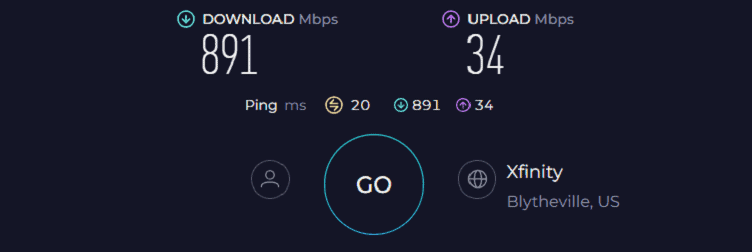
And as with most routers, the respective speed dropped, faring at 178 Mbps and 14 Mbps. These are enough for most of my home-based internet tasks.
What disappointed me, however, is the availability of only three Ethernet ports and no USB ports. But you can always connect a gaming device to it and play casual games like League of Legends.
WiFi Coverage & Connections Capacity
Being a mesh WiFi, coverage is the USP of Deco X55, and in my tests, it stayed true to its reputation with its signals covering my mansion-style home with ease. To put things in perspective, the mesh system covered 3,700 Sq Ft space, and the signals were stable even in the extremities.
Within the encased space, the mesh system paired with Beamforming, MU-MIMO, and OFDMA tech to connect up to 121 smart devices, including your laptops, computers, smartphones, and others.
Security Features
Similar to my previous recommendation, security with TP-Link HomeShield Basic is decent, with features like WPA3 to encrypt your passwords, VPN for anonymous browsing, alongside SPI firewall, access control, and guest network to keep your network secure. Besides with the Deco app, you can block or remove any unwanted devices with a few clicks.
Conclusion
TP-Link Deco X55 proves to be an excellent mesh WiFi for Starlink. Its straightforward management, user-friendly interface, and robust array of security features and parental controls make it an ideal choice.
But the lack of any USB ports and one less band than my top recommendations has ranked it in the third spot. To learn more, check out the full review.
Pros
- Excellent range
- Super-fast WiFi 6
- Easy to install with the Deco app
- Handles 120+ devices
- Easy to install and configure
Cons
- No USB ports
4. Best for Security: Netgear Nighthawk RAX54S
As I have reached halfway to my list, let me present a mid-range option, Netgear Nighthawk RAX54S. This is a WiFi 6 unit with a decent set of features all around, be it throughput capacity, range, port setup, or security controls.
It’s a rebranded version of the Nighthawk RAX50 but with a 1-year premium subscription to Netgear Armor.
Speeds & Performance
The Nighthawk RAX54S comes with a 5400 Mbps maximum throughput capacity, and the respective ability of each band is as follows:
| 5 GHz: 4804 Mbps | 2.4 GHz: 574 Mbps |
Over the week of use, it turned reliable for tasks like email, web browsing, and even 4K streaming. In my test lab, the RAX54S excelled in delivering plenty of data when up close to it.
Using the Ookla speed test, my test system registered up to 206 Mbps for downloads and 15 Mbps for uploads with the Starlink business plan.
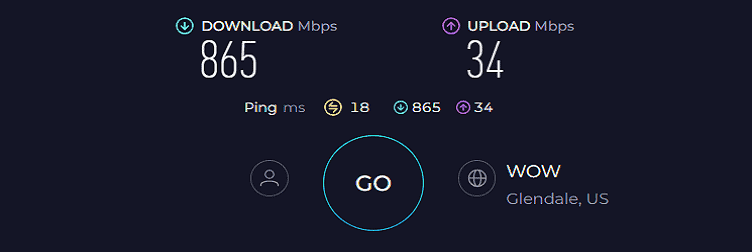
That’s almost 10% more than what RAX50 managed to register. When the distance was increased to 60 feet, the speeds dropped to 95 Mbps and 9 Mbps for downloads and uploads, respectively.
When it comes to performance, the routing device passed my informal saturation test, where it distributed data to support web browsing, online shopping, streaming music, and sending emails.
WiFi Coverage & Connections Capacity
Judging by the spec sheet, its 2,500 Sq Ft range makes it a smart pick for any two to three-bedroom apartment or a small showroom or grocery business.
In my test, the RAX54S showed an excellent penetration ability, as it passed through the thick walls of my test lab and encased 2,200 Sq Ft of the area. That’s great.
The antennas with beamforming tech pair with MU-MIMO and OFDMA tech to establish stable connections with 25 smart devices at once. That’s a bit low, especially coming down from top-rated wireless routers, but it is adequate for a family of 3-4.
Security Features
RAX54S, unlike other Nighthawk routers, has got advanced Netgear Armor suite. It scans your network ecosystem and protects it against any malware, vulnerability, or other threats. Besides, you still have features like WPA3, VPN, and SPI firewall.
Conclusion
Overall, the Nighthawk RAX54S is one of the best options for under $200. Its transmission ability and range are enough to satiate the data needs of any mid-sized family. But what disappointed me is its device handling ability, which, compared to others, is much inferior.
Pros
- One year free Netgear Armor
- Excellent close-range throughput
- Quick setup & management
- Decent signal range
Cons
- Middling device handling ability
5. Best for Home Use: Linksys Hydra 6
Presenting next is another WiFi 6 router that deservedly makes the list by combining the right set of features with affordability. It taps into the ultra-wide 160 MHz data channel to satiate the needs of data-hungry users and a mesh tech that lets you stay connected without any drop-offs or inconsistencies.
Speeds & Performance
Linksys Hydra 6 boasts a maximum throughput capacity of 5400 Mbps, which operates on two bands, and the individual capacity of each is as follows:
| 5 GHz: 4804 Mbps | 2.4 GHz: 574 Mbps |
With the Starlink Business plan in place, the Hydra 6 delivered decent scores. Its score of 149 Mbps for downloads and 11 Mbps for uploads is one of the best I’ve seen in the routers below $150. Please note the test was performed when the test device was around 30 feet away.
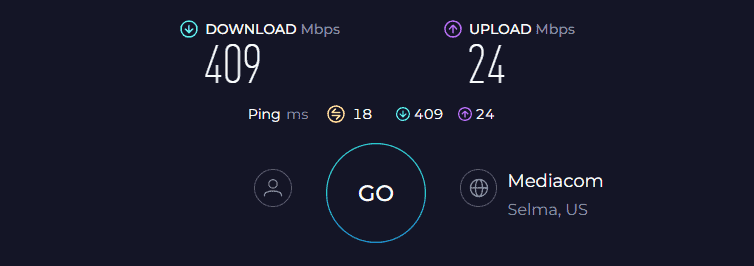
Moving farther to the usual 60 feet distance, the signals were almost bleak, so I came a bit forward to 50 feet, where the respective download and upload speeds maxed out at 51 Mbps and 6 Mbps.
Despite a major drop in extremities, the signals remained consistent, and basic tasks like web browsing, sending emails, and online shopping went in a breeze.
WiFi Coverage & Connections Capacity
Coverage is the area where Hydra 6 topples with a stipulated value of 2,000 Sq Ft. Its two antennas paired with beamforming tech could encase my grandpa’s 1,500 Sq Ft home with thick concrete walls, and signals in most spots were stable.
Plus, pairing it with a similar router/extender lets you access signals in even larger areas, and connections don’t drop anywhere. I could connect over 22 devices to the bandwidth at once.
Security Features
Barring a decent range and fast speeds, there aren’t any advanced security features on offer, paid or free. Nevertheless, it incorporates basic functionalities such as WPA3 encryption, a guest network, and access control.
I believe these features are adequate for a typical household whose internet usage primarily revolves around activities like streaming, video conferencing, and other fundamental tasks.
Conclusion
In summary, the Linksys Hydra Pro 6 targets home networks with less demanding performance requirements. It performed reliably in my tests and is a solid choice for those looking to replace a Starlink router. However, it lacks advanced security features and moderate device capacity placing it in the penultimate spot.
Pros
- Good throughput
- Easy to set and control
- Good customization options
- Entails a mesh tech
Cons
- No extra security software
6. Cheapest Option: ASUS RT-AX55
Last but not least, the Asus RT-AX55 is an ideal choice for people with mid-sized homes and Starlink residential plans. Despite being priced less than $100, it features Wi-Fi 6, a 3,000 Sq Ft long range, and a good port arrangement.
Speeds & Performance
The RT-AX55 has a maximum throughput rating of AX1800, with the split on each band as follows:
| 5 GHz: 1201 Mbps | 2.4 GHz: 574 Mbps |
In my tests, the RT-AX55 fared better than other cheaper WiFi routers. I’ll start with top speed: with my test device 30 feet away from the source, it managed 146 Mbps for downloads and 11 Mbps for uploads.
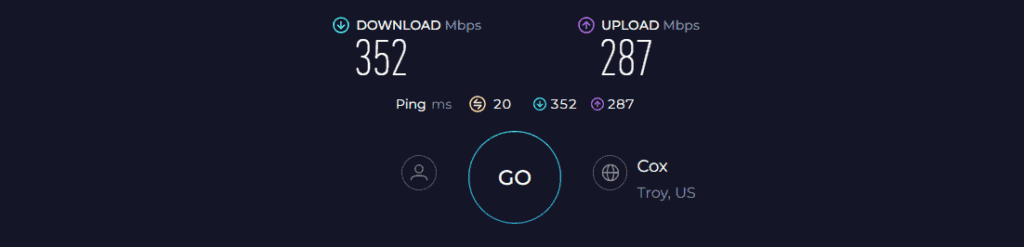
Under the test from 50 feet away, the device clocked 70 Mbps and 7 Mbps, respectively, for downloads and uploads. That’s around a 50% speed drop, but that’s great for most basic residential tasks like sending emails and surfing the web in a breeze.
WiFi Coverage & Connections Capacity
Asus RT-AX55 stands out with a signal range of up to 3,000 Sq Ft. The speed does drop off pretty quickly at a certain point, which in numbers can be put at around 2,500 Sq Ft, which seems great for any mid-sized space.
Besides, with the beamforming support, signals were mostly stable, except in the extremities. It further packs in MU-MIMO to support multiple connections. In my test, the numbers maxed out at 25, adequate for any mid-sized family.
Security Features
Asus is driven towards delivering secured products to its customers, and it does the same with RT-AX55 by including AiProtection Classic software. It helps keep the network safe from outside threats like malware, ransomware, and others. It also includes a set of parental controls to protect those using the network.
Conclusion
Asus RT-AX55 is a smart choice for Starlink residential subscribers. It offers excellent coverage, and decent speeds, and handles multiple devices. What I liked best about this device is its lifetime-free AiProtection Classic suite which lets you browse the internet in peace. But it ranks bottom due to its limited speed over a certain range.
Pros
- Affordability
- Easy-to-use app
- Long WiFi range
- Lifetime free security
- Reliable performance
Cons
- No USB port
- Speed drops over a distance
Things To Consider
1. Enable Bypass Mode: Most third-party routers are compatible with Starlink. However, you must bypass the official router and connect the Ethernet adapter. If you haven’t purchased one yet, you can buy it here. Connecting a third-party router is simple. I’ve published a step-by-step guide to help you.
2. Check Supported Plans: The routing device you pick should be compatible with the Internet plan you’ve subscribed to. Starlink provides internet speed between 50-500 Mbps, so make sure the one you pick can handle more than that.
3. Check Connections Capacity: The router should be capable of handling multiple devices. Count all the connections available at your place (also account for 4-5 guest devices) and make sure that the one you’re picking can support all of them.
4. Establish a Mesh Network: Many people get a stand-alone router and use WiFi extenders to increase the coverage in a large multi-story house, but that’s not seamless. If your house measures above 3,000 Sq Ft, it’s advisable to get a mesh WiFi system.
5. Technical Features: Make sure your router has QoS, 160 MHz channel support, Beamforming, MU-MIMO, and OFDMA support. Routers that come with these generally perform better than the ones that don’t.
6. Security Features: Network security is a need of the house. Almost every router these days comes with basic security and parental controls. However, if you need advanced security, consider getting security routers. Also, having parental controls can help you restrict vulnerable sites, etc, for your little ones.
7. App Support: The companion app helps you blacklist, block, check interference, and many other things straight from the app.
Frequently Asked Questions
Can I use my own router with Starlink?
Yes, you can use a third-party router or mesh WiFi. Many people including me do so because of outdated features and lesser speed in the supplied Starlink router.
How to connect a third-party router to Starlink?
First, get a Starlink Ethernet adapter. Then connect the ethernet port to the WAN port of the router. At this point, you have activated dual LAN. Now, disable the functionality from the app settings. Voila, you’ve successfully connected!
Verdict
That’s it for my recommendations on Starlink routers. I hope you found the article informative and helpful. However, if you’re still unsure which one to pick, here are my final suggestions:
- ASUS RT-AXE7800 offers fast speeds, long coverage, and stable connectivity, making it a powerful package worth considering.
- If you’re on a tight budget, consider the TP-Link Archer AXE75. It’s a great runner-up choice with Tri-band WiFi 6E and constant throughput.
- If you’re looking for a cheaper device to replace your ISP-provided router, the ASUS RT-AX55 should be an ideal pick. It offers dependable performance and features without breaking the bank.
With that, I’d wrap this piece!
