Comcast Business Modem/Router Lights: Explained

Comcast business users receive a business-class gateway instead of an xFi device usually offered with the Xfinity internet. If you are new to networking, don’t let the bunch of lights on the Comcast Business modem or router overwhelm you.
Like other cable modem lights, this gateway also features a series of LED symbols or icons to help you determine how your network is functioning. So, getting the hang of Comcast business router/modem lights is imperative, especially to narrow down the issues quickly and get to the right course of action.
And this article makes it easy for you. Here, I shall explain all lights, their meaning, ideal state, problems you might face, and how to deal with them.
Comcast Business Modem Lights
Additional Note: Comcast residential subscribers can refer to Xfinity modem lights and learn about all the colors, states, potential problems, and fixes.
Comcast Business Router Lights: Explained
The following sub-sections deal with all the information related to the status lights, how they correlate with your internet connection, and more.
1. Ethernet Light

- Meaning: Ethernet active, powered by AC power outlet.
- Ideal Light Color: Solid White
Different States of Ethernet Light and Their Meanings:
- Solid White: The solid white on the Ethernet LED shows the device is connected to the network and has a direct power supply.
- Off or No Light: The Ethernet connection is not enabled if the light doesn’t light up. Check the cables connecting to the internet wall outlet for any loose connections or damage.
2. Ethernet (1-8) Light

- Meaning: Corresponding port connected
- Ideal Light Color: Solid White
Different States of Ethernet (1-8) Lights and Their Meanings:
- Solid White: If you are using a wired connection via Ethernet ports, the corresponding LEDs will turn solid.
- Blinking White: When the device transmits data, you can see the lights blinking.
- Off or No Light: Your Ethernet cable might be faulty despite the port being used.
Steps To Fix Ethernet Light Turned Off:
- Replace the ethernet cable with a new one.
- The current port is defective if you can access the internet via other ethernet ports.
- Contact the OEM or ISP for replacement or repair.
3. Internet Light

- Meaning: The Internet is active
- Ideal Light Color: Solid White
Different States of Internet Light and Their Meanings:
- Solid White: If the internet LED turns solid White, it indicates you have an active internet connection.
- Off or No Light: If the internet LED is switched off, there is no internet service. Contact the ISP for any information regarding maintenance or outages.
- If that’s ruled out, check the cables and other installations for any apparent faults or errors. If you cannot resolve the issue, request a professional technician’s help through your service provider.
4. WiFi Light

- Meaning: WiFi is active
- Ideal Light Color: Blinking White
Different States of WiFi Light and Their Meanings:
- Blinking White: You’ll notice WiFi Lights blinking white when the client devices are actively using the wireless band for communicating.
- Off or No Light: If WiFi is disabled or not working, you’ll notice the lights are turned off.
Steps to Enable WiFi on Comcast Business Gateway:
- To enable the WiFi, log in to the gateway’s admin portal.
- Go to the settings page, and click on the wireless menu.
- Check the box to activate the wireless.
- If the WiFi is still turned off, contact ISP or OEM for further assistance on what looks like a hardware-related issue.
5. Online Light
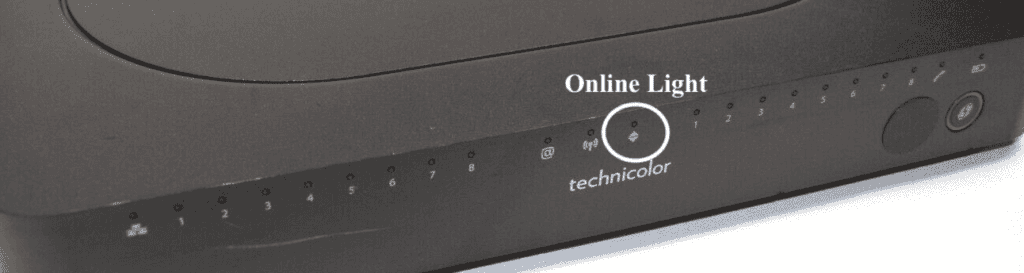
- Meaning: Connected to ISP’s network
- Ideal Light Color: Solid White
Different States of Online Light and Their Meanings:
- Solid White: If the Online LED is solid white, it denotes the device is connected to the ISP network.
- Blinking White: If you notice the lights blinking, it shows the device is initializing the connection channels to the ISP.
- If the lights don’t turn stable in a couple of minutes, check the cables connecting you to ISP’s module or installation. Contact the ISP for further help.
6. Telephone (1-8) Light

- Meaning: Active Telephone port
- Ideal Light Color: Solid White
Different States of Telephone (1-8) Light and Their Meanings:
- Solid White: When the voice devices are wired to the telephone port and the connection is ready to use, you’ll see the corresponding LED light up in solid white.
- Blinking White: If the LED is blinking shows either the phone is on call or the device is off-hook.
- Off or No Light: If the light is turned off, it shows the device is not registered with the call manager.
What to do if telephone lights aren’t in their ideal state?
- Look out for any cable breaks.
- Once you can rule that option out, your next resort is the phone factory reset.
- If you use an older phone, the pre-configured settings could mess up the registration process.
- After the factory reset, the settings will return to default, easing the registration to the network.
Steps To Factory Reset Telephone:
- Unplug and re-plug the power cable.
- Before the phones speaker button flashes, press and hold #
- Hold until all the lights flash in sequence
- Release the # button and press 123456789*0#
- Once you complete the sequence, you’ll notice the phone led flash red to show the beginning of the factory reset.
- Keep the phone powered until the reset is complete and the phone powers up.
7. Telephone Line Light
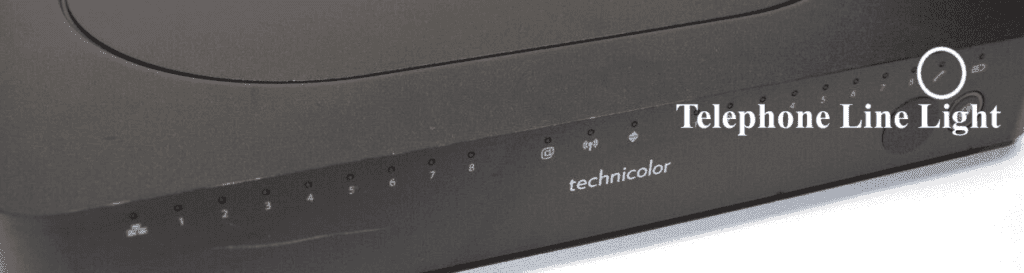
- Meaning: MTA / Voice service is active
- Ideal Light Color: Solid White
Different States of Telephone Line Light and Their Meanings:
- Solid White: A white color on Telephone LED denotes active voice service.
- Turned off: The voice service is inactive if the indicators are turned off. Contact your ISP for registration and activation with the subscription details if that’s the case.
8. WPS Light
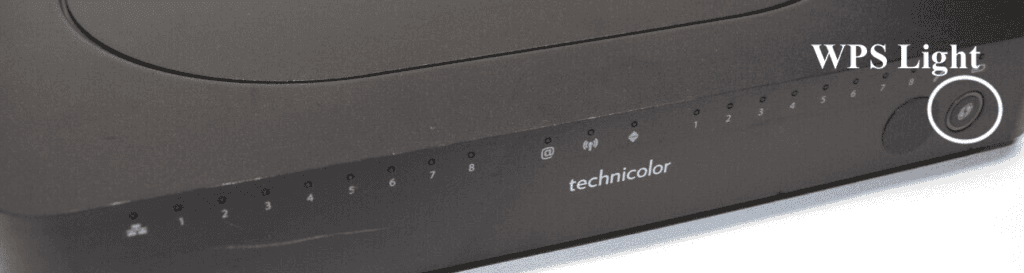
- Meaning: WPS is active and enabled
- Ideal Light Color: Blinking White
Different States of WPS Light and Their Meanings:
- Blinking White: A blinking white on the WPS LED denotes a WPS verification is underway. You’ll have two minutes to complete the authentication.
- Off or No Light: If the WPS LED is turned off, no WPS authentication is in progress, or the WPS is disabled. You can change the WPS settings in the gateway portal.
Steps To Fix WPS Connectivity:
- Log in to the admin portal using the default credentials.
- Go to wireless settings
- Navigate to the WPS tab
- Toggle the button
- Save and apply settings.
9. Battery Light

- Meaning: The device is on battery power
- Ideal Light Color: Off
Different States of Battery Light and Their Meanings:
- Solid White: A solid White light on the battery LED means the device is powered by a battery.
- Off or No Light: If the power LED is off, it can mean any of these three. It’s connected to an AC power supply. The device is off, or there is no battery.
- Blinking White: If you see the battery lights blinking, it says the battery is low on power and has to be replaced or connected to the power supply.
Frequently Asked Questions
What do the lights on Comcast Business modem mean?
The LED lights convey the operative state of the various components in the device. There are lights for WiFi operations, ethernet ports, voice ports, power, and WPS.
What lights should light up on the Comcast Business gateway?
Battery light denotes that the device is connected to the source of power. The Ethernet LED, Internet, and Online LEDs light up when the gateway is connected to the internet. The wireless LED lights when you are using the WiFi bands.
Comcast business modem symbols are flashing: What to do?
Most LED lights like WiFi, Ethernet (1-8), and Telephone (1-8) blinking would denote active data transmission between the router and client devices. If the online LEDs are blinking, it denotes the modem is initializing the internet connection. If the online lights continue blinking, it denotes the device is having trouble connecting to the internet and requires your attention.
How do I reboot my Comcast Business gateway?
You can log in to the gateway admin portal, navigate to the administration page, and click on the Reboot and Reset menu. This will take you to the page where you can reboot the wifi part or the entire device with a button click.
Where is the reset button on the Comcast Business device?
You can find the reset button on the front panel of the gateway (below the status lights). Look for a pinhole to the left of the modem WPS symbol.
