How To Self-Install Frontier Internet? [FiOS or DSL]

Have you recently subscribed to Frontier’s DSL or Fiber internet service? You can avoid the $75 professional installation fee by installing it yourself. But if you’re unsure how to do it correctly, you’re at the right place.
In case you don’t know, you may also use one of the third-party Frontier-compatible modems to eliminate the monthly equipment rental.
That said, this article has everything you need to self-install a Frontier internet connection. If you’ve also bundled a TV or Phone, I shall also cover the steps to set them up.
Getting a Self-Install Kit!
Once you’ve ordered and confirmed the subscription service, the ISP will mail the installation kit to your registered address.
The self-install kit will contain the following items:
- Gateway
- Coaxial cable
- Ethernet cable
- Power cord
- Coax Splitter
How To Self Install Frontier Internet?
Frontier provides two types of internet services, i.e., DSL and Fiber. So depending upon the service you’ve subscribed to, navigate to one of the following options and easily set up Frontier internet on your own!
Frontier Fiber Optic Installation
Once you’ve ensured the kit has every piece of equipment, the next step is to complete the physical connections.
Also, your installation process can vary depending on your neighborhood feasibility and the gateway allotted to your home. You may have to use a MoCA adapter sometimes.
No worries, I’ll show you how to set up the device with or without the MoCA adapter.
1. Plug in the Connections
Method 1: Frontier Installation Without MoCA Adapter
Step 1: Look for an active coax wall outlet. If there are multiple wall outlets, choose the one in a central location with easy access to power outlets.

Step 2: Plugin one end of the coax cable into the wall outlet and the other into the modem. Connect the power cord to the modem.


Step 3: Plugin the other end of the power cord into the wall outlet and switch the modem on.
Method 2: Frontier Modem Setup with MoCA Adapter
Step 1: Plugin one end of the coax cable into the coax wall outlet.

The other end goes to the MoCA adapter into Coax in port.
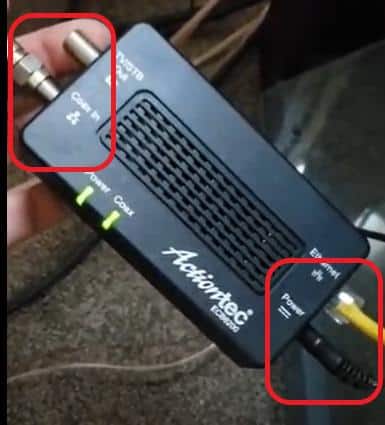
You’ll need an extra power outlet or a multi-plug to fill in the adapter’s power cord.
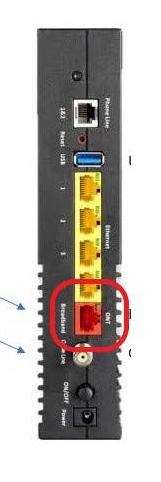
Step 2: Plug the Ethernet cable into the adapter where it says Ethernet.
Step 3: Connect the other end of the cable to the Ethernet input of the gateway.
Step 4: Power up the modem and wait until the lights turn stable.

Once the LED lights turn stable, you can activate the Frontier FiOS connection.
2. Activate Frontier Fiber Connection
Step 1: Connect to the network. You can use a smartphone or laptop to connect to the network. The SSID and password can be found on the label of the Frontier gateway.

Step 2: Next, open a web browser and visit https://frontier.com/activate.
Step 3: You’ll be prompted to the Account Verification page, as shown in the screenshot below.
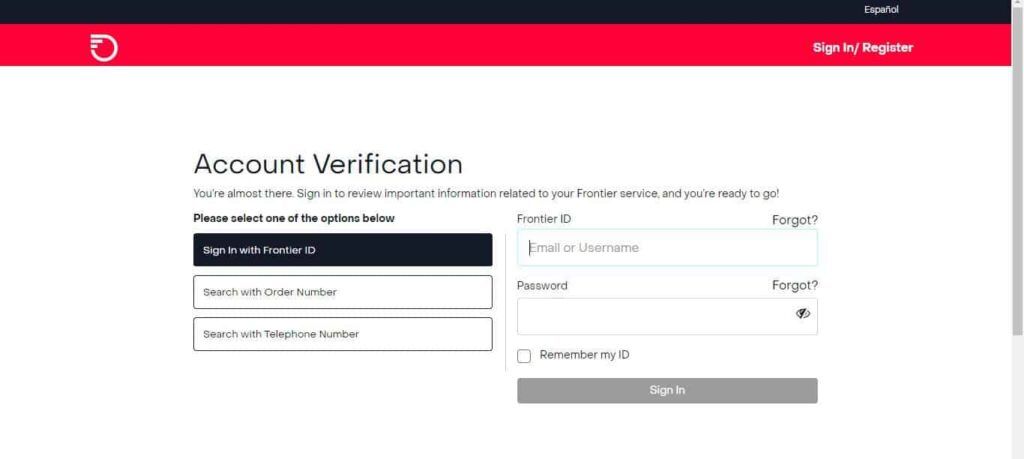
Here, you can create a Frontier ID using your subscription details, or you can choose to do that later and proceed to other methods for activation.
- Using the order number
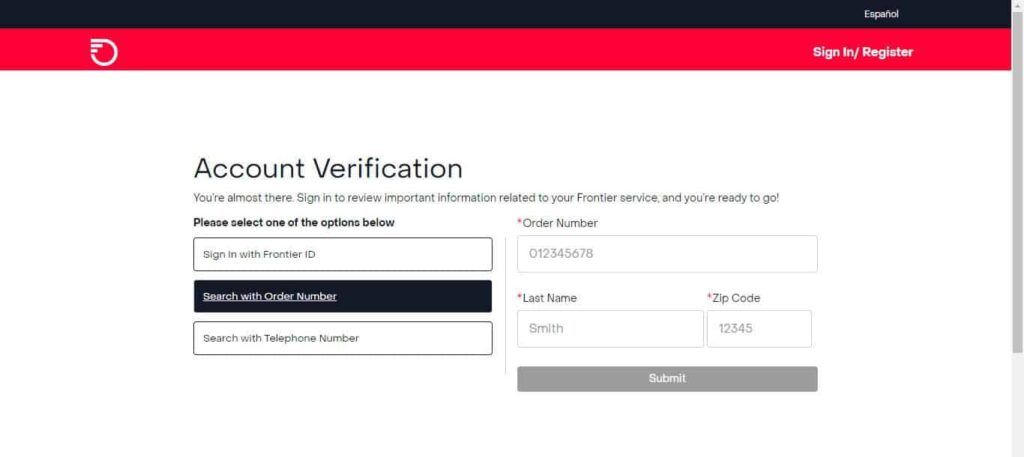
- Using the associated telephone number.
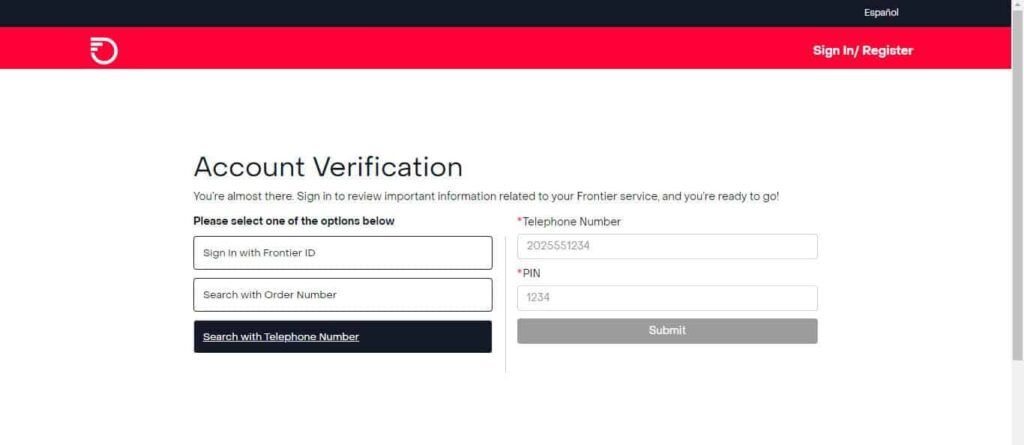
Once your account details are verified, Frontier will complete the activation process. It might take anywhere between 10-20 minutes.
Step 4: Frontier will prompt you to activate the WiFi (Frontier router setup), where you can change the default SSID and password.
Frontier DSL Installation
The Frontier DSL setup varies slightly regarding the connections. You’ll find these instructions in this section handy.
1. Plug in the Connections
Steps for New Customers:
Step 1: Look for a DSL wall port in your home at a central location.

Step 2: Take the green ethernet cable from the kit and plug one end into the wall outlet.
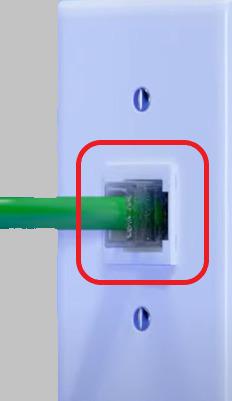
Step 3: The other end goes to the green color DSL port at the top of the frontier gateway.

Step 4: Plug in the power cord in the gateway and the power outlet.

Now, wait a few minutes for the Internet light to turn stable blue and proceed to the activation.
Steps for Existing Customers:
If you are a customer subscribing to Frontier DSL services, replace the connections in the current device with the new modem.
Step 1: Place the new modem and turn off the older device.
Step 2: Remove the power cord of the older device and plug in a new power cord at both ends. (New modem and power outlet)
Step 3: Plug the green cable into one end of the wall jack.
Step 4: Place the other end on the green DSL port.
2. Activate Frontier DSL Internet
The process remains the same as activating Frontier Fiber’s internet. Still, let me explain it in brief:
Step 1: Use a laptop to connect to the WiFi network using the credentials mentioned in the gateway’s label.
Step 2: Open a browser and go to https://frontier.com/activate and complete the verification using your Frontier ID Subscription reference or Registered Phone number.
Step 3: Follow the frontier self-activation instructions on the screen; your internet will be active without hassles.
3. Connect Devices & Test the Connection
Step 1: You can connect other devices to the WiFi network after activation. Use the new credentials to connect to the WiFi.
Step 2: Go to Settings, WiFi, and Connect on your smartphone.
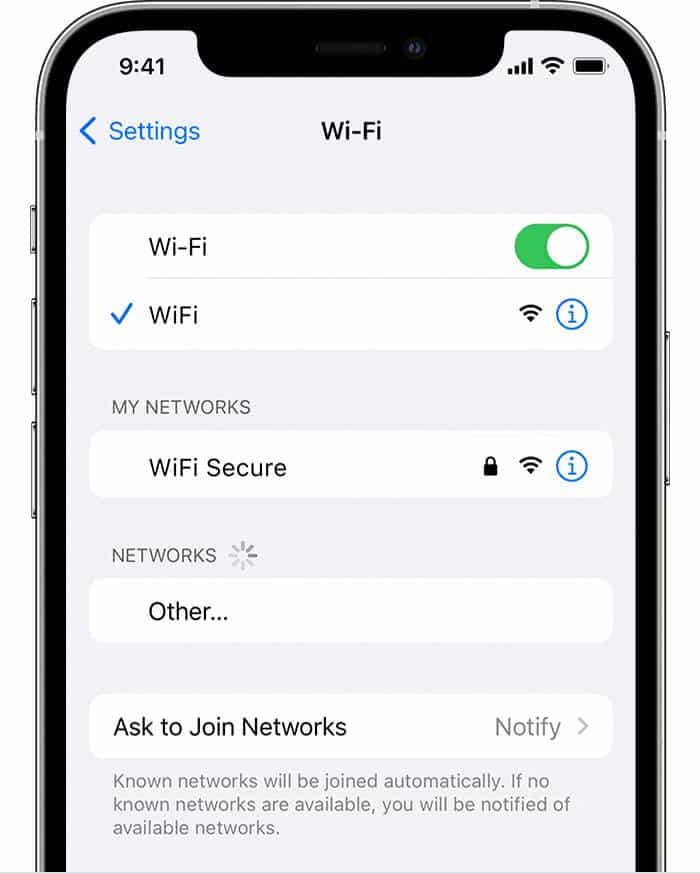
Step 3: Download My Frontier App from the Store, install it, and sign in using the Frontier ID.
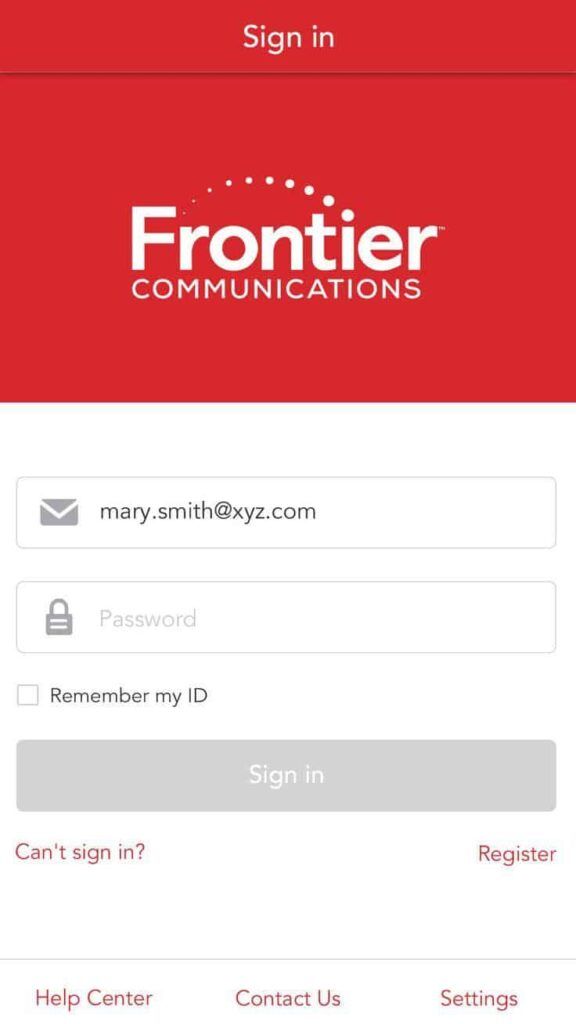
After you log in, you can test your speeds, make payments, and customize your WiFi settings.
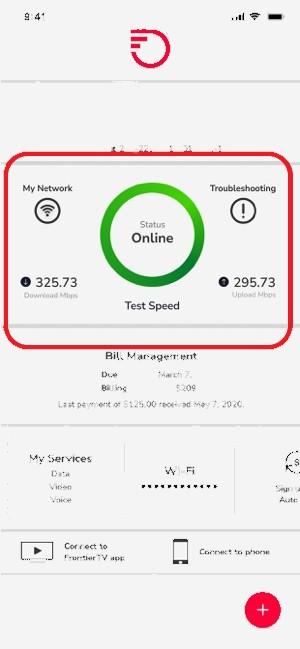
How To Set Up a Frontier Router for Telephone & TV?
If you use Frontier’s TV and voice bundle, your setup will include a few additional steps.
Frontier TV Setup
Before activating your TV, ensure your internet connection and the gateway is activated.
Step 1: Plug one end of the coax cable into the wall outlet and the other to the coax splitter.
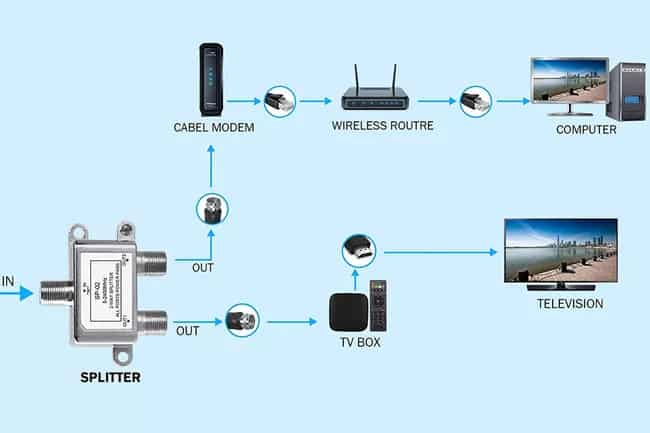
Step 2: One output goes to your cable modem, and the other goes into your TV set box.
Step 3: You will use an HDMI cable or an RCA composite cable to connect your TV depending on your TV connection type.
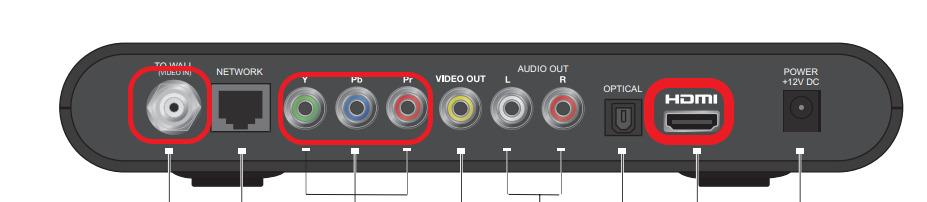
Once you power the devices, the STB box will install the latest updates and activate in 10-15 minutes.
Frontier Setup with the Telephone
Ensure you activate the frontier internet before setting up the voice phone.
You’ll have a gateway with a telephone port for an internet and phone setup. The rear of your device will look similar to this.

Step 1: Plugin one end of the phone port highlighted above and the other on the Phone LAN input as shown below.

Step 2: Connect one end of the power cord to a power outlet and the other to the phone.
Once your setup is complete, turn the device on and wait a few minutes for the device to initialize. Once the process is complete, you can make calls and test the connection.
Self-installation vs Professional Installation
- The Professional installation can cost you $75, but if you are eligible for self-installation, you can avoid the fee completely.
- Professional installation requires you to book appointments, block schedules, and wait for the technician. But with self-setup, you can complete the process at your convenience as soon as the connection is active.
- You don’t have to move a finger with professional installation. Everything from connecting the devices and activation is done by a professional. While self-installation takes a little effort from your side, you’re left with help via phone at 1-800-921-8101.
👉Related:Self Installation Guides for Other Major Internet Providers
Frequently Asked Questions
How do I hook up my frontier cable?
Depending on the type of internet, your setup might vary. You’ll either be using a DSL wall jack or a coax wall jack to connect your gateway. Choose the right cable and plug them in the right input. If you are using a TV bundle, use a coax cable splitter before connecting the modem.
Does Frontier do free installation?
No, it doesn’t do free installations. Frontier charges $75 to complete your setup inside the home. But you can avoid that by opting for that on your own. Make sure you choose or mention self-installation while placing the request.
How do I install my new Frontier router?
You can change the Frontier WiFi password by logging in to the router administration portal at . Alternatively, you can change it in the MyFrontier App. Login to the App. Choose my network —> My WiFi networks —> Change WiFi settings, edit the password, and change.
How to contact Frontier customer service?
There are two ways to go about it. Frontier offers customer service through a 24/7 chat service or phone services @ 1-855-981-4544.
Conclusion
Self-installing Frontier FiOS and DSL have slight variations. It can get confusing with different yet similar-looking cables running in multiple directions. I hope this step-by-step guide was able to help you complete the Frontier internet installation seamlessly.
