How To Pair Xfinity Remote To TV? [A Pictorial Guide]

Would you like to simplify your TV viewing experience by using just one remote for both your TV and Xfinity Flex/TV box? You can achieve this by pairing your Xfinity remote with your TV.
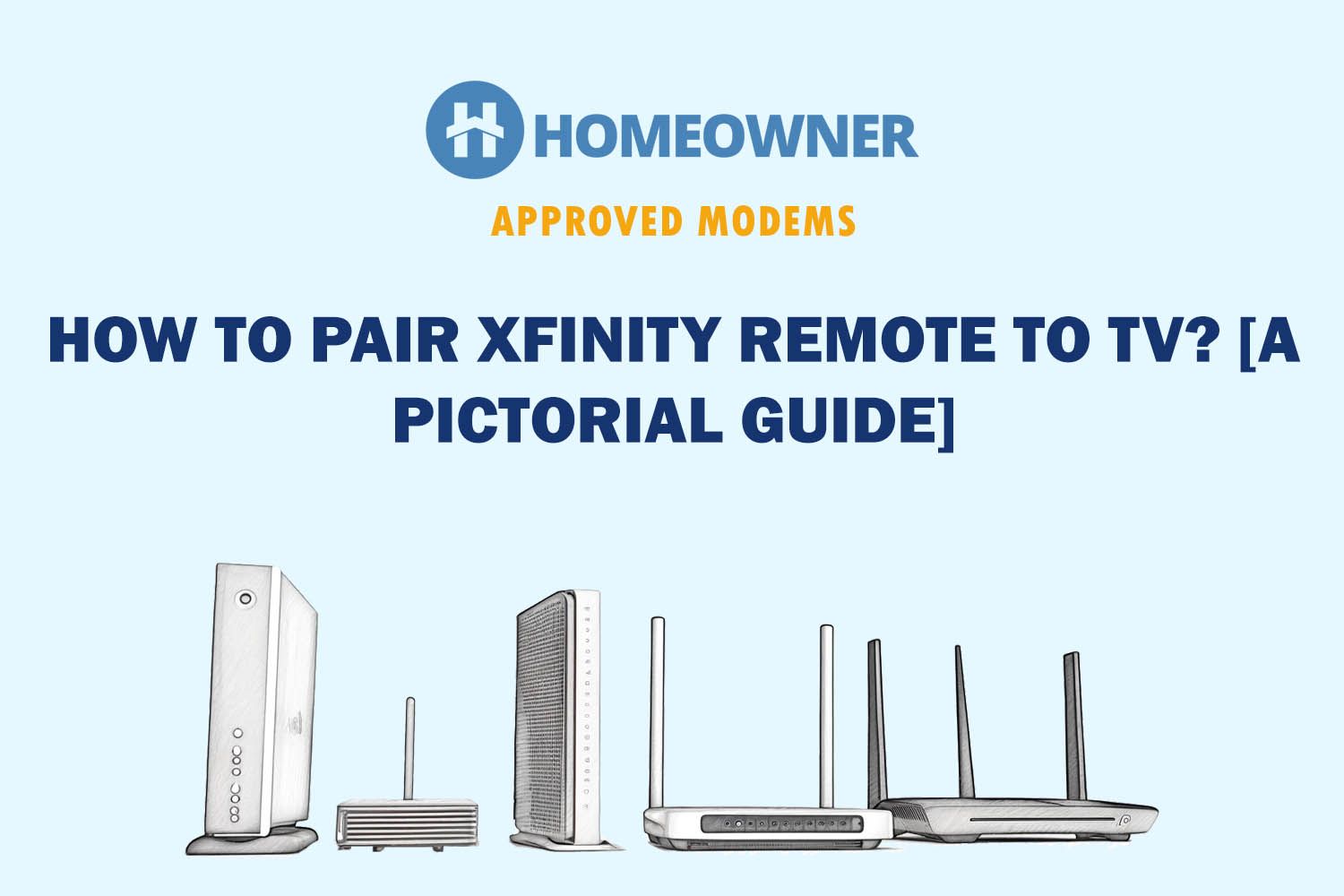
No matter which remote model you have, you can program it to control your TV. In this article, I will provide a step-by-step guide on pairing various types of Xfinity remotes to your TV.
How To Pair Xfinity Remote To TV?
Before you pair the Comcast remote to your TV, it has to be paired with your TV Box.
That said, quickly navigate to the steps by selecting the remote you have:
- Remotes With Setup Button (XR2, XR5, XR11, and Older Silver remotes)
- Remotes Without Setup Button (XR15)
- Using the Online Code Lookup tool
- Using the ‘My Xfinity Account’
1. Pairing Xfinity Remotes With Setup Button
Do you have one of the older Comcast remotes with a setup button? This method works with XR2, XR5, XR11, and Older silver remotes with a Red OK button or Silver remotes with Grey color OK button.
Steps to program an Xfinity remote with the Setup button:
- Ensure the remote batteries are working TV Box and TV are turned on.
- Choose the signal input for the TV.
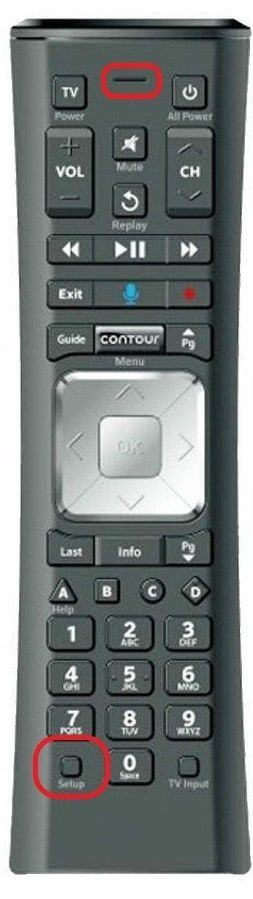
- Press the setup button on the left corner and hold it until the LED light on the top turns green from red.
- Once the light turns green, press the Xfinity button. For older XR5 or XR2, press the button 4/5 times until the LED flashes green.
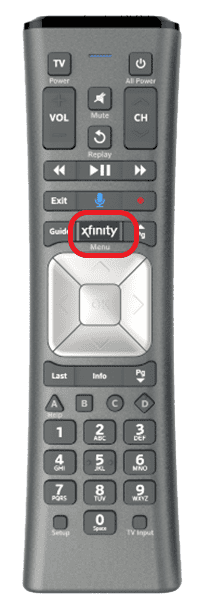
- Your TV will display a three-digit pairing code on its screen.
- Once you press the pairing code correctly, the remote gets paired with your TV Box.
2. Pairing Xfinity Remotes Without Setup Button
For the Xfinity users with one of the modern remotes, where you will not find the setup button like XR15. Follow the instructions below.
Steps to pair Xfinity remote without a Setup Button:
- Ensure the TV, TV Box, and remote are powered up and activated before pairing.
- Press and hold Xfinity and info (i) buttons for five seconds.
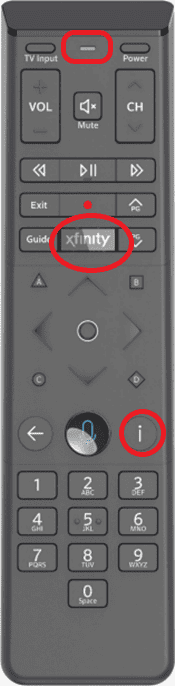
- Wait until the LED light on the top changes from red to green.
- Press the numbers on the three-digit pairing code displayed on your screen
- This will pair your remote with the TV Box.
3. Using Online Code Lookup Tool
Once your remote is paired with the TV Box, you can configure your Xfinity remote to operate your TV. Xfinity site offers an online tool for different remotes and provides the pairing codes for the TV, sorted by their manufacturer.
You can find instructions for XRA, XR16, XR15, XR11, XR5, XR2, Silver with Red and grey OK buttons and the older digital adapter remote.
Steps to pair your remote using an online lookup tool:
- Visit the Xfinity website
- Choose your remote and click on continue
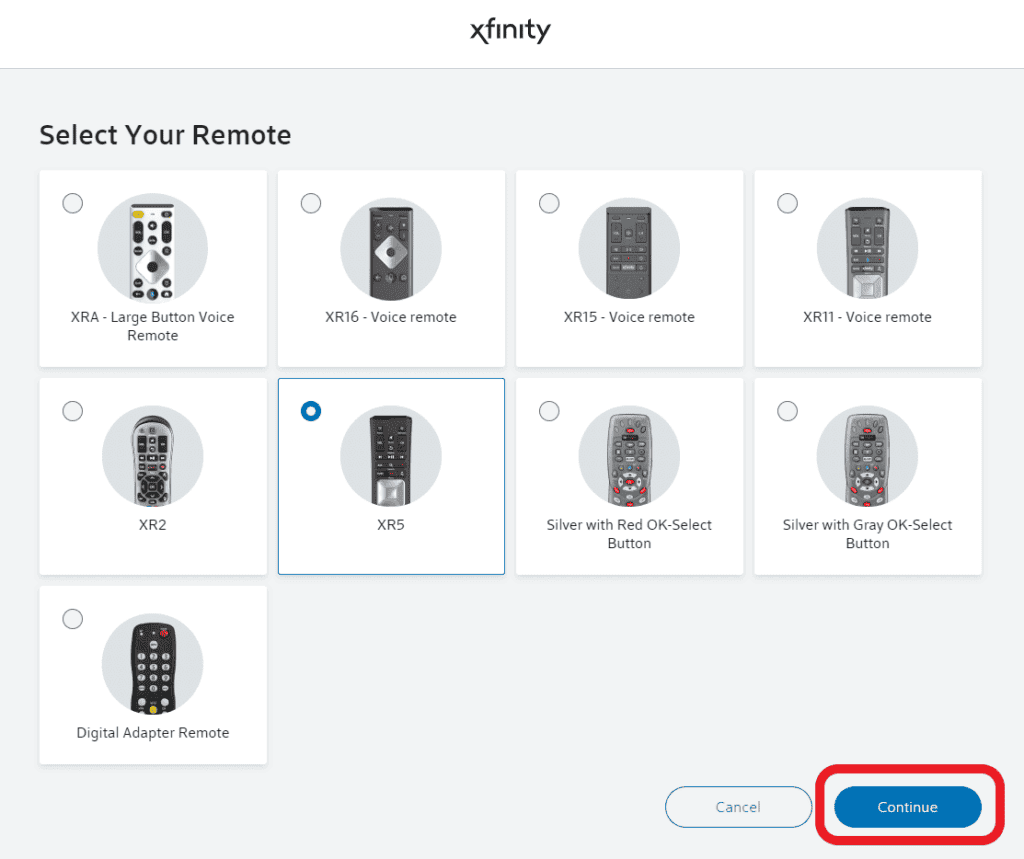
- Select the device as a TV
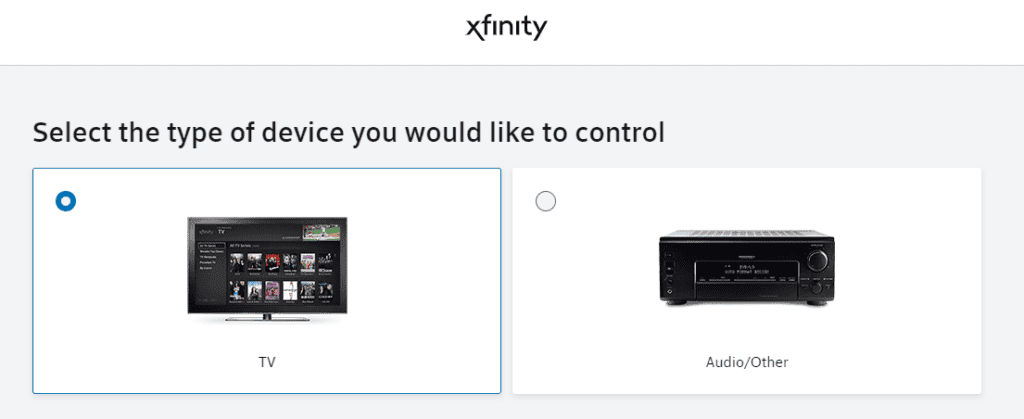
- Scroll down and go through the list of TV brands based on the manufacturer. Choose your brand and click on continue.
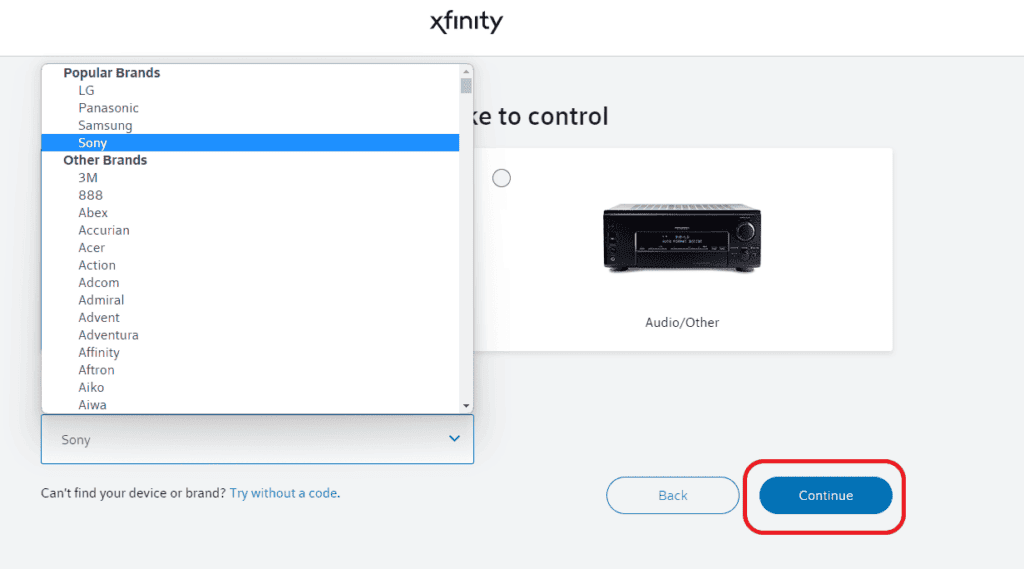
- Depending on the remote you’ve chosen, you will find instructions on the next page.
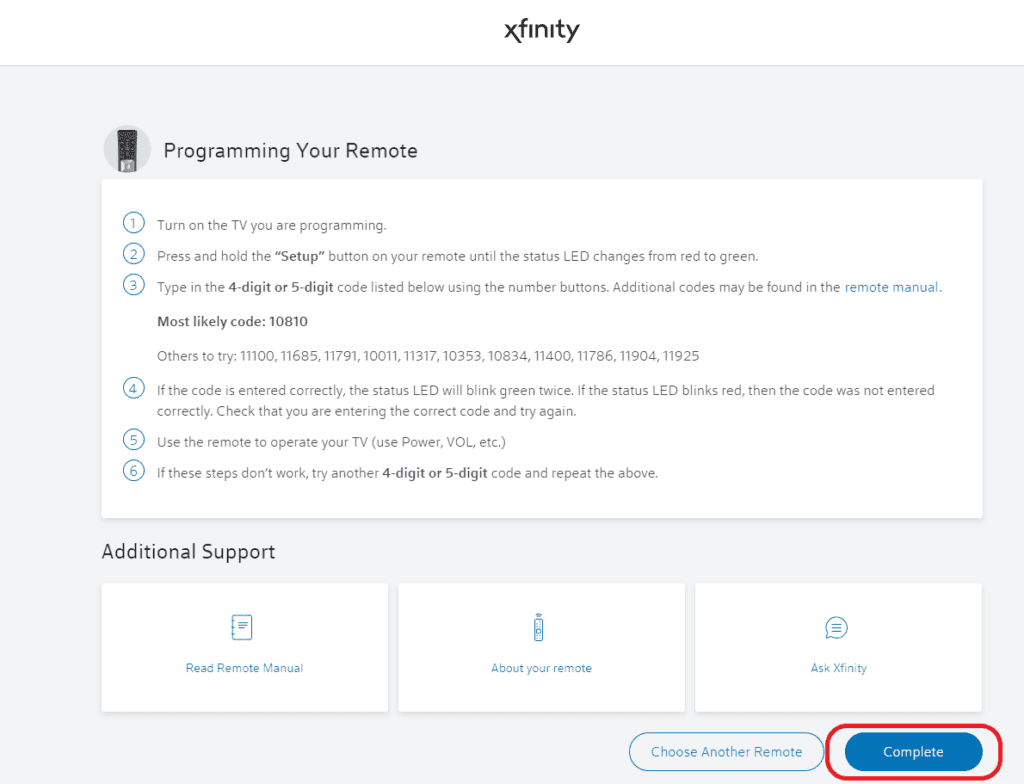
4. Using My Xfinity Account
If you are a mobile-savvy individual, you can also find the set of instructions using the Xfinity My Account Application installed on your Android or iPhone. You can find the instructions for pairing up X2, X5, XR11, XR15, and XR16.
Steps to pair remote Using My Xfinity Account app:
- Login to the Xfinity My Account App using your Xfinity ID and Password
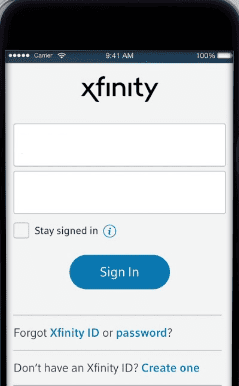
- On the home page, scroll down and choose TV
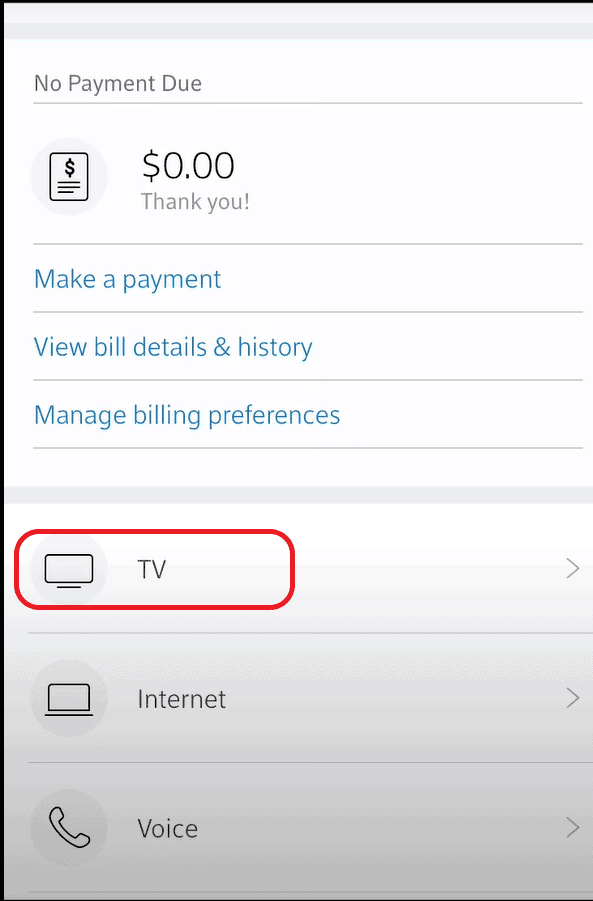
- If you have multiple TV, select the device you are pairing
- Scroll down and choose Setup a remote
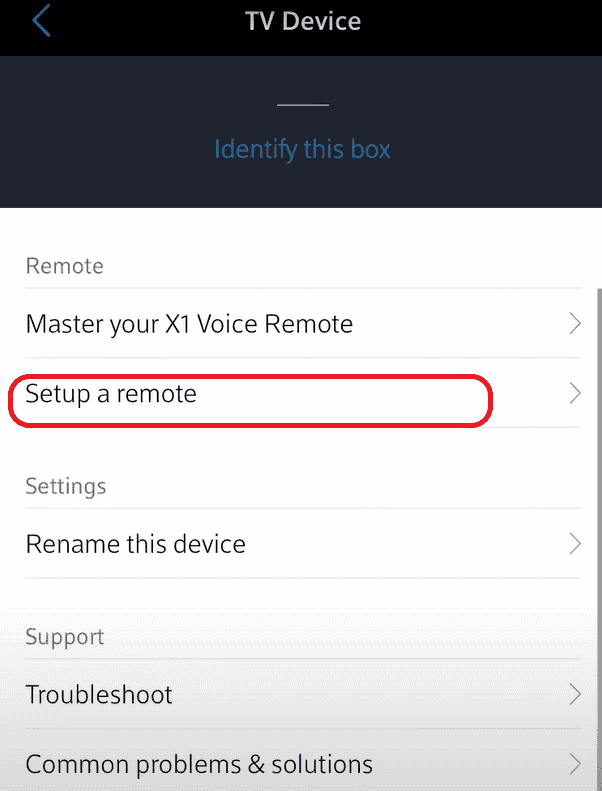
- Navigate and select your remote and choose to continue

- In the following menu, choose TV for the device you’re choosing to control
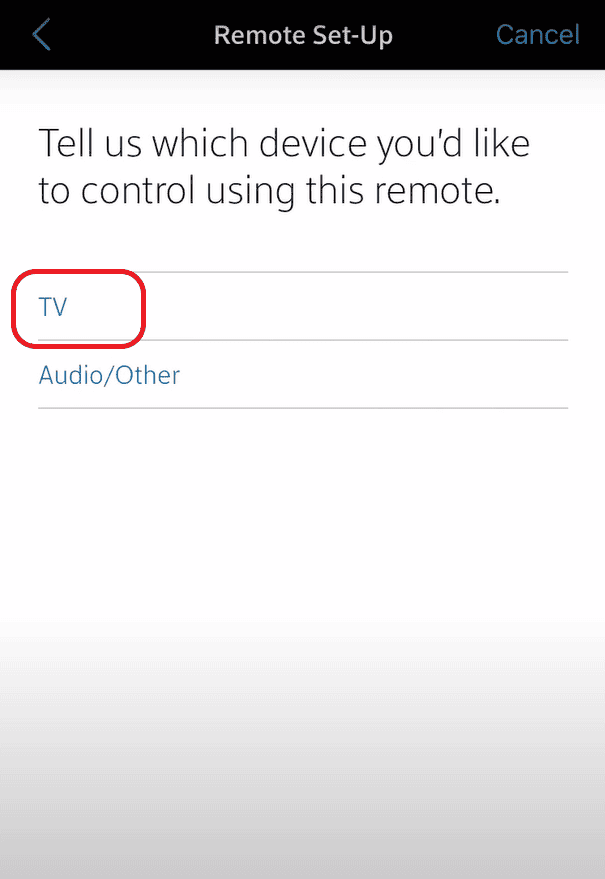
- Enter the TV brand and click continue
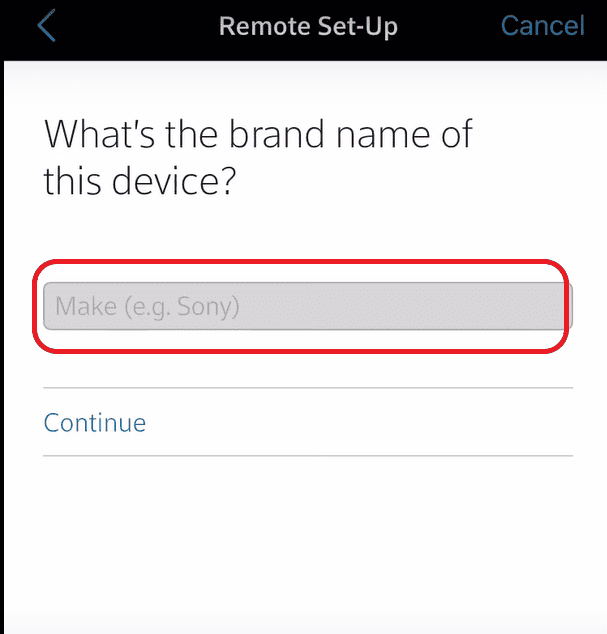
- This will take you to the instruction page. If the provided codes don’t work, you can check out the complete list of Xfinity remote codes. You’ll most likely find a working code there.
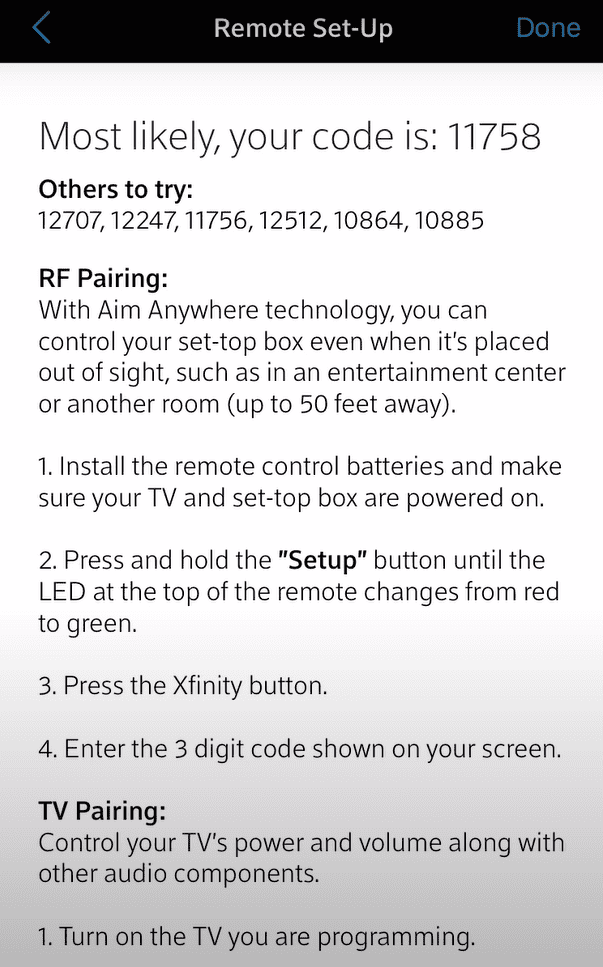
- Click done when you are done pairing.
If your Xfinity remote doesn’t work, even after successful pairing, you might want to perform a few checks, like batteries, stuck buttons, etc. Check out the linked guide for more troubleshooting instructions.
Additionally, if you ever come across a blinking blue light on Xfinity remote, know that it means the pairing has turned off. You need to follow some troubleshooting steps to get it back to work normally.
Frequently Asked Questions
How do I program my Xfinity remote without the code?
If you don’t have the TV’s manufacturer code, you can still use the setup or Xfinity+ info and the generic 9-9-1 combination to program the remote with the TV.
Where is the setup button on my Xfinity remote?
If you are using any of the XR2, XR5, or XR11, you will find the setup button on the left corner of the remote. You won’t find the setup button if you are using any of the recent Xfinity remotes like XR15 or XR16.
What do the B & C buttons do on Xfinity remote?
The B button is used to navigate the accessibility settings, while the C button is handy when watching live sports stream.
If you’re using a voice-based remote, you can use the voice command “set up remote” and follow the on-screen instructions to pair the Comcast remote with your TV.
I hope this article came in handy for you!
