How To Fix Xfinity Can't Find Gateway? [Reasons & Fixes]

Is the Xfinity app unable to detect your xFi gateway? This usually occurs while self-installing the connection. If you’ve tried it enough times yet the issue persists, reset the device. It has worked for most people. If not, keep reading as I discuss potential causes and solutions to fix the problem.
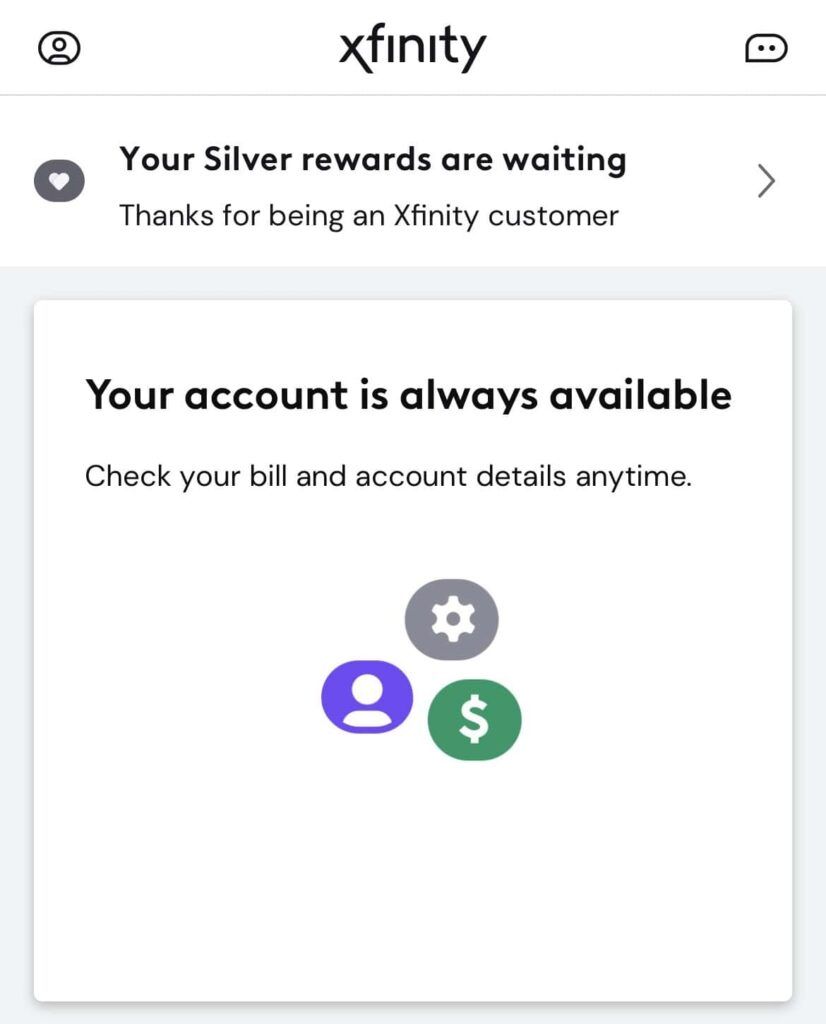
Why Can’t Xfinity Find Your Gateway?
- You haven’t registered/activated the device.
- Loose or damaged ethernet/coaxial cable.
- The device is receiving lower input/output power.
- The xFi gateway is powered off or is dead.
- The Xfinity app is outdated.
- Some firewall or security settings are blocking the app from finding the gateway.
- There’s some technical glitch on the network.
Fixing The Xfinity Not Detecting Gateway
After trying various solutions suggested by people on Reddit and Xfinity Forum, I still couldn’t fix the issue. Therefore, I tried my own troubleshooting ways and one of them worked. So, sharing them below.
1. Ensure Proper Cable Connections
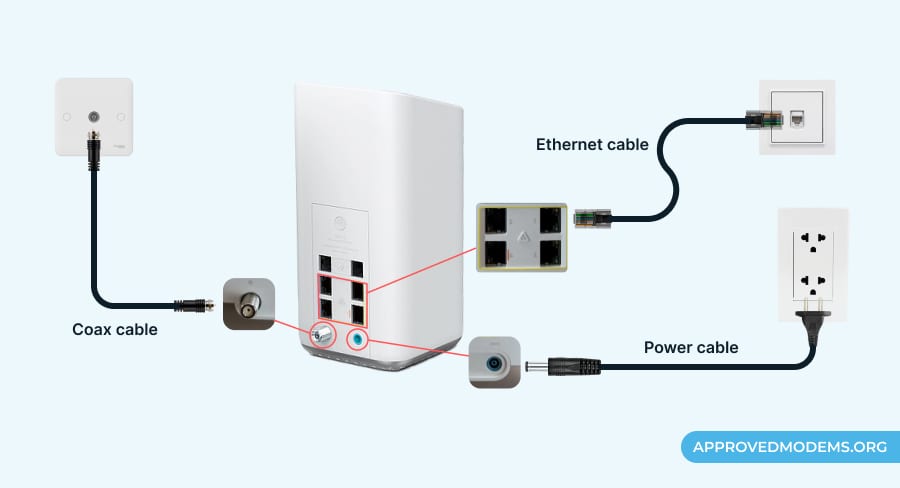
Often, loose or improperly connected cables, including power cord, coaxial, or Ethernet cables, lead to communication problems with the gateway. In many cases, I have seen them bent out of shape or broken down without people realizing it.
So first, you have to check all the connections in a step-wise manner as follows:
- Turn your gateway around and ensure all your cables are securely connected.
- You can disconnect and re-connect them if needed.
- Also, inspect each wire carefully to detect any wear or tear.
- Then, check the splitters and the ports to see if they aren’t broken.
- Finally, verify if the status lights are on and stable.
2. Restart Your Network
Restarting your gateway clears off any unfinished or lagging processes, cache memory, or firmware updates that might be causing connectivity problems. You give a fresh start to your device, and in most cases, I’ve seen them return to normalcy.
Step 1: Connect your PC to the internet using an Ethernet cable.
Step 2: Open the web browser and visit xfinity.com/myxfi.
Step 3: You’ll be prompted to log in. Enter your credentials and press enter.
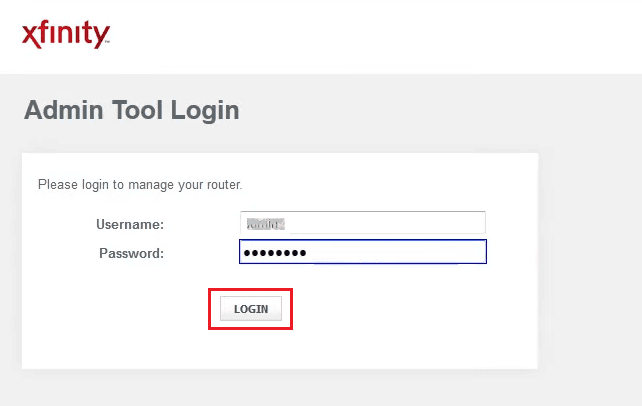
Step 4: Search and tap on Troubleshoot > Restart. Here you’ll find multiple options like “reset,” “reset WiFi router,” “reset WiFi module,” “restore WiFi settings,” and “restore factory settings.”
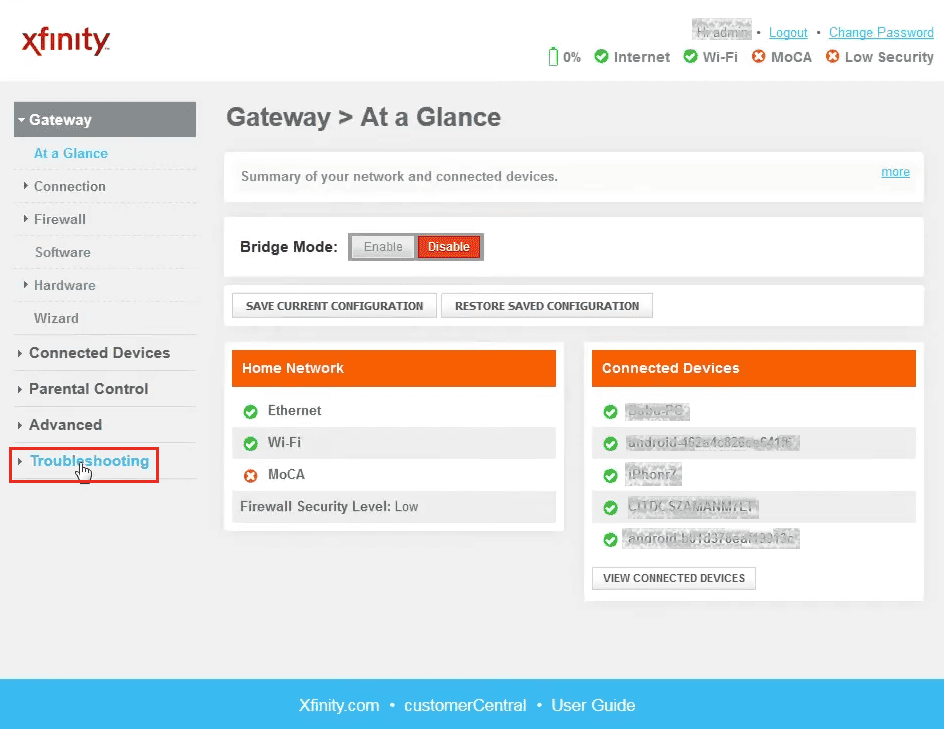
Aside from the last two, you can click on any to reset your xFi gateway. Once the reboot is complete, try again. If the gateway still doesn’t show up, try other fixes below.
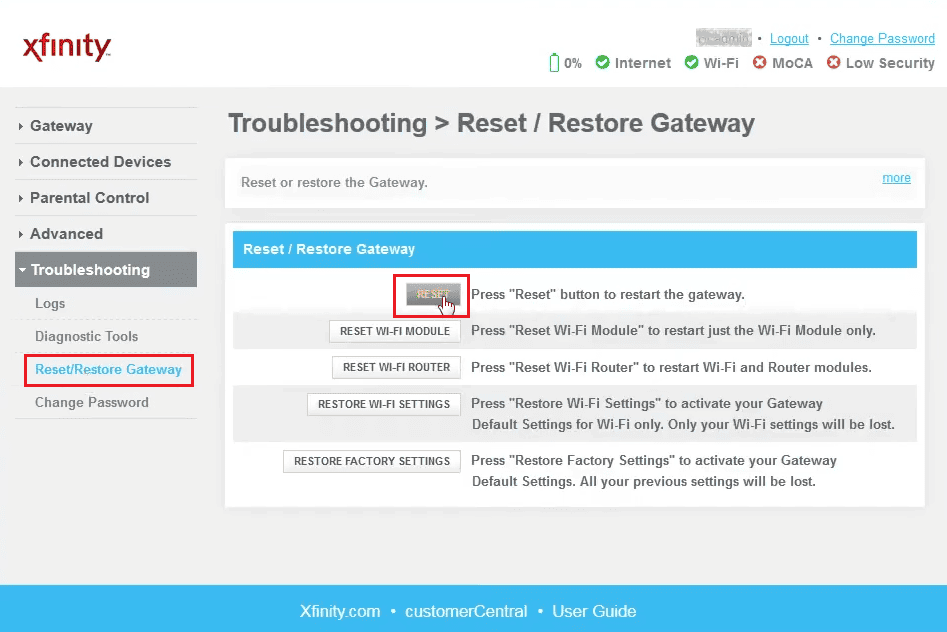
3. Activate Your xFi Gateway (If Not Already)
When the xFi gateway reaches your home, the first thing you do is activate it, which slips most of your mind, and hence your app can’t detect it. If you have already done it, you can skip this. If not, follow the below process to complete the registration.
You can do so using the Xfinity app or their web GUI portal. Find the step-by-step procedure here.
4. Ensure the App is Up To Date
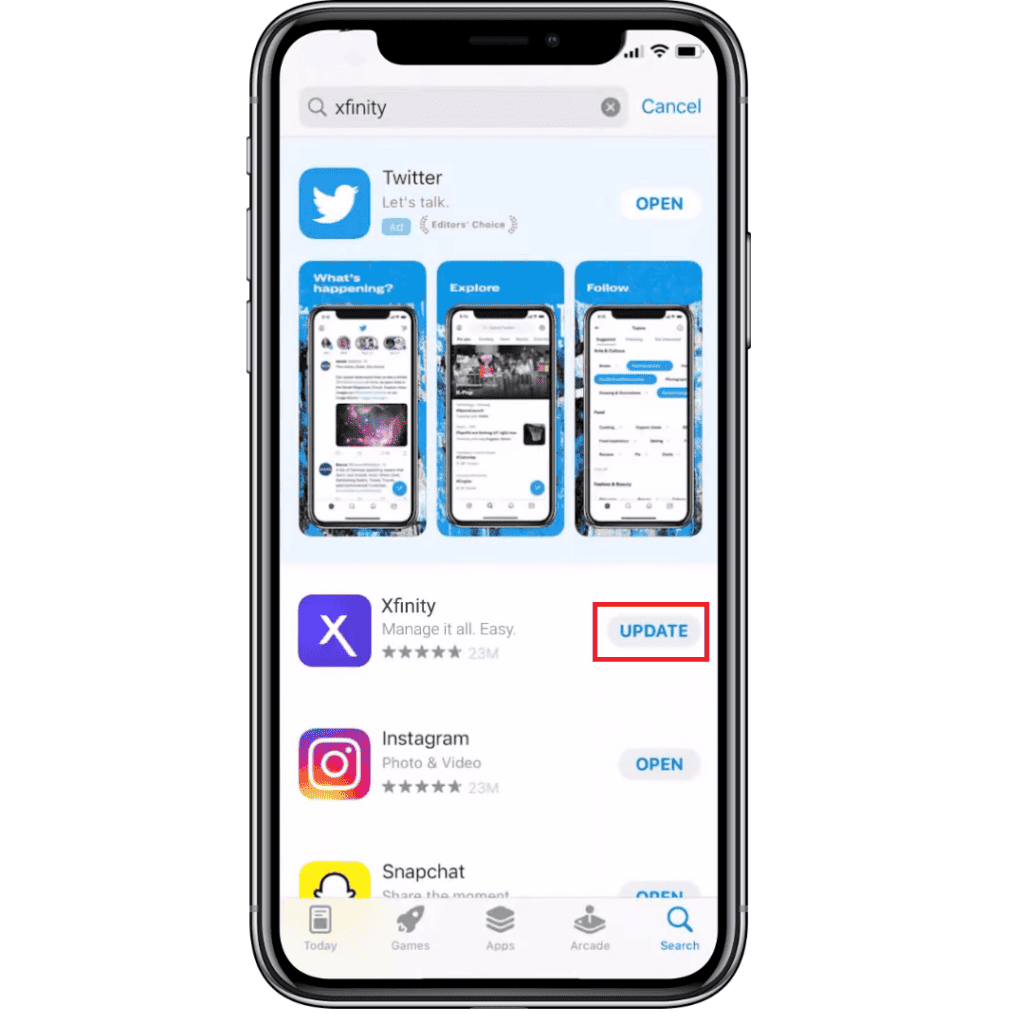
Using an outdated version of an app can cause compatibility issues and hinder its communication with the gateway. Updating the app also gets rid of thriving bugs or issues, so you must update it promptly to get on board.
- Open the Google PlayStore or App Store and search for the Xfinity app.
- Update the app, if available.
- Once done, open the app and try searching for the gateway. If still not found, proceed to the next way.
5. Relocate your Xfinity Gateway
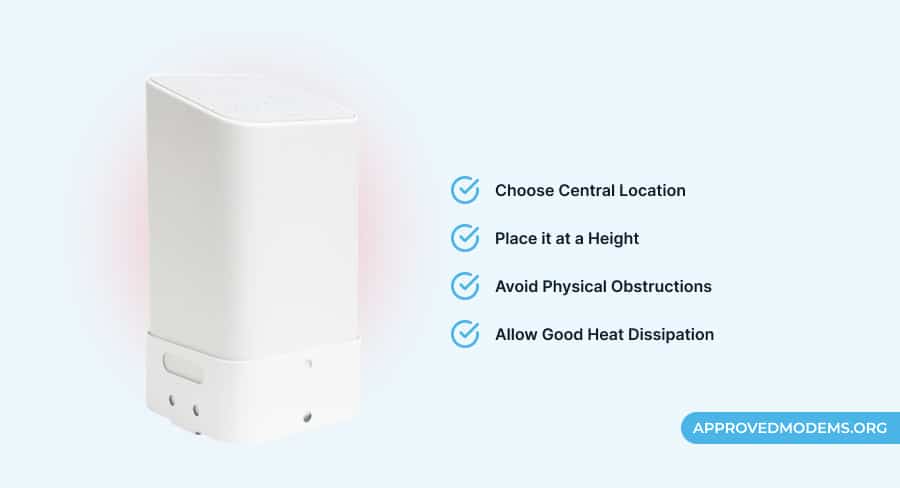
If your gateway is kept in a location with physical obstructions like furniture, walls, or others, too close to electrical equipment, or placed in a closed cabinet, it hinders communication with the app. Here’s what you need to do:
- Look for any interference sources or physical obstructions
- Identify a central location in your space where it has access to most areas and is free of any obstructions.
- Try positioning the gateway in an elevated position, like a tabletop or shelf, so signals can spread throughout the space.
- After repositioning the device, open your app to detect it and test the network performance by connecting other devices available.
6. Contact Technical Support
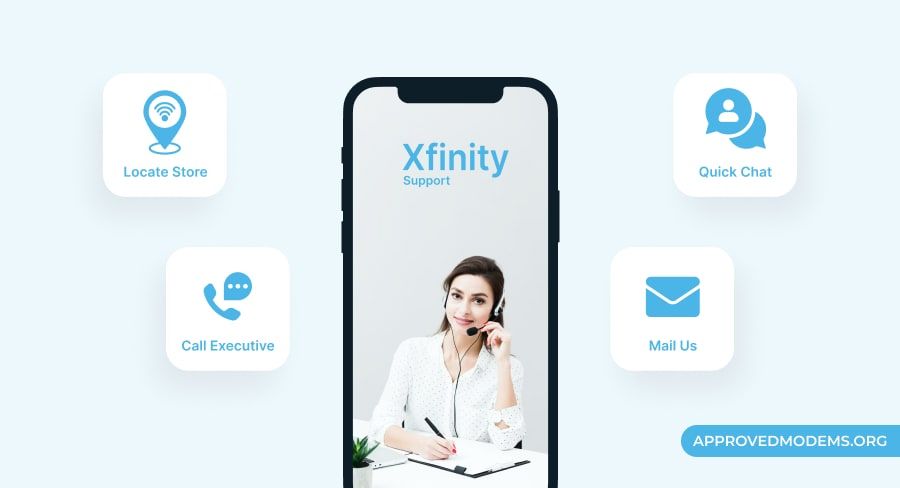
If none of the troubleshooting methods bore any fruit, it’s time to leave it to experts, so contact Xfinity for further assistance.
- Open the live chat feature on the Xfinity app and brief the customer service agent on the issue and the methods you opted for. They are available 24/7 over the app.
- You can also call them at 1-800-Xfinity (800-934-6489). The agents are available daily during business hours.
- You can also request call-back from the agents by entering details on xfinity.com/support/schedule-callback portal.
- Provide a brief about your issue, select the best way to reach you (including a time), and click Submit.
- The agents will reach you at the scheduled time.
Provided they are unable to troubleshoot the issue via phone or chat, an expert will visit your home to examine the issue. They’ll repair or replace it for free.
However, I’d suggest getting your own modem and router for Xfinity. Not only will it eliminate all the connectivity issues, but it will also provide better speeds and stable performance.
Frequently Asked Questions
How do I activate my gateway on the Xfinity app?
Follow the step-wise process:
Step 1: Download the “My Xfinity app” on your Android or iOS smartphone.
Step 2: Open the app and sign in to the Xfinity account by putting in the necessary credentials. If you don’t have an account, then create one.
Step 3: Find an option “add a device” or “activate” and follow the prompts. During the process, you might need to provide details about your equipment, like MAC address or serial number, so keep them by your side.
Step 4: As you provide the necessary details, follow the on-screen prompts to confirm the activation. Then, the app should connect to the gateway.
Conclusion
Xfinity app being unable to find the gateway is more of a typical issue than you stipulate, and the solutions to fix it are rather simple. Just intricately follow through with my provided solutions, and you’ll be done.
Saying that I’d wrap up this guide. Till next time, goodbye and take care!
Looking for more savvy Homeowner guides? Checkout:
