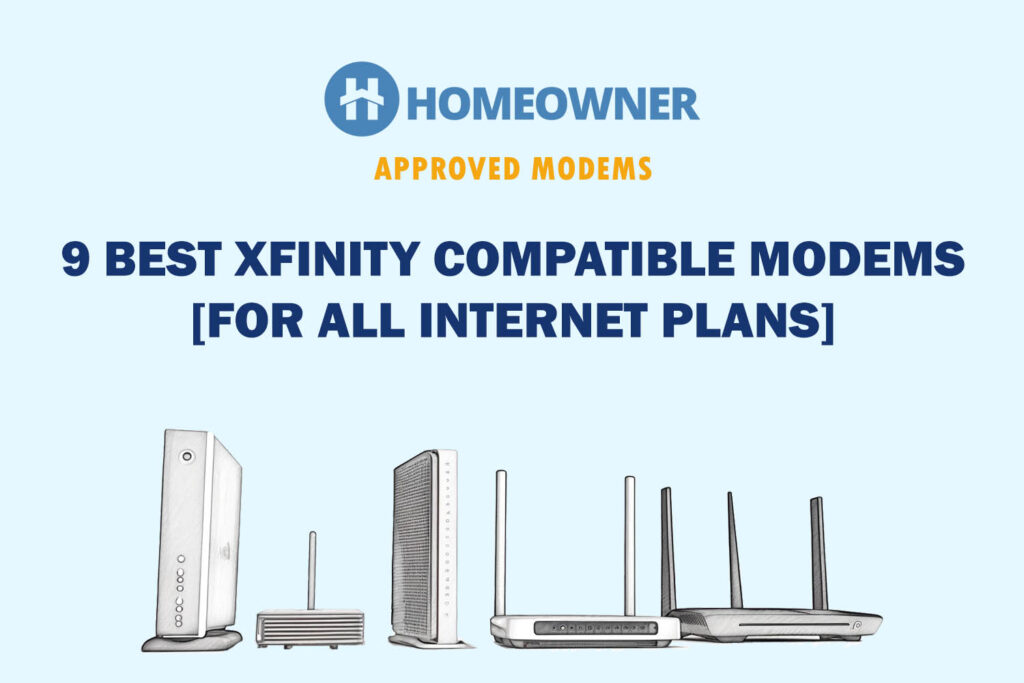If your Xfinity remote flashes green and then red, it means it has been unpaired from the set-top box/TV or is out of range. It can happen for various reasons, which I'll list in a while.
Quick Fix: Restart the set-top box, and get your remote closer to the TV box, ensuring there's no obstruction. If this doesn’t work, go through the solutions below.
Reasons Behind Xfinity Remote Flashing Green Then Red & Ways To Fix It
- The remote has been reset (accidentally)
- The Remote isn’t in range of the set-top box
- Any of the buttons might be stuck
- Either of the batteries is running out of juice
- Some other technical glitches
The flashing green and red light isn’t something to be anxious about. The fixes are simple and can be smooth sailing even for someone with zero tech knowledge.
So, let's begin the troubleshooting without any further delay!
1. Replace Batteries

Xfinity remote's indicator light might blink due to a weak connection. So, you must try changing the batteries. Keeping a spare pair on hand is a great idea, or you’ll find them in any of your nearby retail stores.
Steps to Replace the Batteries:
- Turn off the Xfinity remote
- Remove the battery cover
- Replace the old batteries with the new ones
2. Restart Set-Top Box
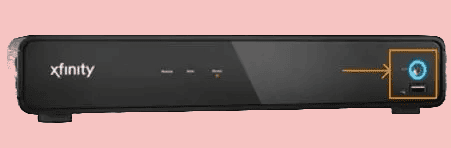
Restarting eliminates most ongoing issues in a set-top box as it terminates each ongoing process and gets it as good as new. Don’t worry, it’s 100% safe and keeps most of the device settings intact, including your PINs and data.
Your pre-recorded shows are also safe. But it does corrupt your ongoing recording, so “do not” restart if in the middle of it.
There are multiple ways of doing it, whether using the device settings or the power button, but the easiest way is from the power outlet.
All you have to do is unplug the set-top box from the power source, wait for a few seconds (30-40s) and plug it back in.
But if the outlet is inaccessible to you, press the power button of the box for around 30 seconds until it turns off, and press it again for a similar time to turn it back on. That’s it, the restart is complete.
3. Inspect the Remote for Physical Damage
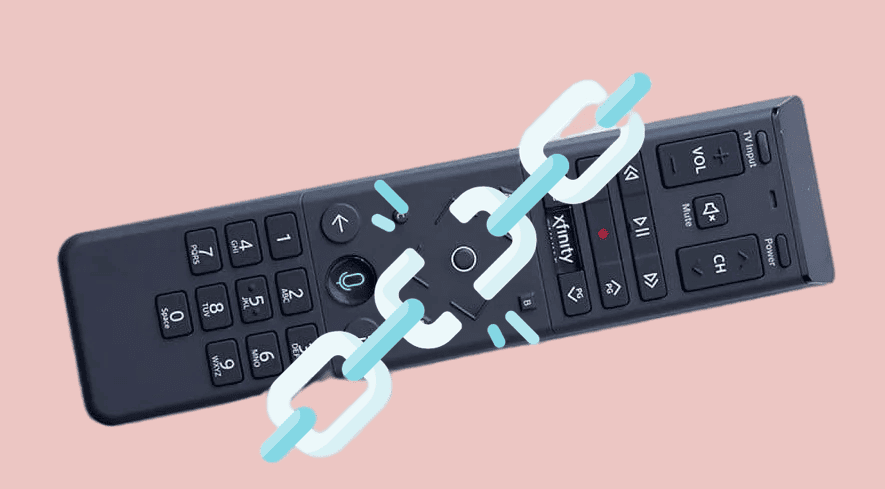
If rebooting your set-top box doesn’t work, some physical damage might have been inflicted and can be the reason why your Xfinity remote isn't working.
Have you ever sat down on the remote or accidentally dropped it on the floor? If any visible signs of damage seem far beyond repair, I suggest getting a replacement.
However, I have seen minor damages inflict major impediments on remote functionalities. These include a jammed button, IR sensor, or battery connectors.
To check if the IR function is working properly, turn the camera off your smartphone and press any button on your remote while pointing it towards the camera. If you see a beam, it’s working properly.
Next, it’s time you clean the buttons. These get stuck for several reasons: dust, spillage, or other debris. To clean the remote, turn it off and remove the batteries.
Then, mash the buttons, or you can tap or shake the remote against any soft surface to dislodge the buttons. Now that the batteries are removed use a cleaner to dust off the connectors.
4. Remove Physical Obstructions
If cleaning or replacing the Xfinity remote doesn’t work, another potential reason might be blockages between the TV and remote.
As the setup works by the remote sending an IR beam and the IR sensor in your TV receiving it, any obstructions like walls, large objects like speakers or furniture, and other electronic signals disrupt the path.
Try moving your TV to a different location or pointing it directly toward the sensor in that case. Sometimes, just sitting elsewhere or removing a decorative furniture piece works wonders.
Although your remote entails Aim Anywhere technology, you must be within 50 feet of the set-up box, and staying inside the radius might solve the problem.
5. Reset & Repair Your Xfinity Remote
If cleaning or repairing your remote doesn’t solve the problem, you must reset the Xfinity remote and re-pair it to your cable box. Don’t worry, it takes only a few seconds of your time and involves a few simple steps.
Steps to Reset (Unpair):
- To start, press & hold the A and D buttons simultaneously until the indicator light turns stable green.
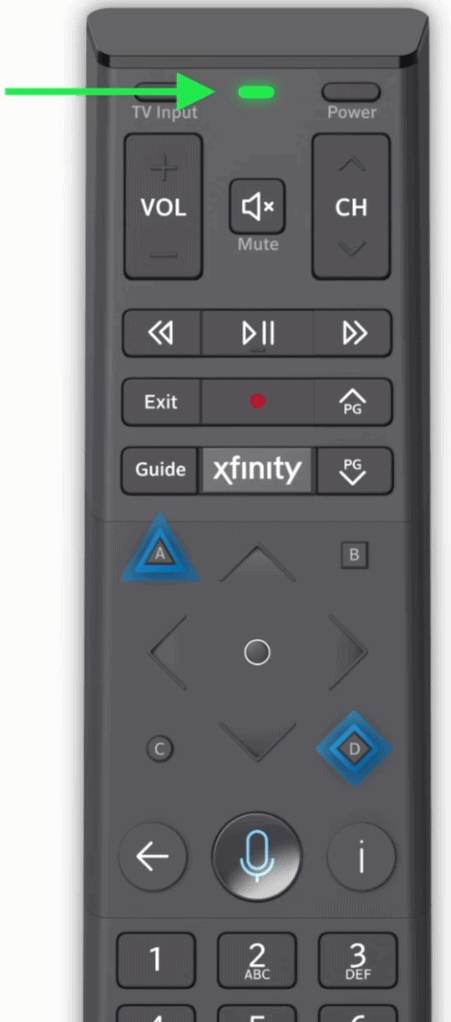
- Next, press the 9-8-1 numbers on the remote together to complete the reset.
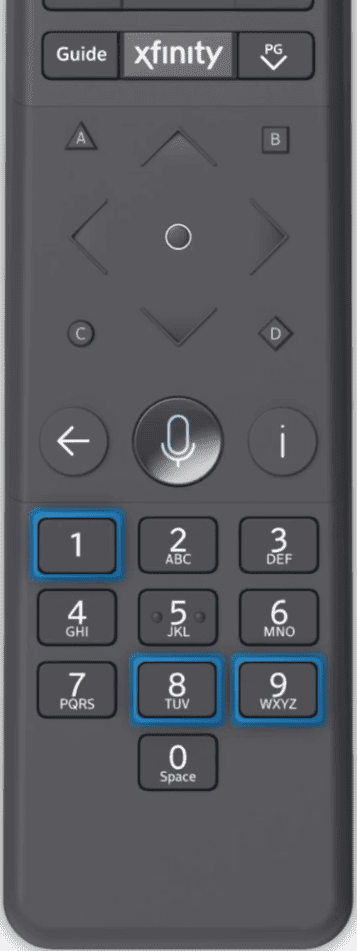
- The indicator light flashes blue. Ensure you point the remote towards the set-top box during the entire process.
Now that the remote is reset, it’s time to repair it to the box. Follow the below steps:
- Press and hold the Xfinity button and Info (i) button simultaneously until the light turns stable green.
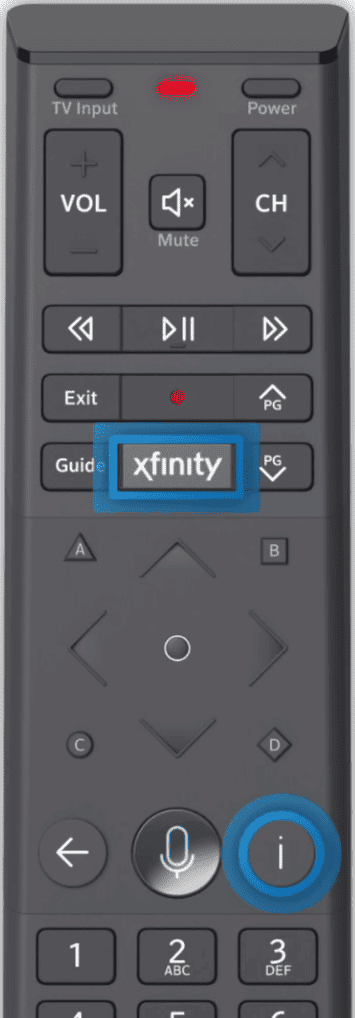
- Your TV shows a number code, which you must put on your remote to pair your remote and walk through the basic steps.

This should eliminate any connection issues in your remote. But if it doesn’t, move on to the next step.
Note: If the remote you've received differs from the one shown above, refer to my in-depth steps to pair the Xfinity remote to the TV. It has steps for all types of remotes, whether with setup or without setup, and number keys.
6. Contact Xfinity Support
If none of the aforementioned steps work, getting professional help is the last resort. There are multiple ways to connect with the Xfinity support.
- You can visit Xfinity’s official support portal, input your Xfinity user ID and password, and talk with their live chat support.
- Or you can call on 1-800-XFINITY to speak directly with the customer service representative.
If you come across an Xfinity remote blinking blue, know that it indicates pairing-related issues. It's very similar to the problem addressed in this article all the solutions given here are also applicable to it.
Frequently Asked Questions
An Xfinity remote blinks green and red means there’s a connection error. The reasons can be many, including a depleted battery, the remote not being in range with the box, glitches, or any physical obstructions or damage.
Green is an ideal color of light on an Xfinity remote as it indicates that the remote is functioning properly or that a command is successfully executed.
In most cases, the above-explained solutions should be able to resolve the Xfinity remote green then red light issue. If customer support is of no help, it’s time to let go of your old remote and get a new one.