How To Fix AT&T WiFi Extender Blinking White Light?

A blinking white light on the AT&T WiFi extender indicates that it is connecting to the internet. Once connected, it should turn stable green. However, if the LED light continues to flash for a long time, it means there’s some problem connecting to the router.
This could be due to slow internet, power fluctuations, or a change in the router’s password. Regardless of the cause, I’m here to help you resolve it.
👉 Related reading: How To Set Up the AT&T WiFi Extender [3 Easy Ways]

Potential Reasons Behind a Flashing White Light
- Your AT&T WiFi extender is not set up properly.
- You’ve enabled some other operating mode.
- The firmware is outdated and no longer supported.
- The device was interrupted during a firmware update.
- There is interference from multiple devices.
- Hardware malfunction (a faulty component or internal issue).
7 Easy Ways To Fix AT&T WiFi Extender Blinking White Issue
Follow the troubleshooting steps below to address common causes and restore the connection. Please follow them in the same order as given.
1. Power Cycle Main Router
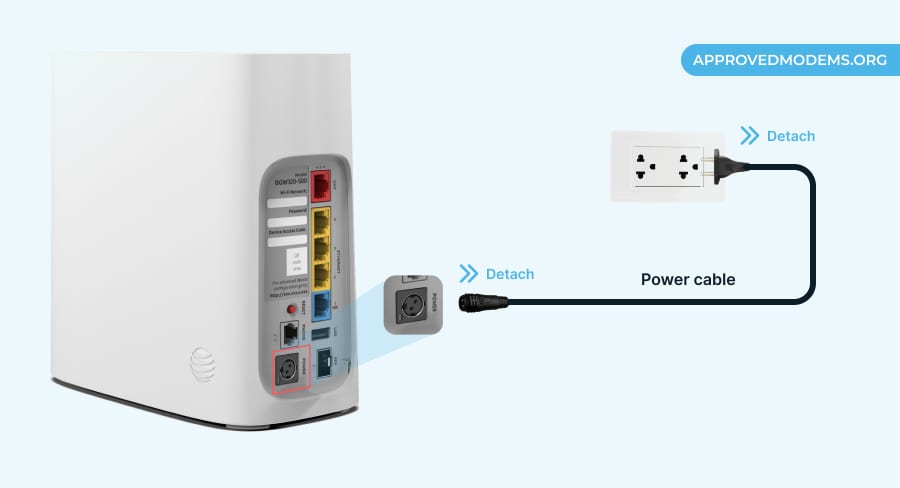
Your AT&T router may encounter temporary glitches or conflicts that can affect the connection between the router and your AT&T extender. Power cycling the router will refresh the connection, and hopefully, the white light will disappear.
Steps To Power Cycle:
- Turn off the main router by unplugging it from the power source and ONT.
- Wait for about a minute.
- Plug the cables back and let it fully reboot.
- Once restarted, check if the light issue is resolved.
2. Relocate Your WiFi Extender
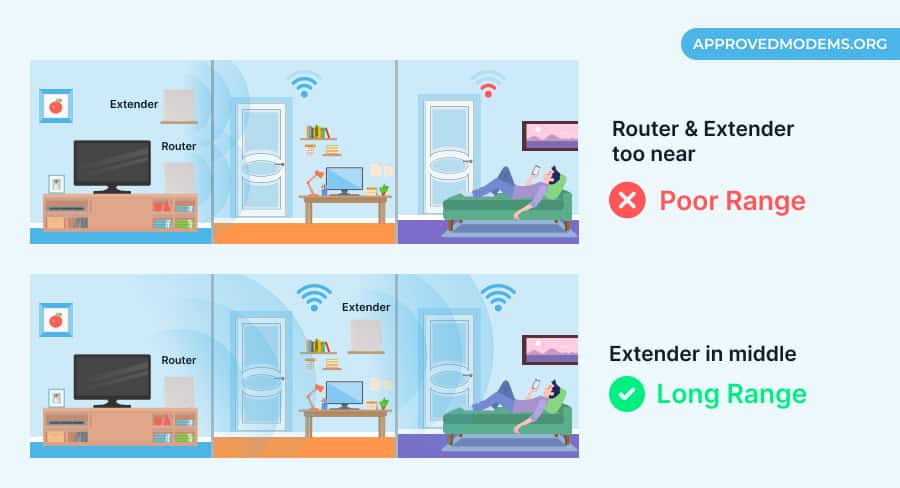
Your extender unit may be placed too far from the main router, resulting in a weak or unstable signal reception. Relocating it closer to the router can improve the signal strength and resolve the problem.
Tips for Relocating:
- Identify a suitable WiFi extender location closer to the main router where the AT&T WiFi extender can be placed.
- Move the AT&T extender to the new location.
- Ensure the extender is within the recommended range of the router.
- Check if the blinking white light issue is resolved after relocating the extender.
3. Inspect for Loose or Damaged Cables
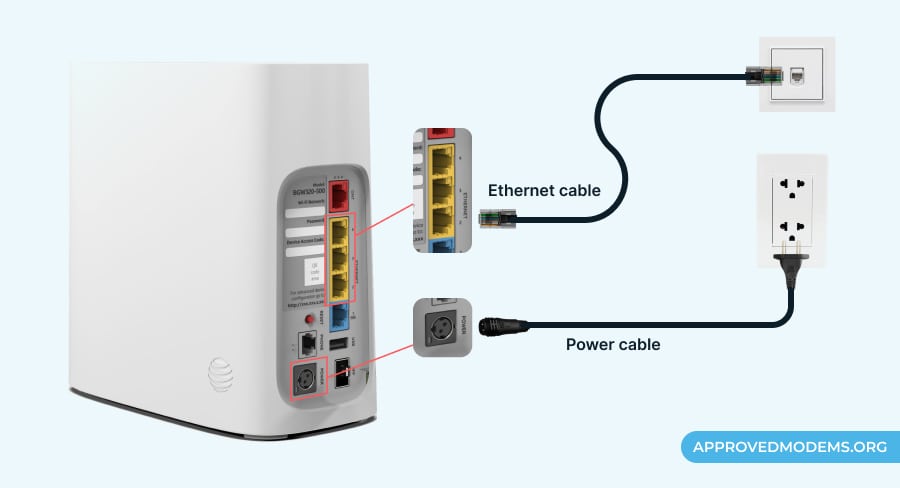
Loose cables or physical damage to the extender or router’s ports can cause connectivity issues. Inspecting and addressing it can help resolve the issue.
- Inspect both devices for any visible physical damage or cable cracks.
- Tighten the loose cables if found.
- If any other damage is found, address it by replacing it.
- Ensure all connections are secure and properly plugged in.
4. Reset AT&T WiFi Extender
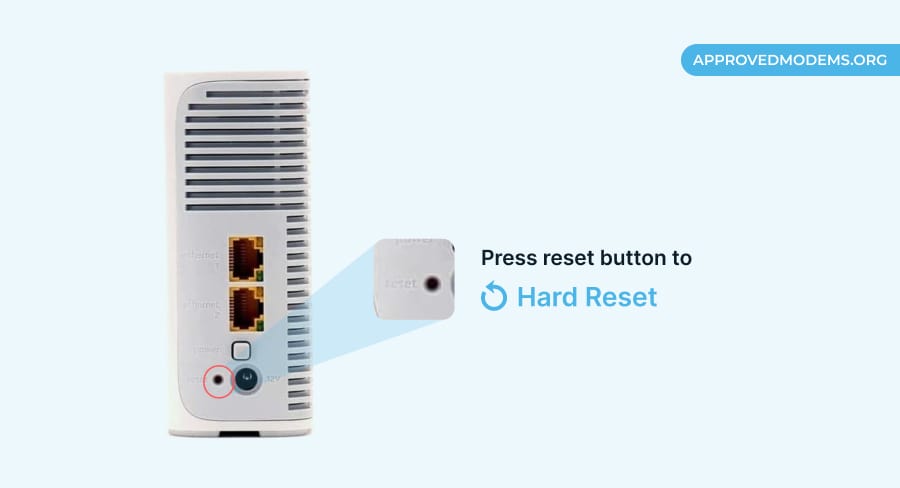
If the extender’s settings have become corrupted, it may not be able to connect to the internet, leading to the white blinking light problem on your ATT extender. Resetting the device will erase all its settings and restore it to its factory defaults. This may help to eliminate any potential configuration issues.
Steps To Reset:
- Locate the reset button on the back.
- Press and hold the reset button for 10 seconds.
- The Airties will reboot, and the LED light will flash in green.
- Once the extender has rebooted, you must set it up again.
5. Re-Setup AT&T WiFi Extender
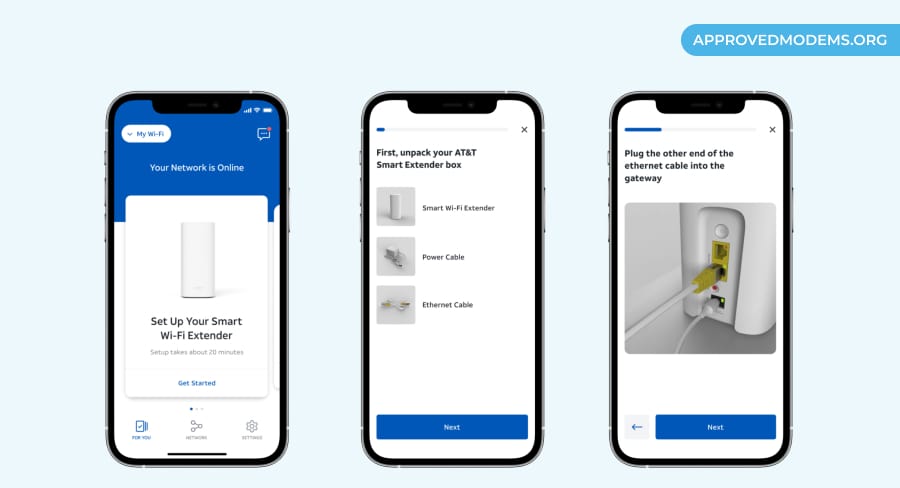
If the extender was not configured correctly or if the settings were changed, it can cause a connection problem. Setting up the ATT extender from scratch and ensuring the correct setup can help light issues.
Steps To Re-configure:
- Launch the Smart Home Manager app on your device.
- If prompted, sign in to your AT&T account.
- Tap on the Home Network Hardware tab.
- Tap on the Add Wi-Fi Extender button.
- Follow the on-screen prompts to complete the setup process.
6. Update the Firmware Version
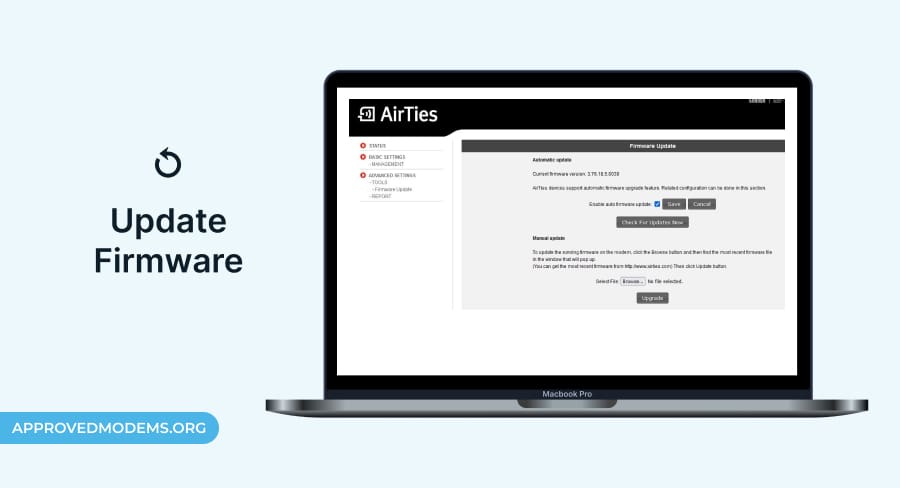
Outdated firmware can often lead to compatibility issues, bugs, or performance-oriented problems, resulting in the blinking white light. Updating the firmware may fix these issues and enhance overall functionality.
Steps To Update The Firmware:
- Open a web browser on your computer or mobile device.
- Go to the extender’s default IP address.
- Enter the username and password. Refer to the box for default credentials.
- You will be taken to the extender’s settings page.
- On the left-hand side of the page, click on the Firmware Update tab.
- The firmware update page will show you the current firmware version and the latest available version.
- If a new firmware version is available, click on the Update button.
- The extender will download and install the new firmware.
7. Contact AT&T Support
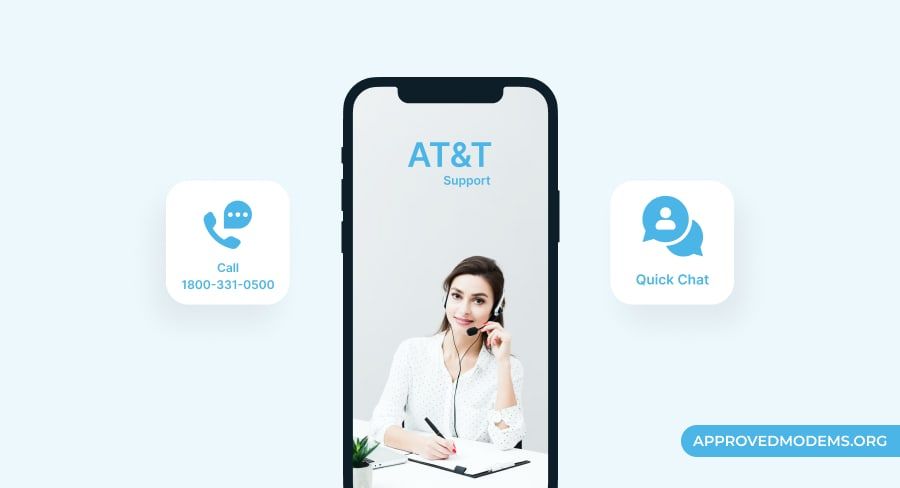
If the white light flashes even after trying all the above solutions, there’s a critical error or a hardware malfunction. Contacting technical support will allow you to seek further assistance. Contact them at 1-800-331-0500 or initiate an online chat by clicking on the “Chat” button.
Alternatively, consider switching to a third-party extender that works best with AT&T. It will remove the monthly rental fee and provide you with more features, control, and improved performance.
Frequently Asked Questions
What does a flashing white light on an ATT extender mean?
It means that the extender is in the process of connecting to your Wi-Fi network. It can be caused by incorrect setup, weak signal, interference, firmware issues, hardware malfunction, or a change in your Wi-Fi settings.
What color should stay on the AT&T extender?
The light on an AT&T extender should be solid green, indicating a stable and functional connection between the extender and the router.
Hopefully, this article helped you understand the potential causes and solutions for fixing the ATT extender light issue. Thanks for reading!
