How To Reset Linksys Router? [Fix All Issues At Once]

Does your Linksys router stay red, or you’re experiencing other connectivity issues? Resetting the router to factory settings can help resolve all the problems and get your network back to work smoothly.
The Linksys router can be reset in two ways:
- By pressing the reset button
- Through a web interface
So, let’s understand each method in detail.
👉 Related reading: Understanding Linksys Router Red Light [States & Fixes]
How To Reset a Linksys Router?
Before proceeding any further, note that a factory reset of a router will result in the loss of all data, personalized settings, and configurations.
It is recommended to back up any important settings and data. Also, ensure the router remains turned on during the process.
Method 1: Using a Physical Reset Button

The best and easiest way of resetting any Linksys router is by using the reset button. You can use this method when the router is within your physical reach, and you do not want to create any backup of your settings.
Steps To Follow:
Step 1: Locate the reset button on the router. It is usually a small, recessed button located on the back or side of the router.
Step 2: Take a paperclip or other small object, and press and hold the reset button for 10-15 seconds.
Note: For some models (Linksys Wireless-B and Wireless-G series routers), you need to press and hold for 30 seconds.
Step 3: Release the reset button when the LED lights on the Linksys router start to blink.
Step 4: Now disconnect the router from the power outlet for 30 seconds.
Step 5: Afterward, reconnect the router and wait for the Power LED to turn solid.

Note: The newer models of Linksys Wi-Fi Routers no longer require the process of unplugging the device from the power outlet.
Method 2: Using Router’s Web Interface
Another way to set Linksys router to its factory settings is through the web interface. This method involves logging into the router’s web interface.
You can use this method when the router is out of your reach. You can also choose to create a backup of your settings and restore it later on.
👉 Related reading: Linksys Velop WHW0103 Review: Dual-Band AC1300 Mesh
Steps To Follow:
Step 1: Connect a computer to the router’s network using an Ethernet cable or WiFi.
Step 2: Open any web browser and type 192.168.1.1 in the URL bar.
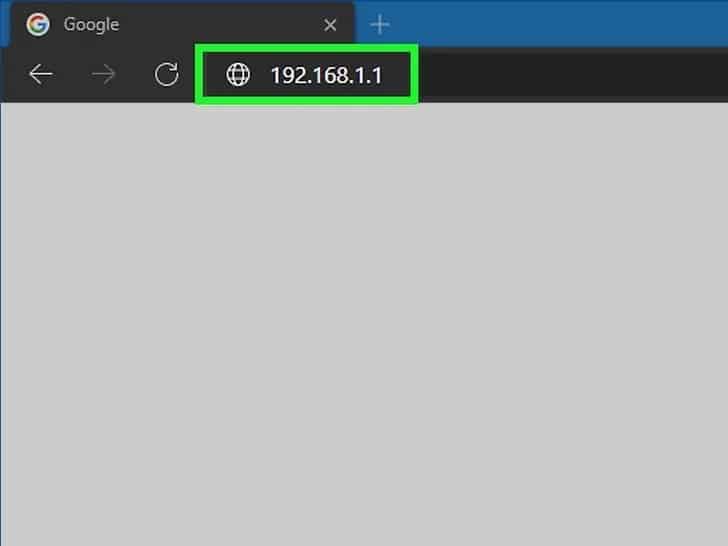
Step 3: Enter the router’s admin username and password. If you haven’t changed it earlier, the default password is admin.
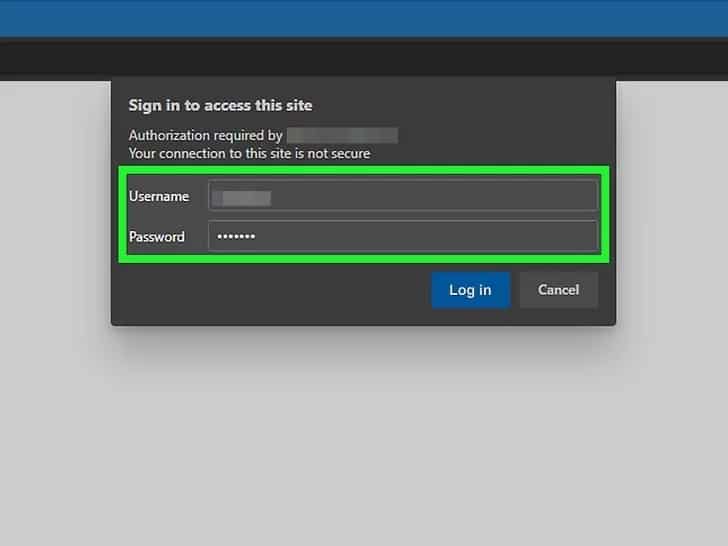
Step 4: Once logged in, navigate to the Administration section.
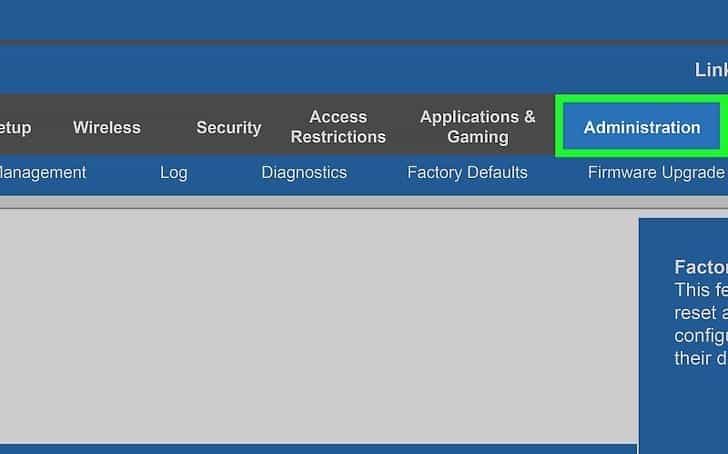
Step 5: Find and click on the “Factory Defaults” option.
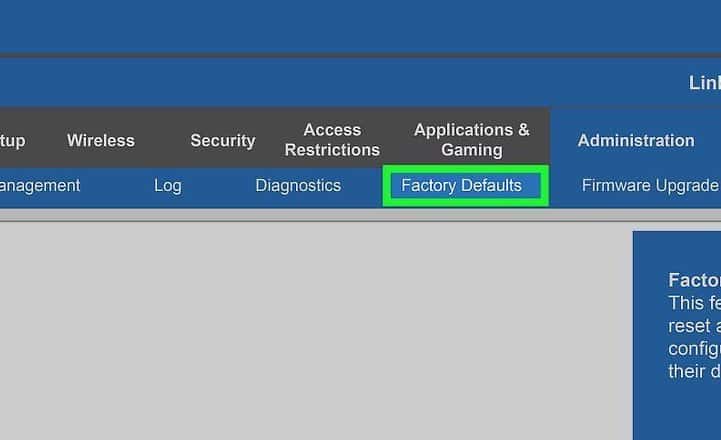
Step 6: Now click on the “Restore Factory Defaults” option.
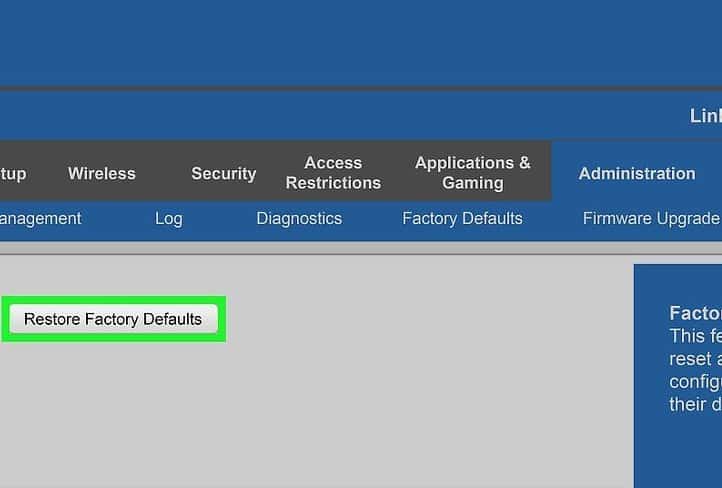
Now your Linksys router will reset and reboot itself.
What Happens When You Reset The Linksys Router?
The router’s settings and configurations are restored to their default factory state. This means that any personalized settings, such as network name (SSID), password, port forwarding rules, and parental control settings, will be erased.
Additionally, any firmware updates or modifications made to the router will be reverted, and the router will essentially be returned to its original out-of-the-box settings.
Linksys Router Re-configuration
Once you’re done with a factory reset of the Linksys router, you will need to reconfigure it to restore your desired settings and preferences. This includes setting up the network name (SSID), password, and other personalized configurations.
👉 Related reading: How To Set Up Linksys WiFi Extender: 2 Easy Methods
Steps to Re-configuration Linksys Router:
Step 1: Connect a computer to the router’s network using an Ethernet cable or WiFi.
Step 2: Open a web browser and enter the router’s IP address into the address bar.
Step 3: The default IP address for most Linksys routers is 192.168.1.1.
Step 4: Log in to the router using the default username and password.
Step 5: Click on the Wireless tab.
Step 6: Enter a new WiFi network name and password.
Step 7: Select the desired security type.
Step 8: Click on the Save button. The router will reboot.
Once the router has rebooted, you will be able to connect to the WiFi network using the new network name and password.
Issues That Can Be Fixed with a Linksys Router Reset
- Slow or unstable internet connection.
- Difficulty connecting to the router or accessing its web interface.
- Forgotten router password or login credentials.
- Corrupted software
- Persistent router glitches
- Inconsistent wireless signals
- Router not responding or freezing.
Frequently Asked Questions
How long does the Linksys router take to complete the reset?
The time it takes to complete a reset on a Linksys routing device can vary depending on the model. A hard reset, also known as a factory reset, generally takes about 3-5 minutes to reset fully.
Where is the reset button on the Linksys router?
In most cases, the reset button is located on the back panel of the router. It is usually a small button that requires a pointed object, such as a paperclip or a pen tip, to press and hold it.
What to do if a factory reset doesn’t solve issues?
If a factory reset doesn’t fix the issues, try updating the firmware, double-checking network settings, power cycling the modem, and the last step would be to seek assistance from Linksys customer support or a professional technician for further troubleshooting.
How often should you reset the router?
There is no specific frequency for resetting a router. Generally, routers do not require frequent resets if they are functioning properly. However, if you encounter persistent network issues or notice a significant decrease in performance, a reset can be a troubleshooting step to consider.
Conclusion
Both methods explained in the article above will restore your Linksys router to its default settings while removing all personalized settings and configurations. It should be used as a last resort after trying other troubleshooting steps.
If you’re unsure about the reset process or need further assistance, don’t hesitate to reach out to Linksys customer support for guidance.
Keep reading:
